Integrating with the Trimble Transportation Imaging service
To set up Trimble Web Products to work with the Trimble Transportation Imaging service, you must identify it as your imaging service vendor and provide connection information.
If you are using the Trimble Imaging service with the Customer module, you can also identify user names and passwords for specific company types (shipper, consignee, Bill To, order-by). Users with this information can log into your imaging server and view a set or sets of documents that you specify. These user names and passwords must be set up on the imaging server and configured for the role(s) and document type(s) to which the user will have access.
To configure your system to work with Trimble Transportation Imaging, follow these steps:
-
Go to Menu > Configuration > Imaging Settings.
The Imaging Settings page appears. -
In the leftmost drop-down list, select the module for which you want to define imaging settings. You can select Carrier or Customer.
-
In the rightmost drop-down list, select TMWImaging.
The Imaging Settings page refreshes to show the fields for the Trimble Transportation imaging service.
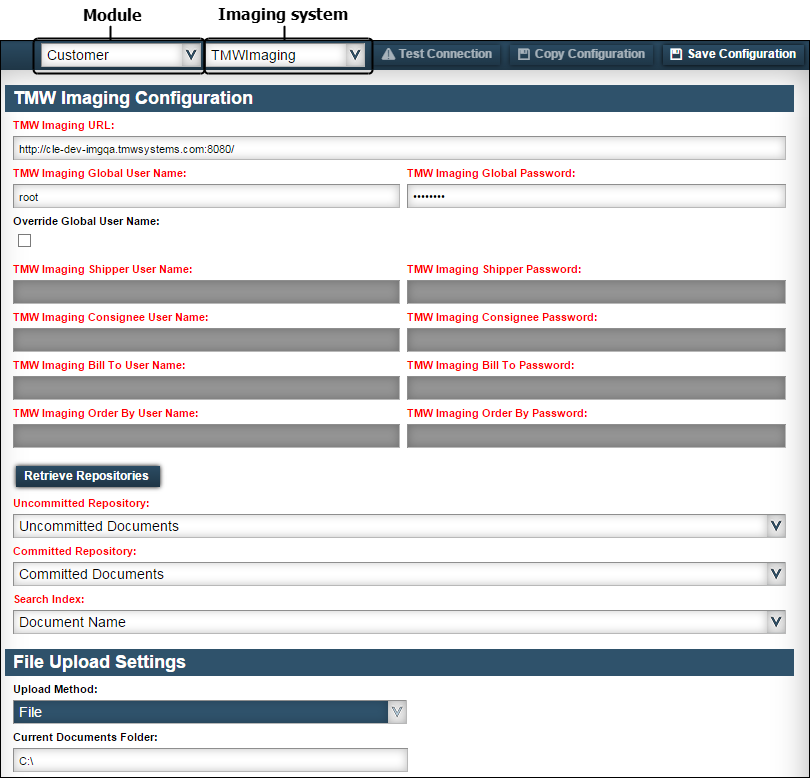
-
In the TMW Imaging Configuration section, make the required entries about your Trimble Transportation Imaging service. All fields are required.
Field Definition TMW Imaging URL
Web address of your Trimble Transportation Imaging web service
TMW Imaging Global User Name
User name that provides access to the web service
TMW Imaging Global Password
Password associated with the user name
-
If you want, enter additional user names and passwords that will override the global user name and password when used by a specific company type.
-
Select the Override Global User Name check box.
-
Make entries in the following fields. All fields are required.
Field Definition TMW Imaging Shipper User Name / Password
Enter the user name and password to be used by shippers when accessing documentation on your server.
TMW Imaging Consignee User Name / Password
Enter the user name and password to be used by consignees when accessing documentation on your server.
TMW Imaging Bill To User Name / Password
Enter the user name and password to be used by bill-to companies when accessing documentation on your server.
TMW Imaging Order By User Name / Password
Enter the user name and password to be used by order-by companies when accessing documentation on your server.
Notes:
-
Currently, this functionality is only available for the Customer module.
-
The user names and passwords must already exist on the imaging server. For more information, refer to the Trimble Transportation Imaging User Guide.
-
-
Click Retrieve Repositories.
A repository is a location on the host server where images are stored by your imaging web service. -
Make entries in the following fields. All fields are required.
Field Definition Uncommitted Repository
Choose which documents will be saved in this repository.
Committed Repository
Choose which documents will be saved in this repository.
Search Index
Choose the data to be used for searching the documents.
-
In the File Upload Settings section, specify an upload method.
Note: Currently, you can allow users to upload files from a directory on a computer or server.
-
Click Save Configuration in the upper right corner of the page.
If the settings are correct, a message appears indicating that your settings were saved.If one or more settings is incorrect, a message appears advising you to check your settings. Make corrections and click Save Configuration to retest your entries.
-
To test the connection with the information entered, click Test Connection.
If the connection works, a message appears indicating that the test was successful.
| Your company defines the types of documents available for viewing in the Paperwork label in System Administration. The label’s Description and Abbr fields should match the document names and abbreviations used by your imaging provider. |