Reports
After generating a route, select Reports in the bottom right corner of the map pane to open the Reports pane.
| This button can only be selected once a valid route has been generated. If a valid route is not selected, the button is grayed out. |
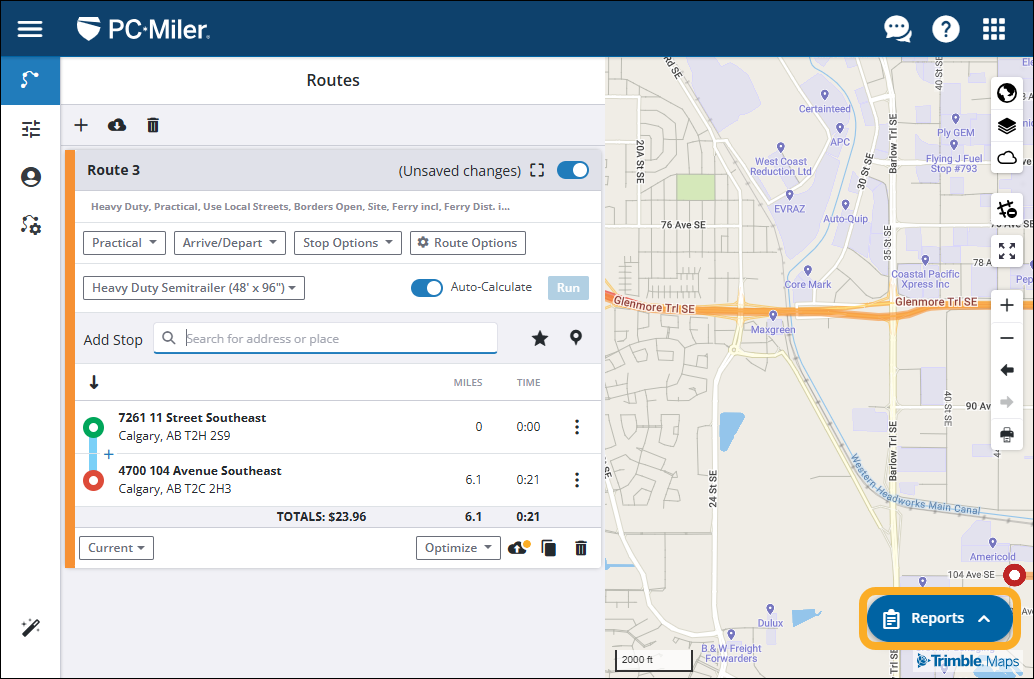
This opens a double pane view with the map pane at the top of your screen and the Reports pane at the bottom.
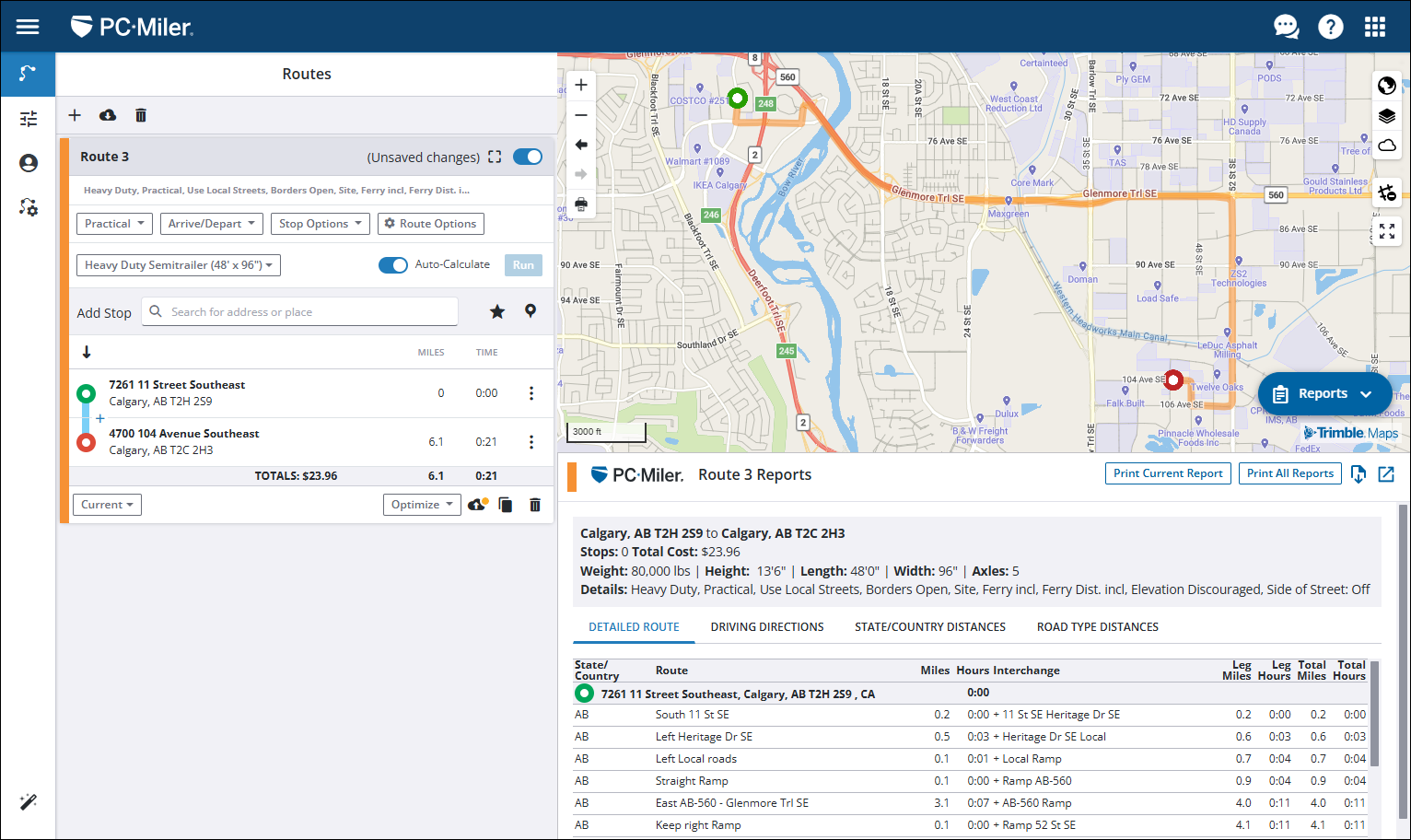
There are four unique reports generated when running the Current version of PC*MILER, and two reports when running any of the previous versions.
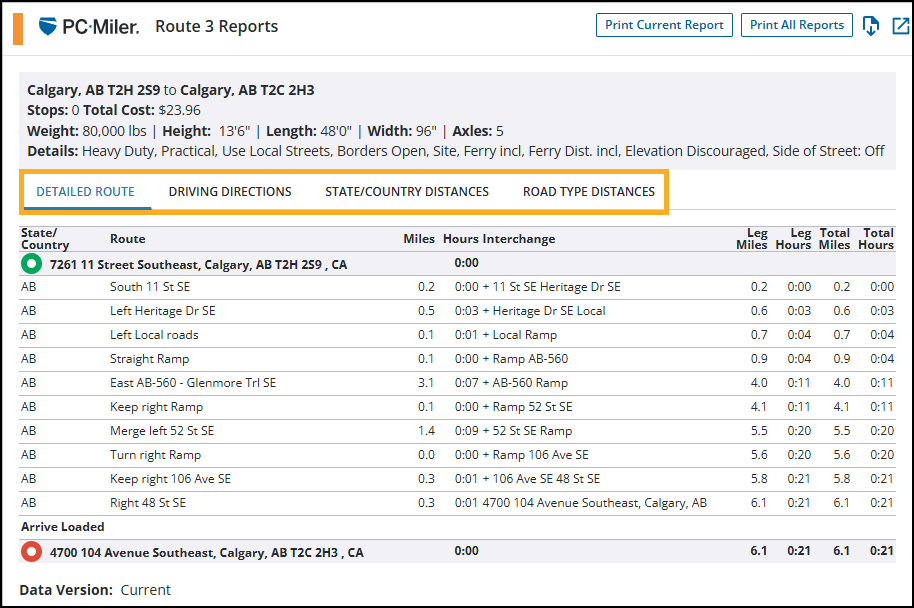
These reports include:
-
Detailed Report
Includes direction of travel, roads, interchanges, times and distances, stops, and toll costs. (Show Toll Costs must be checked in Application Settings). This report is not displayed when the version is changed from Current. -
Driving Directions
Provides easy-to-read detailed driving instructions with turn-by-turn directions and distance between turns, as well as driving times. This report is not displayed when the version is changed from Current. -
State/Country Distances
Generates a table that summarizes mileage by state, province, or country traveled. It lists leg and total miles, cost, and time estimates in columns from left to right. -
Road Type Distances
Provides a distance breakdown by PC*MILER road classification for the active trip.
Additional features
Additional report actions can be found in the top right corner of the Reports pane.

Print Reports
Use the print buttons in the Reports window to format reports for printing. Selecting Print Current Report will only print the currently displayed report. Selecting Print All Reports will print all of the available reports for the selected route.