Formats to enter stops in PC*MILER
Current Version
If you are using the Current version of PC*MILER, you will see a single text entry box where you can add stops to create a route.
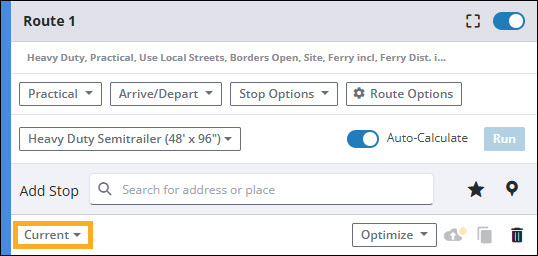
You can input a city, town or location in any of these formats. PC*MILER suggests matching locations as you type.
-
A street address and a city name, followed by a comma or space and the state abbreviation.
-
5-digit ZIP or postal code.
-
Point and click a point on the map.
-
A latitude/longitude point, using a degrees minutes seconds direction format (e.g. 0401750N,0742131W) or decimal degrees (e.g. 40.297222N,74.358611W).
-
A Place or Custom Place name.
Older Versions
| Due to PC*MILER software enhancements and road construction over the years, we recommend using the most recent versions of PC*MILER for the greatest accuracy. |
Older versions of PC*MILER accept the same input for locations, but in a more structured way.
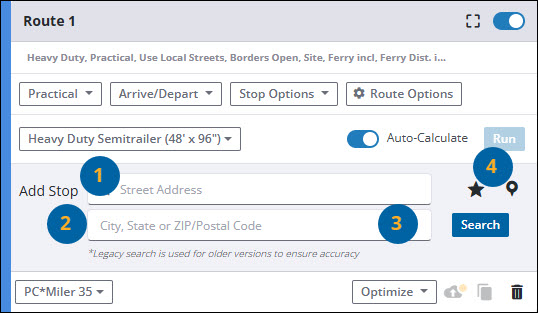
-
The street address is entered in a separate box from the city name, followed by a comma or space, and the state abbreviation and ZIP/Postal code.
-
ZIP or postal codes are entered in the lower box.
-
A latitude/longitude point is also entered in the City, State or ZIP/Postal Code box. You can use a degrees minutes seconds direction format (e.g. 0401750N,0742131W) or decimal degrees (e.g. 40.297222N,74.358611W).
-
A Place or Custom Place name is entered by first clicking the pin icon.
| As with the Current version, you can also click a point on the map to add it as a stop location. |