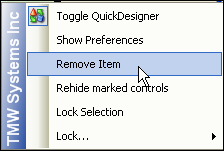Removing a field that you added manually
There may be times when you have added a field manually to a window, and then decide you no longer want it there. You can remove it completely to reduce clutter. The field no longer shows on the window where you placed it, either in data entry mode or in QuickDesigner mode. You can always re-add it later if you want. See
Adding fields to a window.
Note: If a field is part of the factory layout, you cannot remove it from QuickDesigner mode. However, you can hide the item. See
Applying security to fields.
A field usually consists of the field itself and its corresponding name (or label.) Use this procedure to remove a field and its label.
2. Right-click on the field item to be removed.
A shortcut menu is shown.
Show me
3. Select Remove Item.
The item is immediately removed from the window.
4. Repeat Steps 2 and 3 for the field name.
5. Toggle out of QuickDesigner mode to view the change you made.
Note: If you toggle back into QuickDesigner mode, you will see that the item is no longer part of the layout.