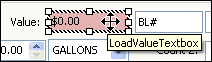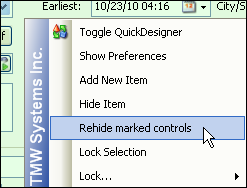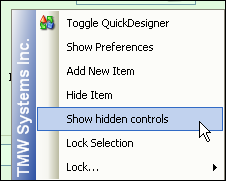Showing and hiding fields in QuickDesigner mode
Ordinarily, when you hide fields for data entry mode, they are still visible in QuickDesigner mode, and appear with a light red fill color.
Use this procedure if you want to hide them from your view while working in QuickDesigner mode.
2. Right-click on the area of the window where you are working.
3. Do one of the following:
• To hide the items that are marked as hidden, select Rehide marked controls.
• To display the items that are marked as hidden, select Show hidden controls.
4. Toggle out of QuickDesigner mode.