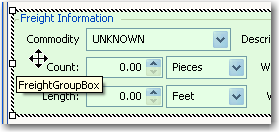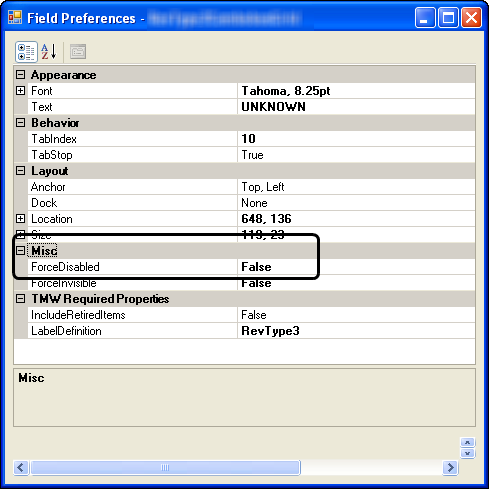Making an item read-only
Use this procedure if you want users to see an item, but not change it.
Notes:
1. If you make a telephone number field read-only, and you are using the Cisco Click to Call feature, the icon to initiate a call to that number will also be disabled.
2. The system automatically assigns it a
tabbing sequence value of 0 (zero.)
2. Right-click on one of the following:
• Field or Field Name
Right-click directly on the field or the field name.
• Group box, panel, or window
Right-click on a spot other than a field or field name.
Note that the system highlights the entire area in green.
3. Select Show Preferences.
The Field Preferences window opens with current settings for the selected item.
4. Under the Misc category, set ForceDisabled to True.
5. Click OK.
6. Toggle out of QuickDesigner mode to view the changes you have made.