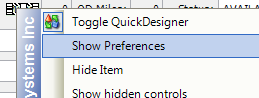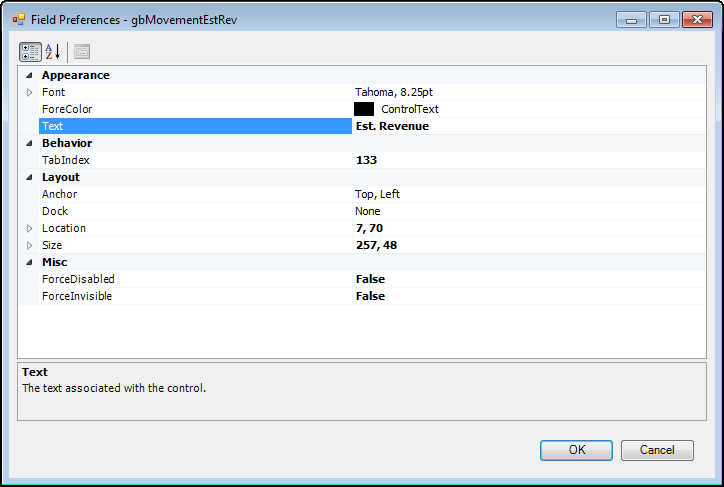Changing a label's text
Your company has its own language that you use to categorize different areas of your business (for example, revenue classifications, trailer accessories, tractor types). CRMRight lets you retain the terms your company uses by allowing you to define certain user-defined fields. These user-defined fields are called labels.
There are two types of user-defined labels in CRMRight.
• Labels not associated with the label file
These types of labels can be edited using QuickDesigner.
• Labels associated with the label file
These types of labels are edited in the System Administration application.
Follow these steps to change the label text with QuickDesigner:
2. Right-click in the item you want to modify.
A shortcut menu is shown.
3. Select Show Preferences.
The Field Preferences window opens.
4. In the Appearance section, change the entry in the Text field.
Note: If the Text field is not displayed in the Appearance section, this label is associated with the label file and cannot be edited using QuickDesigner.
5. Click OK.
The text is changed.
6. You might need to
move or
resize the label object to accommodate the text.
7. Toggle out of QuickDesigner mode to view the change you have made.