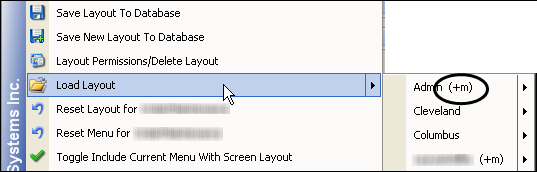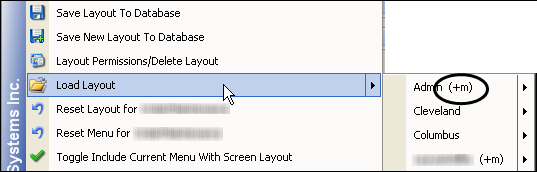Saving and deleting toolbars for a window
When you customize the toolbars for CRMRight's window, the system, by default, saves it when you save the window layout. This is helpful when you design several toolbar layouts for your users and want to call them up later to modify them.
Note: A toolbar is considered a type of menu on a window, and is referred to as such in this documentation and in the menu option selections. For example, the command to Reset Menu includes resetting the toolbars of CRMRight.
What do you want to see?
Saving a toolbar layout with the window layout
Use this procedure to save a toolbar layout with the window layout.
3. Right-click anywhere in the body of the window.
A shortcut menu is shown.
4. Verify a green check appears before the Toggle Include Current Menu With Screen Layout menu option.
Note: If the option is not in the shortcut menu, your system is set up to disable the feature.
5. From the same short-cut menu, select Save Layout To Database.
6. Verify the menu was saved with the window layout.
a. Right-click anywhere in the body of the window.
A shortcut menu is shown.
b. Select Load Layout.
The sub menu displays any saved window layouts.
Note: Those layouts that are appended with (+m) include a menu layout.
Resetting a menu (toolbar) layout
Even though the menu layout was saved with the window's layout, you can reset the menu layout separately from the window layout. This ability is especially helpful if you are adding
custom commands to a menu of a window, where you are required to reset the menu layout before you can access the new custom command.
1. Load the layout for which you want to reset the menu.
2. Verify a menu was saved with the window layout.
a. Right-click anywhere in the body of the window.
A shortcut menu is shown.
b. Select Load Layout.
The sub menu displays any saved window layouts.
Note: Those layouts that are appended with (+m) include a menu layout.
3. From the same short-cut menu, select Reset Menu for...
The current window name is shown in the menu.
Notes:
1. If the option is grayed out, the loaded layout does not include a customized menu. It is already set to the factory default.
2. Resetting a layout for a window will also reset the menu along with it.
Deleting a menu (toolbar) layout
Use this procedure to delete a menu layout that is saved with the window layout.
1. Reset the menu layout.
2. Resave the window layout.