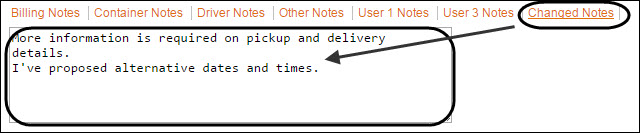Changing Orders
Along with the ability to Accept and Reject TM4Web pickup requests, you can also propose changes. You can enter comments on the Notes tab (saved to PTLORDER.COMMENTS), which are then visible on the TM4Web > Order Entry page > Notes/Changes. TM4Web users will then be able to re-complete the order.
Use this procedure to propose changes to an order.
1. With the order selected from the Pending tab, click the Notes tab.
2. Enter any applicable notes or a summary of proposed changes to an order.
Show me
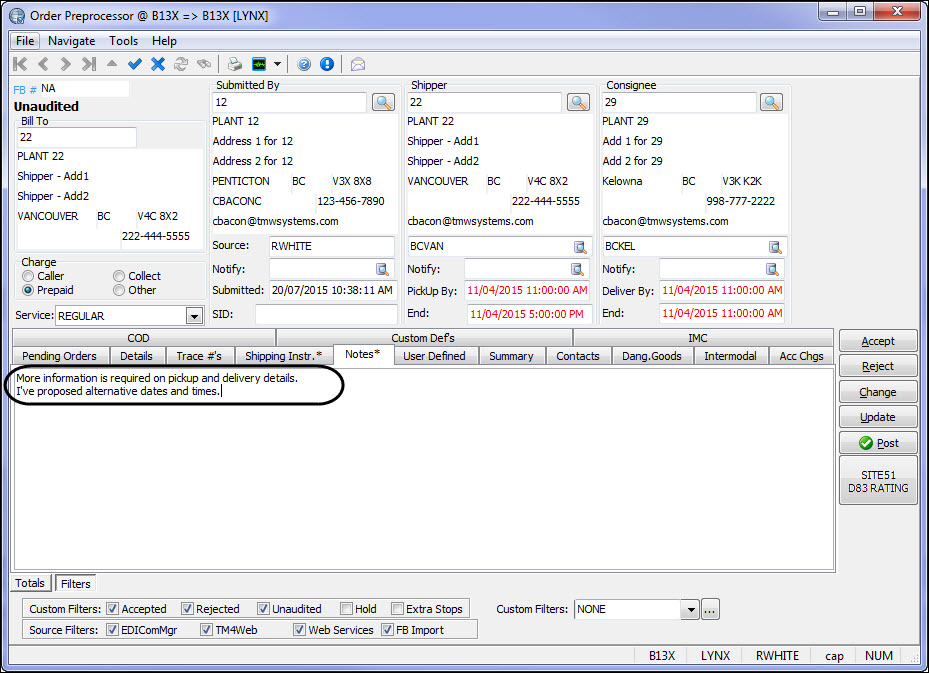
3. Click Change.
4. Click Ok to confirm submission of order back to the TM4Web user to resubmit.
Note: The order is set to PTLORDER.UP_DATE = Done and is no longer visible in the Order PreProprocessor.
5. The returned order can be located in Order Summary section of TM4Web.
Example of proposed changes
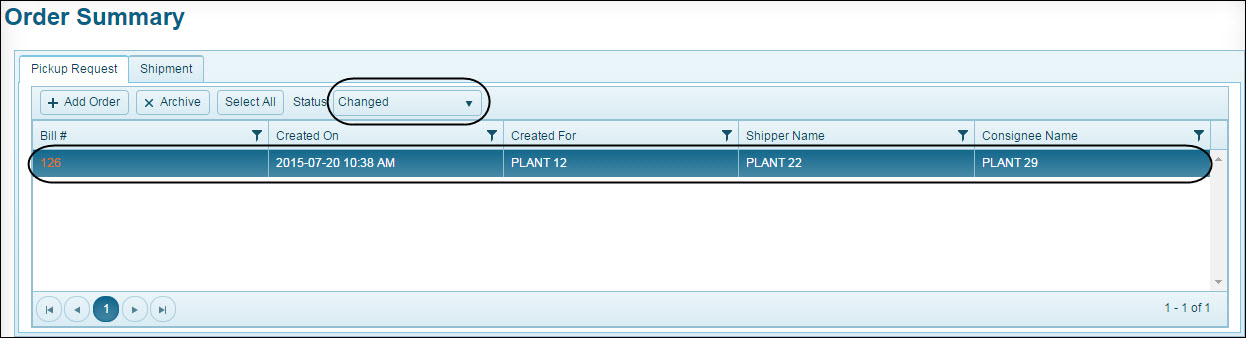
a. Returned orders are located under a status of Changed.
b. Double-click the changed order to view.
The order indicates that the order has been changed.
The order indicates that the order has been changed.
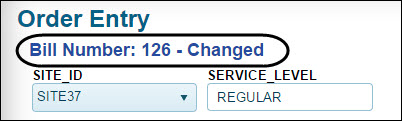
c. In the Notes section of the returned order, click Changed Notes.

d. The notes added in Order Preprocessor display under Changed Notes.