Rejecting Orders
Use this procedure to reject an order.
1. With the order selected from the Pending tab, click Reject.
Show me
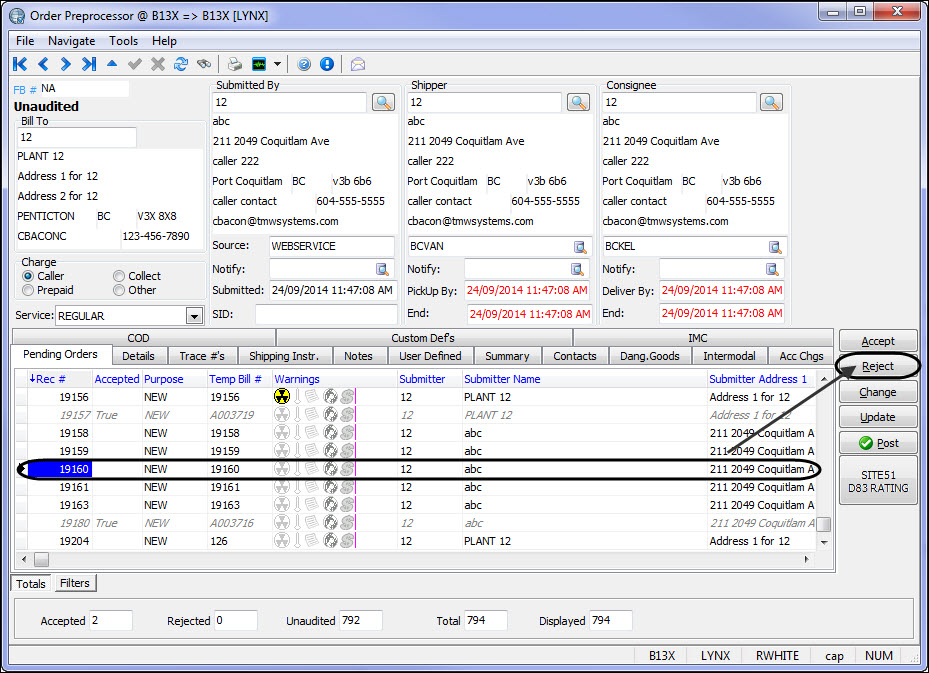
2. In the Pending Order tab, False is displayed in the Accepted column and all associated data is crossed out.
Show me
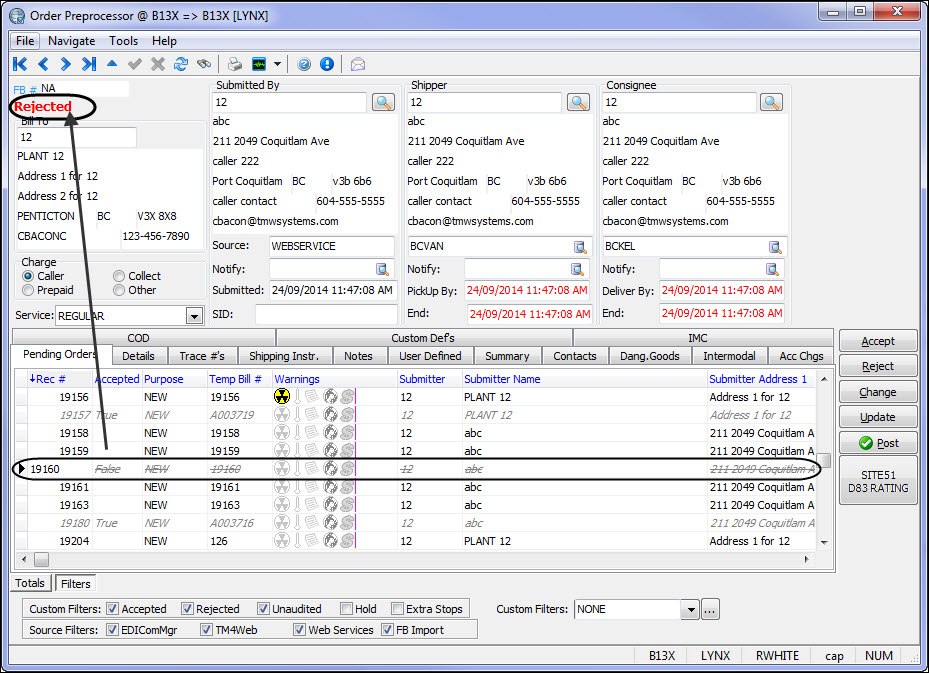
3. The order is now rejected.
Note: Rejected orders can be reset to their original status of Unaudited. See Resetting order status for additional information.
4. Repeat the procedure for as many orders as needed.
Note: In the Pending tab, you can also reject all orders at once by using the right mouse button (right-click), and then clicking Reject all Displayed orders.