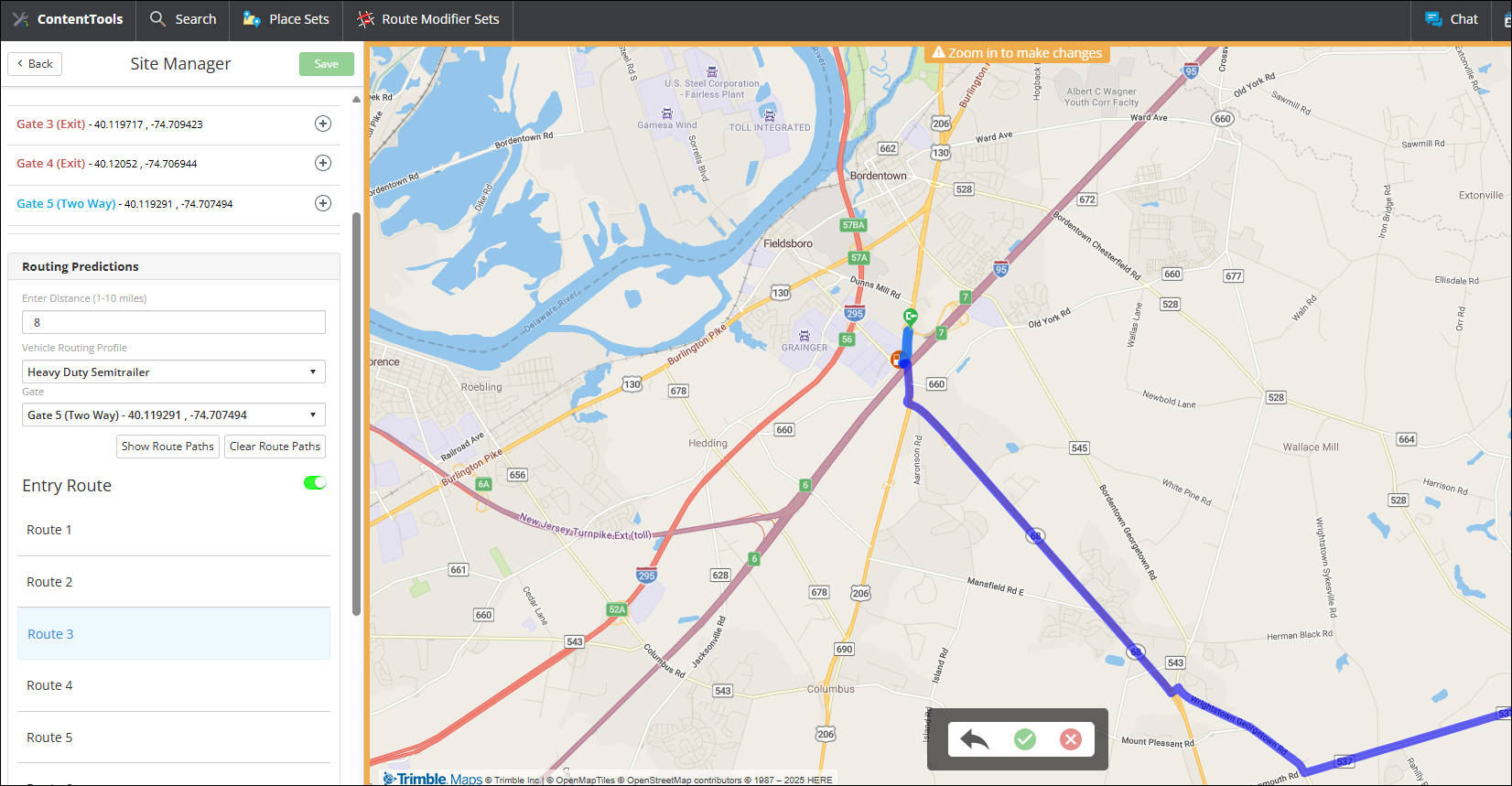Predict a vehicle’s approach or exit from a site
The Routing Predictions feature allows you to view how a route might approach and exit a Site. Approaches and exits are displayed from eight different directions and can be modified based on setting a distance (up to 10 miles) from a Site, a Vehicle Routing Profile, and a specific Gate.
|
If the Gate has an entry or exit path, it will be used as the preferred route path to enter or exit the Site. However, the algorithm may determine there is a much better and more cost-effective route to a gate that does not follow the gate path. Additionally, Route Modifiers (avoids and favors) are not considered in routing predictions. |
Predict a Route
Open a Place
-
Select a Place and select the arrow to display its details.
-
Select the pencil icon to open the Site Manager.
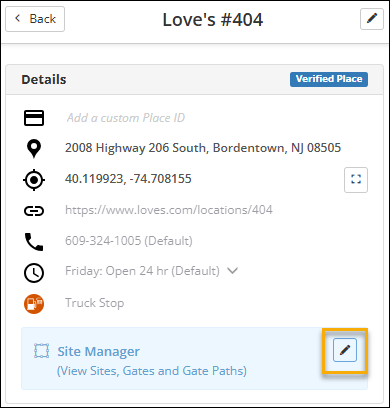
-
The Routing Predictions card is displayed in the middle of the screen, below the Gate information.
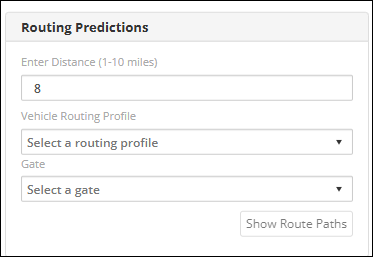
Select settings to draw route predictions
-
In the Route Predictions card, enter a distance from the Site to start the route path prediction. (The default is 8 miles and the range is 1 to 10 miles.)
-
Select a Vehicle Routing Profile from the drop-down list. You can select the default Heavy Duty Semitrailer profile or one of your fleet’s Company Profiles.
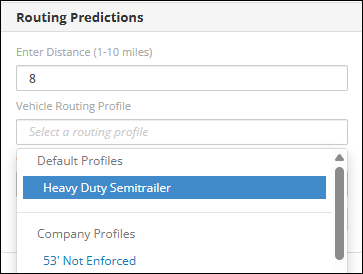
-
Select one of the Gates.
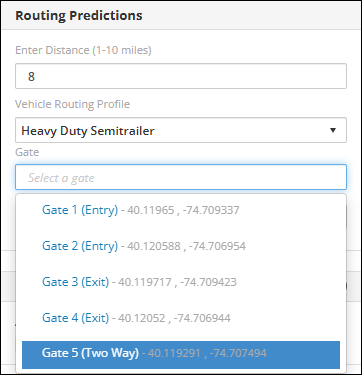
Display route paths
-
Select Show Route Path.
-
ContentTools displays eight possible paths to reach the Gate. (Select image to enlarge)
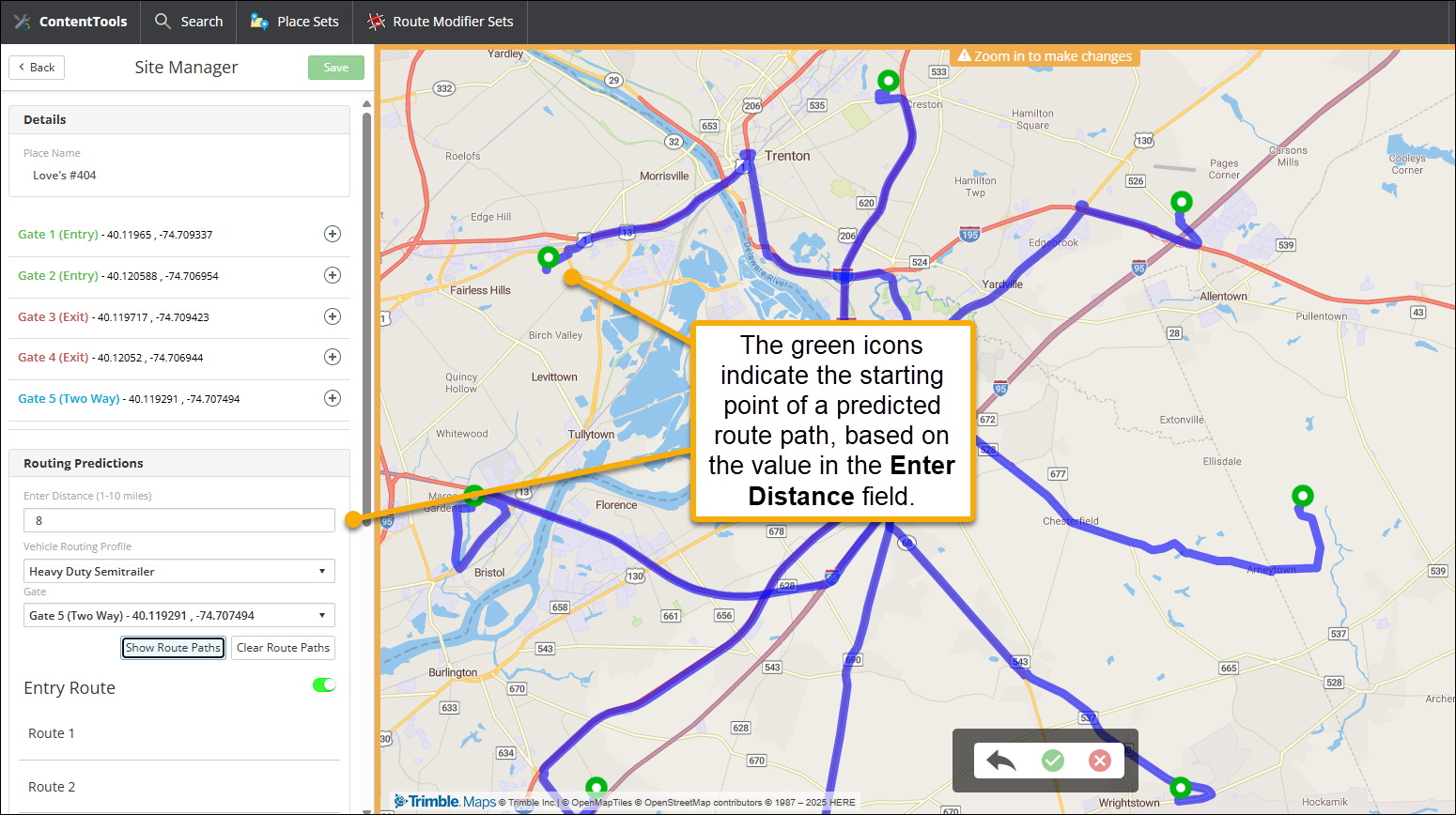
-
Use the slider to toggle the display of Entry and Exit routes.
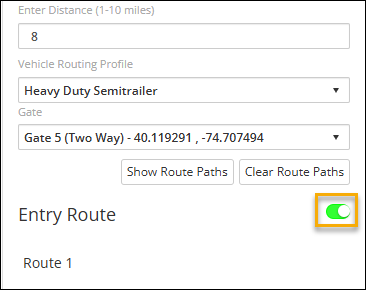
-
Select a route number (Route 1, Route 2, etc.) to display any one of the routes alone on the map. (Select image to enlarge)