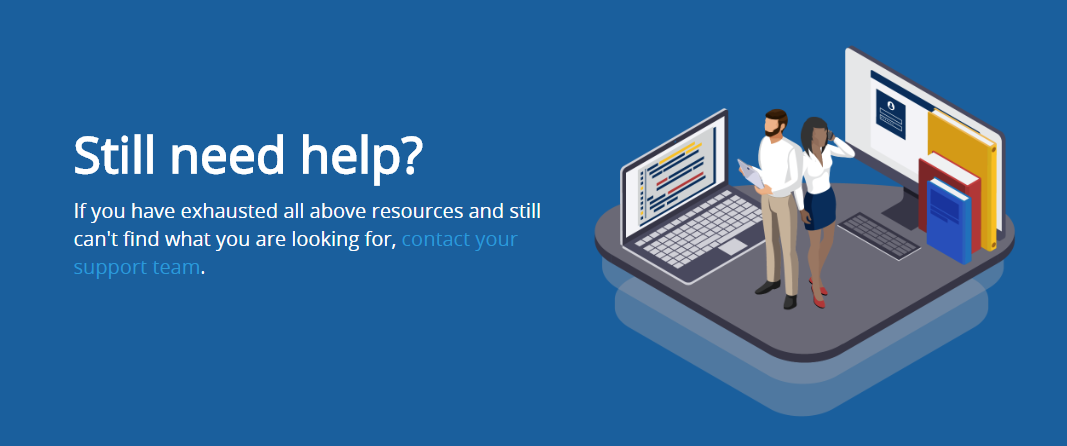Drill-down page overview
The drill down page is unique in that it will adapt to the type of content it is presenting. The drill down page is designed to present the subjects information in an easy-to-navigate format. You can think of subjects as folders, which may contain subfolders or content.
You will see two different drill-down formats.
-
The Subject format appears when there are additional subjects to drill down into.
-
The Assets format appears when you are within an application and are able to view its training and documentation resources.
Each drill down page format will have three main components.
Header
The header contains:
-
Breadcrumbs:
A list of the parent subjects and the current subject allows you to see where you are. You can also navigate up the subject structure by clicking on a parent subject’s name.
-
Title and description of the current subject
-
Search and Subject Image
Use the search feature to find resources-in this specific subject-containing your search terms. You can filter those results by their media type.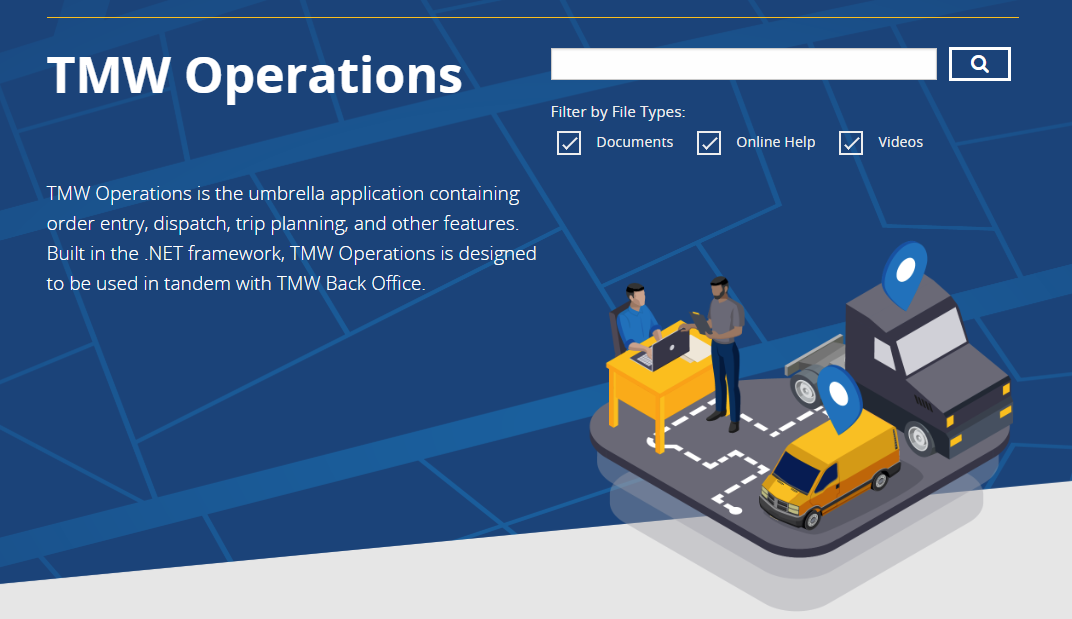
Content
The content area contains:
-
Subject format
List of subjects to further drill down into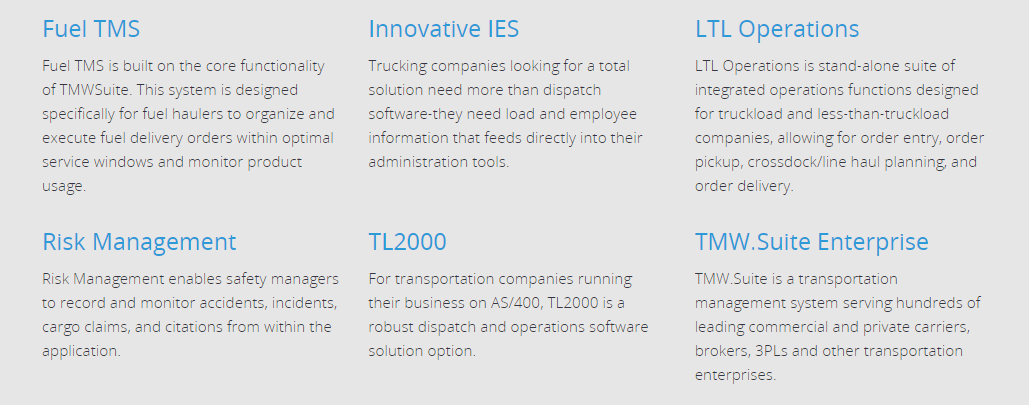
-
Assets format
Documentation and training resources for a subject. These are categorized as follows.-
Help and Tutorials:
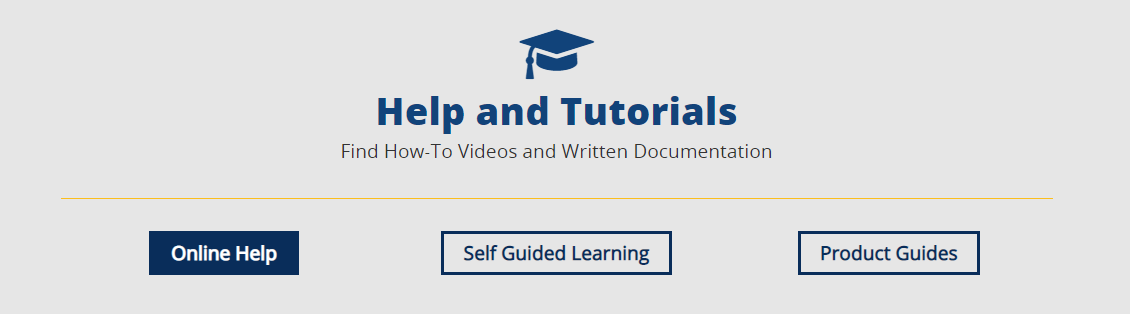
-
Online Help: contains product documentation in HTML format
-
Self-Guided Learning: contains videos, e-learning and other multimedia training materials
-
Product Guides: contains product documentation in Word or PDF formats
-
-
Getting Started:
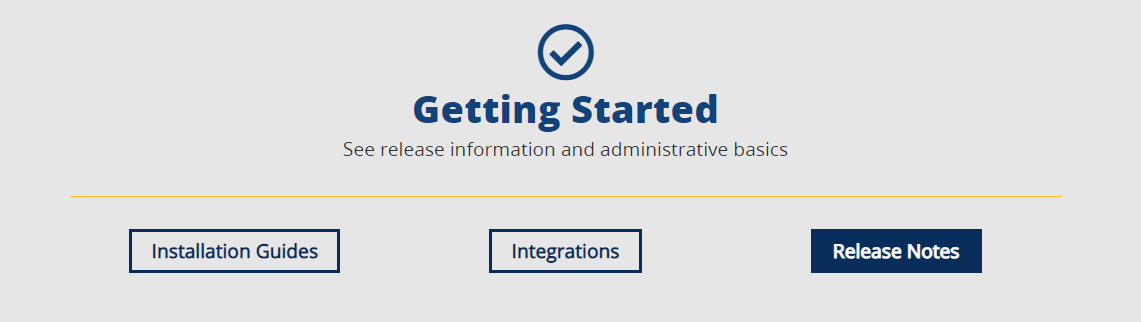
-
Installation Guides: contains information on product installation and upgrades
-
Integrations: contains information on 3rd party applications that work with the software
-
Release Notes: contains product updates, new features or product enhancement release information
-
-
Optional Modules: contains other Trimble transportation applications designed to work with this software
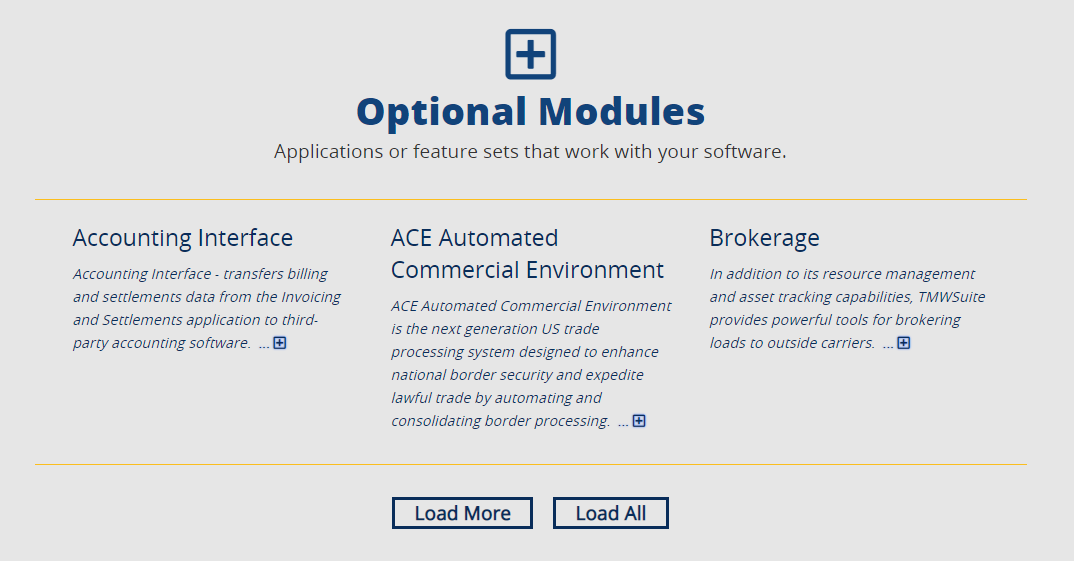
-
Using the drill-down pages
To get to a drill down page, do either of the following:
-
Click on a subject title within a search result set, or a subject path under a resource.
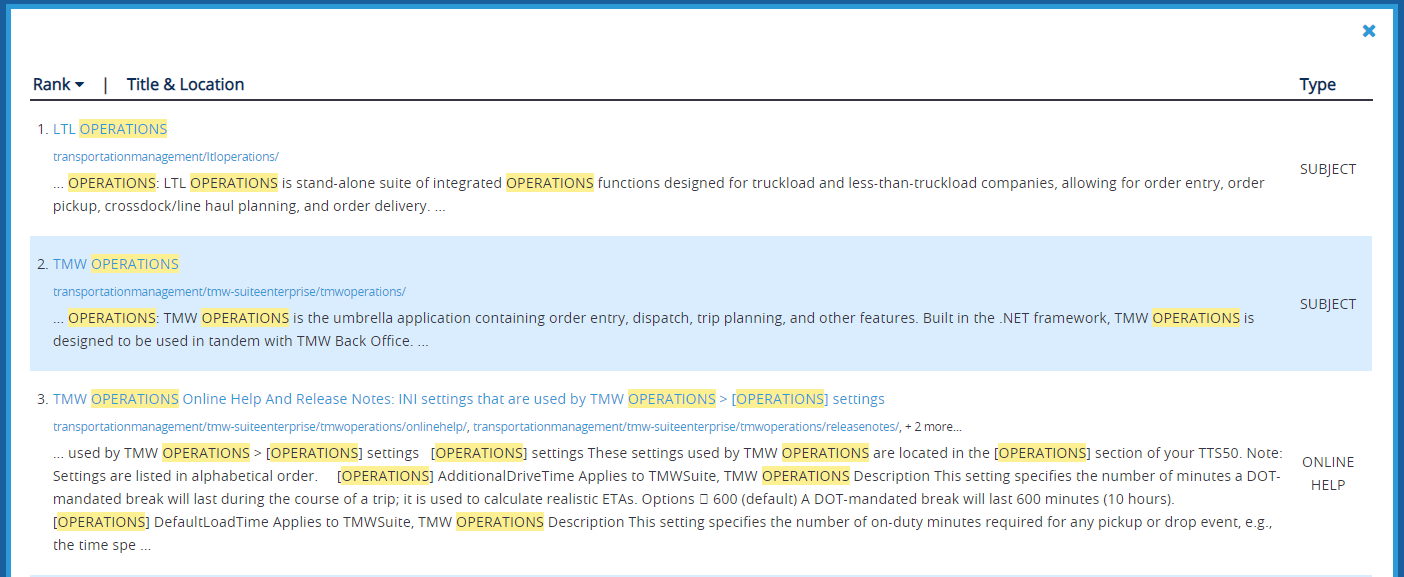
-
Click on one of the Main banner images.
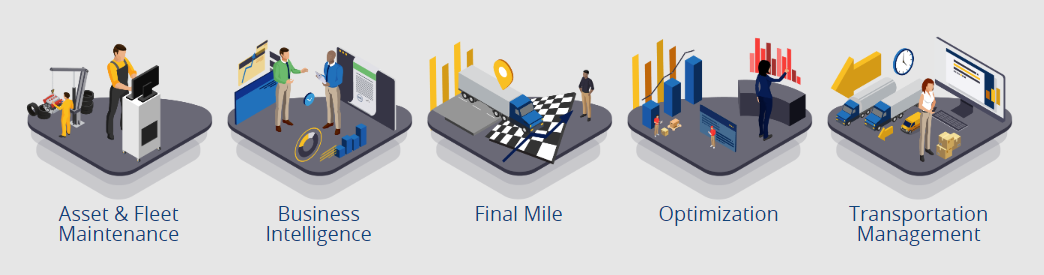
When additional subjects are available to drill down into, click the subject title.
When documentation and training resources are available, in Help and Tutorials or Getting Started, click on a resource button:
-
Online Help
-
Self Guided Learning
-
Product Guides
-
Installation Guides
-
Integrations
-
Release Notes
Click on a heading to see information grouped under that heading.
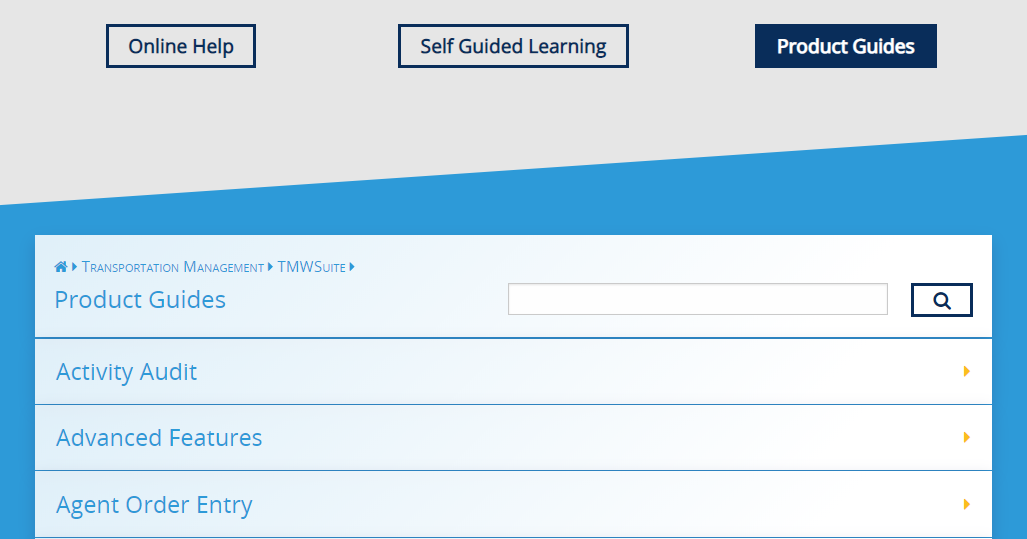
Click the yellow back arrow to go to the previous section.
Click on a resource title to view that document, video, or online help.

Use the search feature to find resources-in this specific subject-containing your search terms.
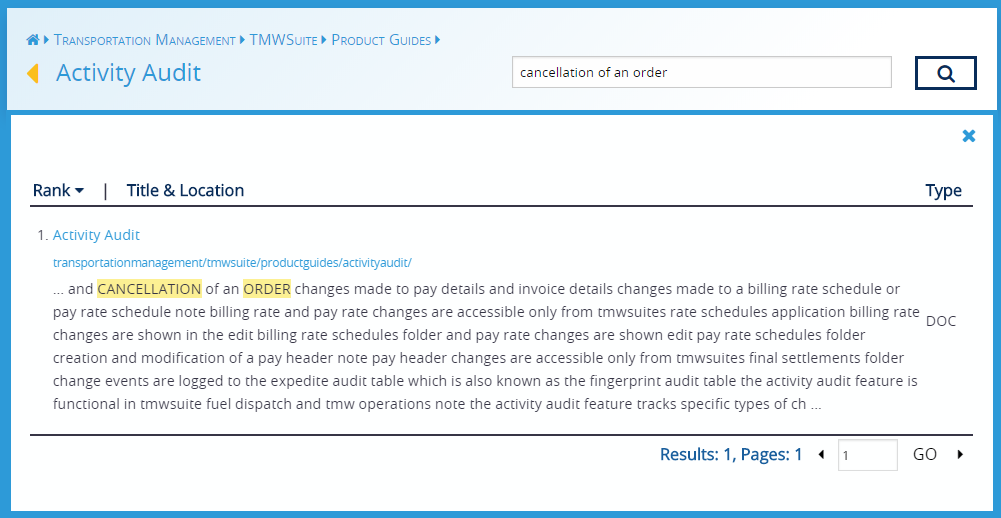
Click the 'X' in the top right corner of the search results to return to the subject headings and resources
In the Optional Modules section, click Load More to see additional optional modules (also called add-ons) or Load All to see the full list.