Using the search feature
To find all subjects or documents containing specific words or phrases, type them in the search field and click the ![]() button.
button.
Filter the type of documents to search using the Filter by File Type check boxes.
![]()
Filter the applications to search using the Filter by Application(s) drop-down.
![]()
You can search for specific phrases by including your search terms in quotes.![]()
You can specify that a word must be included by placing a '+' sign in front.![]()
You can specify that a word must NOT be included by placing a '-' sign in front.![]()
Note: The symbols '+' or '-' will not work in quotes. Single or double quotes will operate in the exact same manner.
In the result set that appears:
-
Click on a resource title to view that resource.
-
Click on a subject title to view that subject.
-
Click on a subject path below a resource to view that subject.
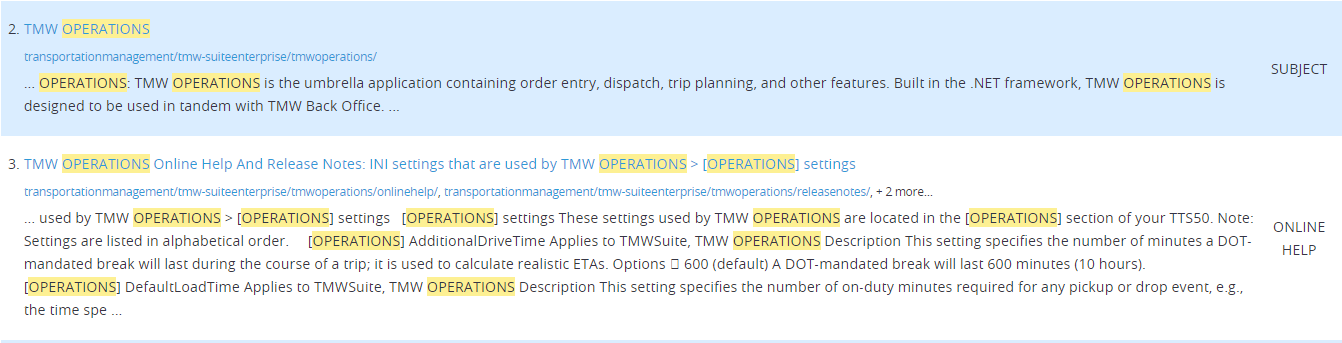
-
Click to go to the next page in the result set.
-
Click to go back to the last page in the result set.
-
Use the number picker and click GO to select a specific page in the result set.

Click the 'X' in the top right corner to close the result set.