Profile page overview
There are five sections in your profile page.
Personal Information
To change your name, update the first and last name fields, then click Save My Profile at the bottom of the page.
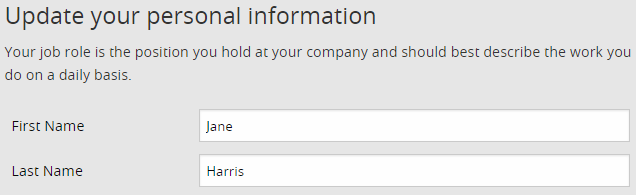
Password
To change your password, type in your new password in the New Password and Confirm New Password fields, then click Save My Profile at the bottom of the page.
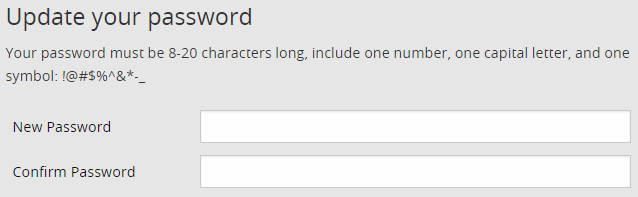
Applications
These applications are the systems your company has purchased from Trimble. Your profile’s selected applications directly control filters for searching on the home page and support contacts in your profile. New users may have some applications selected for them based on their company’s licensing information, however, only you know what applications you use on a daily basis. Please update this list to ensure it is correct for you.
If you are licensed for an application that is not selected here, you can select the application’s check box, then click Save My Profile at the bottom of the page.
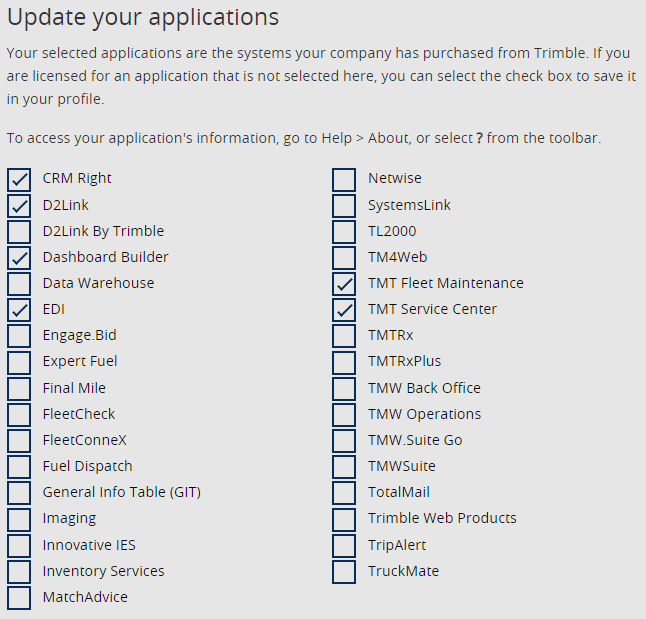
Support Contacts and Bookmarks
You can access support and document bookmarks from within your profile. Support contact information and bookmarks are listed in the right hand column.
This section will list:
-
Support contact information based on the applications you have selected and saved to your profile
-
Documents or other resources that you have bookmarked
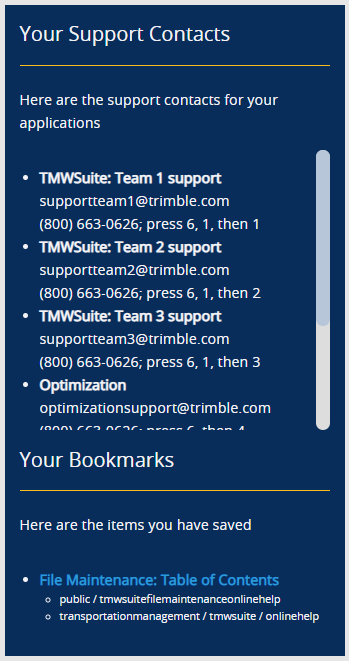
Setting up and/or editing your profile
After logging in, click the Profile ![]() icon in the navigation bar.
icon in the navigation bar.
Do any of the following:
-
Change your name by updating the first and last name fields.
-
Change your password by entering your new password in the New Password and Confirm New Password fields.
-
If you are licensed for an application that is not selected, select the application’s check box.
Note: Some applications may have been selected for you based on your company’s licensing information. However, only you know what applications you use on a daily basis. Please update this list to ensure it is correct for you.
If you are unsure of the name of your application, do the following:
-
Open the application.
-
Select Help > About, or
 About.
About.
-
Once you have completed any changes to your profile, click Save My Profile at the bottom of the page to commit the changes.