Work with approval levels
Use the Edit Approval Levels section of the Approval Levels page to:
-
Add approval levels to the system.
-
Edit existing approval levels.
-
Delete approval levels from the system.
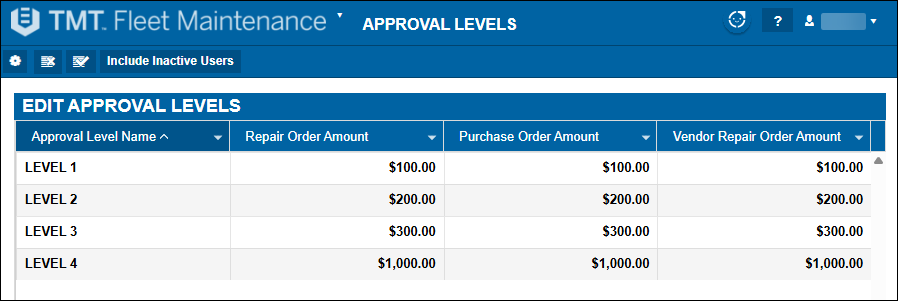
Add approval levels
When you’re creating approval levels for the first time, remember that the new levels will not go into effect until you set the Require PO Approval Levels option to YES.
-
Go to Menu > Setup > Order Setup > Approval Levels. The Approval Levels page opens.
-
In the Edit Approval Levels section, select Add new. The Add Approval Level window opens.
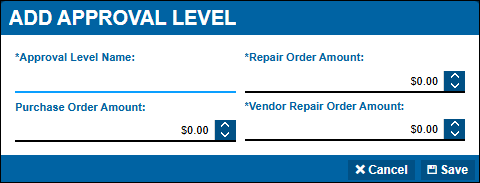
-
Complete these fields:
Required field: *
Field Definition Approval Level Name *
Enter a name for the approval level, such as Standard Approval Level.
Repair Order Amount *
Enter a repair order approval limit, such as $500.00.
Purchase Order Amount
Enter a purchase order approval limit, such as $500.00.
Vendor Repair Order Amount *
Enter a vendor repair order approval limit, such as $500.00.
Note: If your company is only using purchase order approvals, you may leave the Repair Order Amount and Vendor Repair Order Amount fields set at $0.00.
-
Select Save. The Add Approval Level window closes. The Approval Levels page displays the new approval level.
This illustration shows an example of a completed Add Approval Level window.
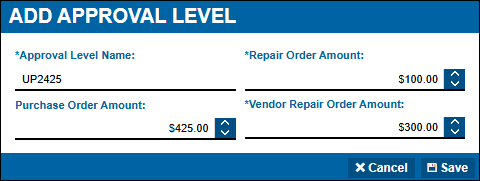
Edit approval levels
-
Go to Menu > Setup > Order Setup > Approval Levels.
-
Select an approval level row. The row is highlighted.
-
Select Edit. The Edit Approval Level window opens.
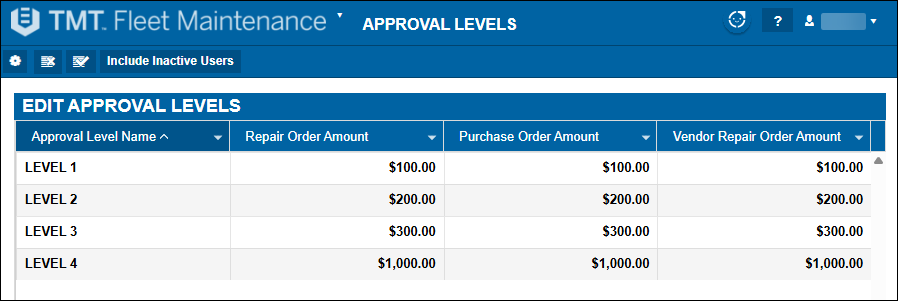
Note: You cannot edit an approval level if it is actively assigned to a user.
-
Edit these fields as required:
Required field: *
Field Definition Approval Level Name
Enter a name for the approval level, such as Standard Approval Level.
Repair Order Amount
Enter a repair order approval limit, such as $500.00.
Purchase Order Amount
Enter a purchase order approval limit, such as $500.00.
Vendor Repair Order Amount
Enter a vendor repair order approval limit, such as $500.00.
-
Select Save. The Edit Approval Level window closes. The Approval Levels page displays the revised approval level.
Delete approval levels
-
Go to Menu > Setup > Order Setup > Approval Levels. The Approval Levels page opens.
-
Remove the approval level you want to delete from any associated users. If any users are assigned to the approval level, you get an error message that says, “Cannot delete approval level as it is assigned to user username.”
-
In the Edit Approval Levels section, select the approval level that you want to delete. The row is highlighted.
-
Select Delete. A confirmation message opens. It asks, "Are you sure you want to delete the approval level name Approval Level?"
-
Select OK. The Edit Approval Levels section refreshes to remove the approval level. To close this window without saving your changes, Select Cancel.