Setting up rate keys
A rate key is a group of user-defined restrictions. The restrictions determine whether the tariff is applied to a particular trip.
| A rate key in TMW Back Office functions the same as a rate index does in TMWSuite’s Rating application. |
The key’s restriction fields correspond to fields that exist in either of these places:
-
On the trip itself
-
On records associated with the trip, such as a driver’s profile.
When you use the Compute function to rate a trip, the system compares individual fields on the trip to the corresponding restriction fields in all rate keys. It determines which rate key best matches the trip and applies that rate to the trip.
You set up rate keys on the Keys tab.
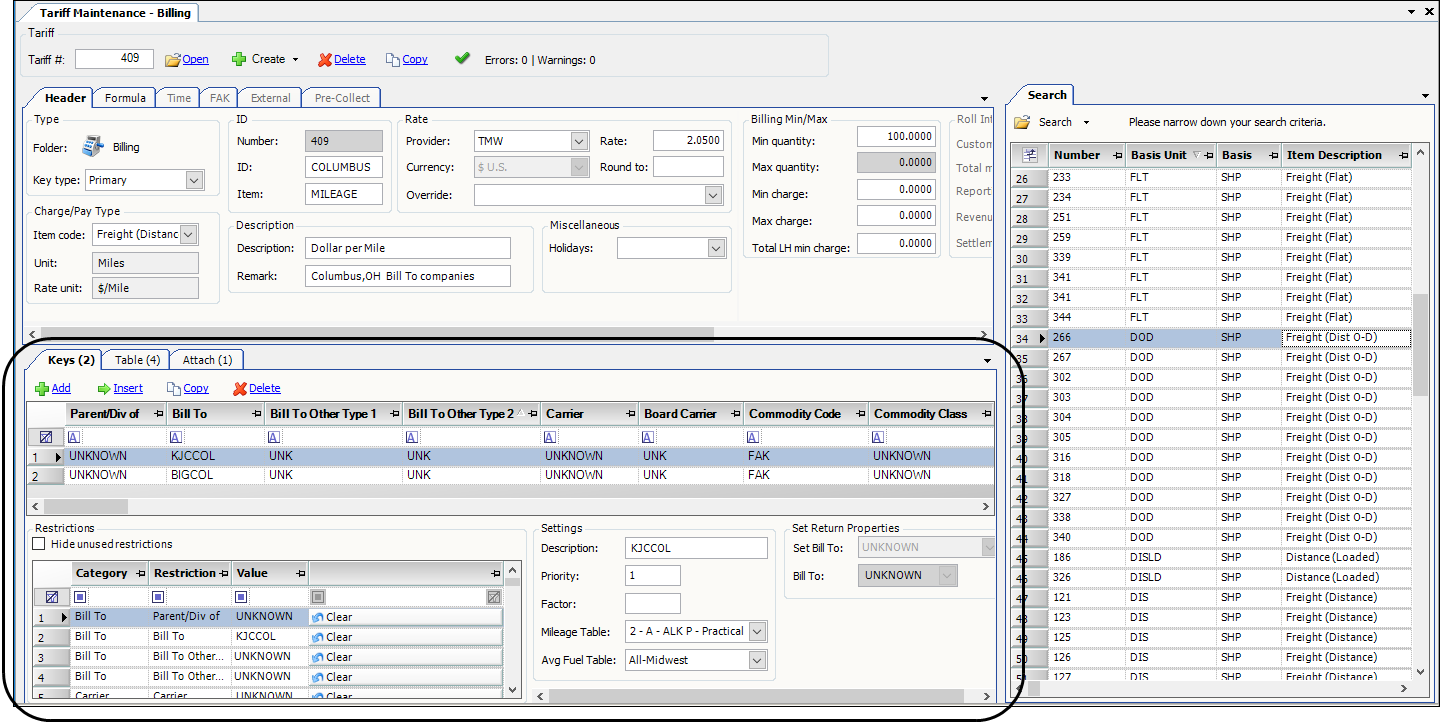
You can define multiple keys for a tariff so that the same tariff may be used in different cases. This eliminates having to duplicate it. For example, suppose you want the same tariff to apply for two separate commodity classes. Instead of setting up a separate tariff for each commodity class, you can create a single tariff with two keys. The first key would specify one commodity class (in the Commodity Class field). The second key would specify the second commodity class.
This illustration shows a tariff that has two keys.
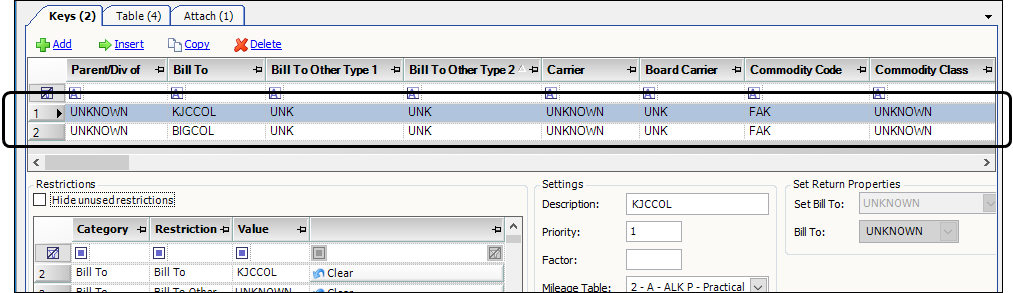
There are two types of key restrictions:
-
True/false restrictions
The trip must satisfy all true/false restrictions for the tariff to be applied.Note: A minimum weight restriction is an example of a true/false restriction. If the key has a minimum weight restriction set, the trip must meet that minimum.
-
Hierarchical restrictions
The system uses hierarchical restrictions to find the best match between the trip and the tariff keys. Each hierarchical restriction is assigned a hard-coded rank. The lower the hierarchical number the more important the restriction.For example, the rating engine considers Bill To (hierarchical rank of 2) as more important than Commodity (hierarchical rank of 16). If you have two tariffs that match the trip, one with a Bill To restriction set and the other with a Commodity restriction set, the system will use the tariff with the Bill To restriction.
During the Compute process, the system compares the hierarchical restrictions in each key for a match with the corresponding fields on the trip. One of three things happens:
-
The key restriction and the trip record matches.
The key is accepted for potential use, and the system moves to compare the trip to the next key restriction. -
The key restriction and the trip record does not match.
The key is rejected for use with this trip. -
Either the key restriction or the trip record has a value of UNKNOWN.
The key is accepted for potential use, and the system compares the trip to the next key restriction. Although the key is accepted for potential use, it has a lower ranking than one having an exact match.
After the system ranks each key based on its hierarchical restrictions, it selects the one that is the best match for the trip based on the hard-coded hierarchy of the key restrictions.
-
Setting key restrictions
When setting up keys, consider carefully the key restrictions you set so that the system applies the tariff to the correct trips.
Keep the sort order hierarchy in mind when making entries in a rate key. The sort order hierarchy is listed in the Rating hierarchy column in the following table of field descriptions.
Remember that it is not the number of key restrictions that determine which rate to apply. It is the weight of the restrictions. In general, the system chooses the key with the restriction assigned the smallest numerical hierarchical rank.
To set up a key:
-
Retrieve the rate to which you want to add a key.
-
On the Keys tab, use the Add, Insert, or Copy command to add a new key row to the grid.
Note: The Copy command copies all the restrictions from the selected key to the new key.
-
In the Restrictions section, set the needed restrictions.
Notes:
You can use the filter row to limit the restrictions shown. For example, you could use the filter on the Category column to limit the restrictions shown to ones associated with the Assets category.
For basic filtering instructions, see Filtering data in a grid.
-
Select the restriction.
-
Enter the appropriate option in the Value field.
The system uses the same restrictions and hierarchy for billing rates and pay rates, except as noted. The Rating hierarchy column shows the rank for hierarchical restrictions. The rating hierarchy for True/false restrictions is shown as N/A in the table.
Restriction Description Rating hierarchy Category Apply To Asset
(Settlement rates only)
Restricts the rate to a specific resource type
The options are:
-
Any (default)
Note: The rate is available to all resource types, including third parties. -
Driver
-
Tractor
-
Trailer
-
Carrier
-
Third party
Note: Requires the Third Party Pay add-on application.
84
Assets
Bill To
ID of the customer being billed
Note: This field corresponds to the Bill To field on the order header.
2
Bill To
Bill To Other Type 1
and
Bill To Other Type 2Correspond to the entries made in the Other Type 1 and Other Type 2 fields in the Bill To company’s profile
Note: You define the field names and options in the OtherType1 - 2 label in the Edit User Definable Fields window.
61
62
Bill To
Board Carrier
Specifies whether the rate is restricted by board carrier assignment
The options are:
-
Any (default)
The rate is not restricted by board carrier assignment status. -
Yes
A board carrier must be assigned -
No
A board carrier cannot be assigned
Notes:
-
A board carrier is one whose assets have profiles in your system for tracking purposes.
-
You classify a carrier as board or non-board in its profile.
54
Carrier
Carrier
Carrier ID
15
Carrier
Carrier Branch
(Settlement rates only)
Branch associated with the assigned carrier
Notes:
-
In the Branch Maintenance profile you define Branches and associate resources to the branch.
-
The system copies this from the profile to the trip at the time of the resource assignment.
81
Asset Attributes
Carrier Pay To
(Settlement rates only)
ID of the carrier’s Pay To
Note: The system copies this from the carrier’s profile to the trip at the time of the resource assignment.
12
Assets
Commodity Class
Commodity class code of a commodity
Note: For a Rate by Total order, this field corresponds to the freight class of the first commodity listed on the trip.
17
Commodity
Commodity Code
ID of a commodity
Note: For a Rate by Total order, this field corresponds to the first commodity on the order.
16
Commodity
Company
Option specified in the Company field on the order header
Note: You define the field names and options in the Company label in the Edit User Definable Fields window.
47
Revenue Types
Count Unit
Unit of measure for the Min Count and Max Count restrictions
N/A
Min/Max
Destination City
City/state location where the last stop on the order occurs
38
Destination
Destination County
Three-character abbreviation for the county where the last stop on the order occurs
40
Destination
Destination Point
Company ID of the location where the last stop on the order occurs
37
Destination
Destination Region
(Billing rates only)
Region where the last stop on the order occurs
You define regions in the Trips and Regions Edit window in TMWSuite.
Note: For additional information, see:
Guide: Billing Rate Basics | Chapter: Setting up trip definitions and regions
58
Destination
Destination Service Center
The Service Center associated with the trip’s destination
Note: You define options in the ServiceCenter label in the Edit User Definable Fields window.
N/A
Destination Service
Destination Service Region
Service Region associated with the trip’s destination
Note: You define options in the ServiceRegion label in the Edit User Definable Fields window.
N/A
Destination Service
Destination State
State/province where the last stop on the order occurs
41
Destination
Destination Zip
ZIP/postal code of the location where the last stop on the order occurs
Note: The restriction is limited to the SPF, or first three numbers of the ZIP Code.
39
Destination
Distance Unit
Unit of measure for the Min Distance, Max Distance, Min (O-D) Distance, and Max (O-D) Distance restrictions
N/A
Min/Max
Driver
(Settlement rates only)
ID of the lead driver assigned to the trip segment
6
Assets
Driver
Pay To(Settlement rates only)
ID of the Pay To specified in the lead driver 's profile
Note: The system copies this from the driver’s profile to the trip at the time of the resource assignment.
9
Assets
Driver Branch
(Settlement rates only)
Branch associated with the assigned lead driver
Notes:
-
In the Branch Maintenance profile you define Branches and associate resources to the branch.
-
The system copies this from the profile to the trip at the time of the resource assignment.
79
Assets Attributes
Driver Company
(Settlement rates only)
Company assigned in the lead driver’s profile
Notes:
-
You define the options in the Company label in the Edit User Definable Fields window.
-
The system copies this from the driver’s profile to the trip at the time of the resource assignment.
64
Assets Attributes
Driver Division
(Settlement rates only)
Division assigned in the lead driver 's profile
Notes:
-
You define the options in the Division label in the Edit User Definable Fields window.
-
The system copies this from the driver’s profile to the trip at the time of the resource assignment.
66
Assets Attributes
Driver Domicile
(Settlement rates only)
Home location identified in the lead driver 's profile
Notes:
-
You define the options in the Domicile label in the Edit User Definable Fields window.
-
The system copies this from the driver’s profile to the trip at the time of the resource assignment.
67
Assets Attributes
Driver Fleet
(Settlement rates only)
Fleet assigned in the lead driver’s profile
Notes:
-
You define the options in the Fleet label in the Edit User Definable Fields window.
-
The system copies this from the driver’s profile to the trip at the time of the resource assignment.
65
Assets Attributes
Driver Grandfather From Date
and
Driver Grandfather To Date
(Settlement rates only)
A range of Grandfather dates
If the Grandfather date recorded in the profile is within this date range, the system considers the rate as eligible for use.
Notes:
-
You record Grandfather Dates in the driver profile.
-
You use Quick Designer to add the mpp_grandfather_date field to the profile.
Control Type = SmartDateEditor
Field Group = bindingSource
Field = mpp_grandfather_date
N/A
Assets Attributes
Driver Load Requirement
(Billing rates only)
Load requirement set on the order for drivers
90
Driver Types
Driver Team Leader
(Settlement rates only)
Team leader assigned in the lead driver’s profile
Notes:
-
You define the options in the TeamLeader label in the Edit User Definable Fields window.
-
The system copies this from the driver’s profile to the trip at the time of the resource assignment.
68
Assets Attributes
Driver Terminal
(Settlement rates only)
Terminal assigned to the lead driver in his/her profile
Notes:
-
You define the options in the Terminal label in the Edit User Definable Fields window.
-
The system copies this from the driver’s profile to the trip at the time of the resource assignment.
63
Assets Attributes
DrvType1 - 4
The DrvType1 - 4 options recorded in the profile of the lead driver assigned to the trip
Notes:
-
You define the field names and options in the DrvType1 - 4 labels in the Edit User Definable Fields window.
-
The system copies this from the driver’s profile to the trip at the time of the resource assignment.
22
23
24
25
Driver Types
Effective From
and
Effective ToUse the Effective From and Effective To fields to indicate the dates during which the tariff is in effect. If the order’s date is within this date range, the system will consider the tariff eligible for use.
N/A
Effective
Lead/Co-Driver
(Settlement rates only)
Allows you to specify if the tariff is for a primary or secondary driver
77
Assets Attributes
LghType1 - 4
LghType1 - 4 options recorded on the trip
Notes:
-
For consolidated orders, the system checks the LghType1 - 4 value for the order with the lowest ID.
-
Using the LghType1 - 4 options for billing rates is not supported for split trips or cross docked orders.
-
You assign the LghType1 - 4 classifications in the Assign Driver/Equipment window in Order Entry or in the Trip Folder.
-
By default, the LghType3 - 4 fields are not visible. You must use QuickDesigner to add them to the Assign Driver/Equipment window.
-
You define the options in the LghType1 - 4 label file in the Edit User Definable Fields window.
48
49
50
51
Leg Types
Load Status
Specifies whether the rate applies only to trips having loaded or empty miles
The options are:
-
Loaded
The rate is available only for trips that include loaded miles -
Empty
The rate is available only for trips that include empty miles -
All
The rate is not restricted by load status
52
Trip
Master Order Number
ID of the master order from which the order was copied
1
Order
Max Count
Maximum count allowed for this tariff
Note: This restriction is not supported for consolidated or cross docked trips.
N/A
Min/Max
Max Distance
Maximum distance (empty and loaded) allowed for this tariff
Note: This restriction is not supported for consolidated or cross docked trips.
N/A
Min/Max
Max Height
Maximum height allowed for this tariff
Note: This restriction is not supported for consolidated or cross docked trips.
N/A
Min/Max
Max Length
Maximum length allowed for this tariff
Note: This restriction is not supported for consolidated or cross docked trips.
N/A
Min/Max
Max OD Distance
Maximum origin to destination (OD) distance allowed for this tariff
Notes:
-
When the system determines OD miles, it considers only the miles between the first stop and the last stop on the trip.
-
This restriction is not supported for consolidated or cross docked trips.
N/A
Min/Max
Max Revenue PerMile
(Settlement rates only)
Maximum revenue per mile allowed for this tariff
Notes:
-
By default, the system bases revenue per mile on the line haul charge.
-
This restriction is functional only for invoiced orders.
N/A
Min/Max
Max Stops
Maximum loaded stops allowed for this tariff. The number does not include free stops.
Notes:
-
The number of free stops is determined by these two settings in your TTS50:
-
`The type of free stops is determined by these two settings in your TTS50:
-
`This restriction is not supported for consolidated or cross docked trips.
N/A
Min/Max
Max Variance
Maximum out of route miles allowed for this tariff
Out of route miles are the miles traveled to interim stops (total miles minus the origin to destination miles equals the out of route miles).
Use the OD Distance Unit field to specify the appropriate unit of measure.
Note: This restriction is not supported for consolidated or cross docked trips.
N/A
Min/Max
Max Volume
Maximum volume allowed for this tariff
Note: This restriction is not supported for consolidated or cross docked trips.
N/A
Min/Max
Max Weight
Maximum weight allowed for this tariff
Note: This restriction is not supported for consolidated or cross docked trips.
N/A
Min/Max
Max Width
Maximum width allowed for this tariff
Note: This restriction is not supported for consolidated or cross docked trips.
N/A
Min/Max
Min Count
Minimum count required for this tariff
Note: This restriction is not supported for consolidated or cross docked trips.
N/A
Min/Max
Min Distance
Minimum distance (empty and loaded) required for this tariff
Note: This restriction is not supported for consolidated or cross docked trips.
N/A
Min/Max
Min Height
Minimum height required for this tariff
Note: This restriction is not supported for consolidated or cross docked trips.
N/A
Min/Max
Min Length
Minimum length required for this tariff
Note: This restriction is not supported for consolidated or cross docked trips.
N/A
Min/Max
Min OD Distance
Minimum origin to destination (OD) distance required for this tariff
Notes:
-
When the system determines OD (origin to destination) miles, it considers only the miles between the first stop and the last stop on the trip.
-
This restriction is not supported for consolidated or cross docked trips.
N/A
Min/Max
Min Revenue Per Mile
(Settlement rates only)
Minimum revenue per mile required for this tariff
Notes:
-
By default, the system bases revenue per mile on the line haul charge.
-
This restriction is functional only for invoiced orders.
-
This restriction is not supported for consolidated or cross docked trips.
N/A
Min/Max
Min Stops
Minimum loaded stops required for this tariff. The number does not include free stops.
Notes:
-
The number of free stops is determined by these two settings in your TTS50:
-
The type of free stops is determined by these two settings in your TTS50:
-
This restriction is not supported for consolidated or cross docked trips.
N/A
Min/Max
Min Variance
Minimum out of route miles required for this tariff
Out of route miles are the miles traveled to interim stops (total miles minus the origin to destination miles equals the out of route miles).
Use the OD Distance Unit field to specify the appropriate unit of measure.
Note: This restriction is not supported for consolidated or cross docked trips.
N/A
Min/Max
Min Volume
Minimum volume required for this tariff
Note: This restriction is not supported for consolidated or cross docked trips.
N/A
Min/Max
Min Weight
Minimum weight required for this tariff
Note: This restriction is not supported for consolidated or cross docked trips.
N/A
Min/Max
Min Width
Minimum width required for this tariff
Note: This restriction is not supported for consolidated or cross docked trips.
N/A
Min/Max
OD Distance Unit
(settlement rates only)
Distance unit for origin to destination (OD) miles
N/A
Min/Max
Order Branch
Branch associated with the order
Note: You define Branches in the Branch Maintenance profile.
78
Asset Attributes
Ordered By
ID of the company that placed the order
Note: This field corresponds to the Order By field on the order header.
13
Order
Origin City
City/state location where the first stop on the order occurs
33
Origin
Origin County
Three-character abbreviation for the county where the first stop on the order occurs
35
Origin
Origin Point
Company ID of the location where the first stop on the order occurs
32
Origin
Origin Region
(Billing rates only)
Region where the first stop on the order occurs
You define regions in the Trips and Regions Edit window in TMWSuite.
Note: For additional information, see:
Guide: Billing Rate Basics | Chapter: Setting up trip definitions and regions
57
Trip
Origin Service Center
Service Center associated with the trip’s origin
Note: You define options in the ServiceCenter label in the Edit User Definable Fields window.
N/A
Origin Service
Origin Service Region
Service Region associated with the trip’s origin
Note: You define options in the ServiceRegion label in the Edit User Definable Fields window.
N/A
Origin Service
Origin State
State/province where the first stop on the order occurs
36
Origin
Origin Zip
ZIP/postal code of the location where the first stop on the order occurs
Note: The zip restriction is limited to the SPF, or first three numbers of the ZIP Code.
34
Origin
Other Type 1
and
Other Type 2Entries made in the Other Type 1 and Other Type 2 fields in the profile of the Order By company on the order
Note: You define the field names and options in the OtherType1 - 2 labels in the Edit User Definable Fields window.
30
31
Order
Pallet Count
Number of pallets recorded on the trip
The value entered must be an exact match to the number recorded on the trip.
N/A
Miscel-laneous
Parent/Div of
Bill To company’s parent company
Notes:
-
You designate a company as a parent company by selecting the Parent check box in the Switches section of the company profile.
-
You designate a Bill To’s parent company in the Div of Parent field in the company’s profile.
5
Bill To
Rate Mode
Rate Mode option
The options are:
-
3PL Billing
-
Allocation Only
-
LTL Cost Plus
-
LTL
-
Truckload
Note: Rate Mode is primarily associated with 3PL Billing.
3
Rate Mode
RevTypes1 - 4
Revenue classifications recorded in the RevType1 - RevType4 fields on the order header
Note: You define the field names and options in the RevType1 - RevType4 labels in the Edit User Definable Fields window.
42
43
44
45
Revenue Types
Route (Lookup)
Route restriction, also referred to as rating routes
You set up routes in the Tariff Maintenance Route window, which can be accessed at
Tools > Setup > Tariff > Route MaintenanceEach route is defined by a sequence of billable stops. A route can be defined by any of the following:
-
Company locations
-
City/state locations
-
ZIP/postal codes
14
Trip
Route (Order)
Route assigned in the Route field in Order Maintenance
Notes:
-
You enter a freeform text string in the Route field in Order Maintenance.
-
By default, the Route field is not visible in Order Maintenance. Set these options in QuickDesigner to add it:
-
Control Type = Textbox
-
Field Group = _BindingSource
-
Field = Route
-
85
Trip
Service Level
The Service Level associated with the trip
Notes:
-
Options are setup in the ServiceLevel label
-
Service Level is primarily used with 3PL Billing.
4
Rate Mode
Stop Event
Event that occurs at a stop
N/A
Stop Event
Stop Type
User-defined classification assigned to a stop in the Stop Types field on the Stops tab in the Trip Folder
Note: You set up options in the StopTypes label in Edit User Definable Fields window. You can use the default classifications. Or, you can retire those options and add your own stop categories.
N/A
Miscel-laneous
Team Or Single
Specifies whether the rate is restricted by the type of driver assignment
The options are:
-
Any (default)
Do not restrict by the type of driver assignment -
Single
Apply the rate only to trips to which a single driver was assigned -
Team
Apply the rate only to trips to which a team was assigned
53
Driver Types
Terms
(Billing rates only)
The credit terms specified in the Terms field on the order header
Note: You define the field name and options in the CreditTerms label in the Edit User Definable Fields window.
55
Order
Third Party
(Settlement rates only)
ID of the Third Party assigned to the trip
59
Assets
Third Party Branch
(Settlement rates only)
Branch associated with the assigned third party
Note: You define Branches in the Branch Maintenance profile.
83
Assets Attributes
Third Party Type 1 - 4
(Settlement rates only)
The Third Party Type 1 - 4 classifications recorded in the profile of the third party assigned on the trip
Notes:
-
You define the field names and options in the Third Party Type 1 - 4 labels in the Edit User Definable Fields window.
-
You can change the values on the Third Party Assignment records in the Trip Folder.
86
87
88
89
Third Party Types
Time Log Activity
(Settlement rates only)
Activity for which hourly pay is calculated in the Time Settlements Folder
You define the options for this field in the TimeLogActivity label in the Edit User Definable Fields window.
-
Drive
-
Meal
-
On Call
-
On Duty
91
Miscellaneous
Tour Aware
(Settlement rates only)
Specifies whether the rate is available for the Tour Aware feature
-
ALL
-
Yes
-
No
N/A
Trip
Tractor
(Settlement rates only)
ID of the tractor assigned to the trip
7
Assets
Tractor Branch
(Settlement rates only)
Branch associated with the assigned tractor
Notes:
-
In the Branch Maintenance profile you define Branches and associate resources to the branch.
-
The system copies this from the profile to the trip at the time of the resource assignment.
80
Assets Attributes
Tractor Company
(Settlement rates only)
Company assigned in the tractor’s profile
Notes:
-
You define the options in the Company label in the Edit User Definable Fields window.
-
The system copies this from the tractor’s profile to the trip at the time of the resource assignment.
70
Assets Attributes
Tractor Division
(Settlement rates only)
Division assigned in the tractor’s profile
Notes:
-
You define the options in the Division label in the Edit User Definable Fields window.
-
The system copies this from the tractor’s profile to the trip at the time of the resource assignment.
72
Assets Attributes
Tractor Fleet
(Settlement rates only)
Fleet assigned in the tractor’s profile
Notes:
-
You define the options in the Fleet label in the Edit User Definable Fields window.
-
The system copies this from the tractor’s profile to the trip at the time of the resource assignment.
71
Assets Attributes
Tractor Grandfather From and To Dates
(Settlement rates only)
If the Grandfather date recorded in the profile is within this date range, the system considers the rate as eligible for use.
Notes:
-
You record Grandfather Dates in the tractor profile.
-
You use Quick Designer to add the trc_grandfather_date field to the profile.
Control Type = SmartDateEditor
Field Group = bindingSource
Field = trc_grandfather_date
N/A
Assets Attributes
Tractor Load Requirement
(Billing rates only)
Load requirement set on the order for tractors
90
Tractor Types
Tractor Owner
(Settlement rates only)
ID of the Pay To specified in the tractor’s profile
10
Assets
Tractor Terminal
(Settlement rates only)
Terminal assigned in the tractor’s profile
Notes:
-
You define the options in the Terminal label in the Edit User Definable Fields window.
-
The system copies this from the tractor’s profile to the trip at the time of the resource assignment.
69
Assets Attributes
Trailer
(Settlement rates only)
ID of the primary trailer assigned to the trip segment
8
Assets
Trailer Branch
(Settlement rates only)
Branch associated with the assigned trailer
Notes:
-
In the Branch Maintenance profile you define Branches and associate resources to the branch.
-
The system copies this from the profile to the trip at the time of the resource assignment.
82
Assets Attributes
Trailer Company
(Settlement rates only)
Company assigned in the trailer’s profile
Notes:
-
You define the options in the Company label in the Edit User Definable Fields window.
-
The system copies this from the trailer’s profile to the trip at the time of the resource assignment.
74
Assets Attributes
Trailer Division (Settlement rates only)
Division assigned in the trailer’s profile
Notes:
-
You define the options in the Division label in the Edit User Definable Fields window.
-
The system copies this from the trailer’s profile to the trip at the time of the resource assignment.
76
Assets Attributes
Trailer Fleet (Settlement rates only)
Fleet assigned in the trailer’s profile
Notes:
-
You define the options in the Fleet label in the Edit User Definable Fields window.
-
The system copies this from the trailer’s profile to the trip at the time of the resource assignment.
75
Assets Attributes
Trailer Load Requirement
(Billing rates only)
Load requirement set on the order for trailers
90
Trailer Types
Trailer Owner
(Settlement rates only)
ID of the Pay To specified in the trailer’s profile
Note: The system copies this from the trailer’s profile to the trip at the time of the resource assignment.
11
Assets
Trailer Terminal
(Settlement rates only)
Terminal assigned in the trailer’s profile
Notes:
-
You define the options in the Terminal label in the Edit User Definable Fields window.
-
The system copies this from the trailer’s profile to the trip at the time of the resource assignment.
73
Assets Attributes
TrcType1 - 4
The TrcType1 - 4 classifications recorded in the profile of the tractor assigned on the order
Notes:
-
You define the field names and options in the TrcType1 - 4 labels in the Edit User Definable Fields window.
-
The system copies this from the tractor’s profile to the trip at the time of the resource assignment.
26
27
28
29
Tractor Types
Trip Type
(Billing rates only)
Trip type definition
A trip type definition is set up in the Trips and Regions Edit window. Each definition consists of two geographic locations, each defined by country, state, city, or ZIP Code.
When a trip definition is used as a restriction on a rate, the rating engine compares the start location and the end location of an order to the geographic locations recorded in the trip definition. If the origin and/or destination do not match the trip definition, the system rejects the rate.
Note: For additional information, see:
Guide: Billing Rate Basics | Chapter: Setting up trip definitions and regions
56
Trip
TrlType 1 -4
The TrlType1 - 4 classifications recorded in the profile of the primary trailer assigned on the order
Notes:
-
You define the field names and options in the TrlType1 - 4 labels in the Edit User Definable Fields window.
-
The system copies this from the trailer’s profile to the trip at the time of the resource assignment.
18
19
20
21
Trailer Types
Volume Unit
Unit of measure for the Min Volume and Max Volume restrictions
N/A
Min/Max
Weight Unit
Unit of measure for the Min Weight and Max Weight restrictions
N/A
Min/Max
-
-
Setting additional key options
The system uses the options you set in the Restriction section to choose a tariff. Once it selects a tariff, it checks the options in the Settings and Set Return Properties section on the Keys tab.
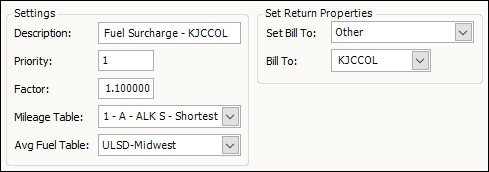
| Field | Description |
|---|---|
Description |
Free-form text field that allows you to enter a brief description for the key |
Priority |
If you enter different rates that have identical keys, you can specify a priority for each key. The system uses the priority number to determine the sequence it should follow in attempting to match these rates to a trip. An entry of 1 in the Priority field means the rate has the highest priority. If it matches the trip, the system is to apply it and ignore any other rate that has the same key restrictions, but a lower priority. |
Factor |
The factor by which the system will multiply the rate associated with this key. On the same tariff, you can set different factors on each key. For example, you could add a Factor variable so that one Bill To company is charged a rate that is 10% higher than another Bill To company. |
Mileage Table |
For mileage-based rates, you can specify which mileage interface is used to calculate the mileage quantity. Note: The interface you specify overrides the defaults set in the TTS50 and in the profile. |
Ave Fuel Table |
The average fuel price table associated with this tariff This field is applicable for fuel surcharge tariffs that are based on average daily fuel prices. Note: You establish Average Fuel Price tables in Average Fuel Price window. To open the window, go to Tools > Setup > Average Fuel Price Maintenance |
Set Bill To (Billing rates only) |
By default, all accessorial charges are billed to the Bill To company recorded on the invoice. However, on individual accessorial rates, you can specify that the system bills a different company for the charge. The options are:
Notes:
|
Bill To (Billing rates only) |
Select a specific company to bill for the accessorial charge. This field is available only when you select Other in the Set Bill To field. |