Recording/viewing observations about a driver
The Driver Observation History window provides detailed information regarding an observation made about a particular driver. With the driver’s profile opened, do one of the following:
-
Click
 Observation in the sheet toolbar.
Observation in the sheet toolbar. -
Go to Edit > Observation.
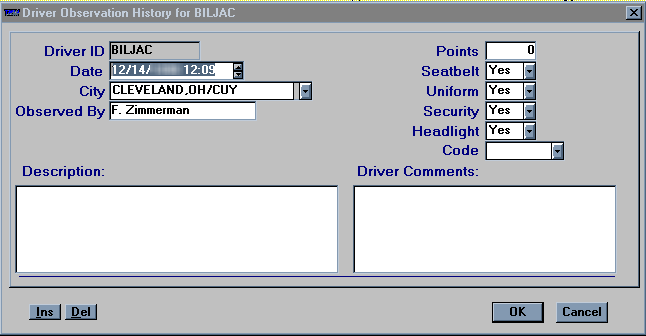
The window displays one observation record at a time. If there are multiple records, a scroll bar is displayed to the right. Use the scroll bar to move from one record to another.
Adding an observation
-
To add an observation record, click Ins in the lower left corner of the window. Make entries in the following fields:
Driver ID
Driver’s ID.
Date
Date of the observation.
Note: This is a required field.
City
City where the observation took place.
Observed By
Free-form field that identifies the person making the observation.
Points
Number of points charged against the driver’s license.
Seatbelt
Indicates if the driver was using a seatbelt.
Uniform
Indicates if the driver was wearing a uniform.
Security
Indicates if the driver was following established security procedures.
Headlight
Indicates if the driver was using headlights.
Code
Code associated with the type of observation.
Note: The Code options are user-defined in the DrvObsCd label, accessed in the System Administration application.
Description
A free-form field for describing the observation details.
Driver Comments
A free-form field for any pertinent comments made by driver.
-
To save the record and exit the window, click OK.