Recording/viewing a driver’s training history
The Driver Training History window displays detailed information about the training that a driver has taken. With the driver’s profile opened, do one of the following:
-
Click
 Training in the sheet toolbar.
Training in the sheet toolbar. -
Select Edit > Training.
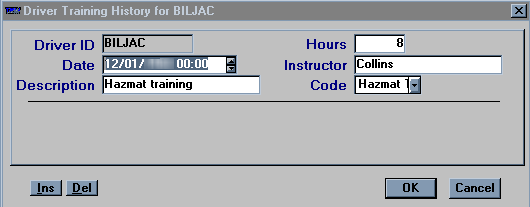
The window displays up to four training record at a time. A scroll bar is displayed at the right of the Driving Training History window when there are more than four training records. Use the scroll bar to move from one record to another.
Adding a training record
-
To add a training record, click Ins in the lower left of the window.
-
Make entries in the following fields:
Driver ID
Driver’s ID.
Date
Date that the training was taken.
Note: This field is required.
Description
Free-form text field giving a description of training.
Hours
Free-form text field indicating the number of hours of training taken.
Instructor
Free-form text field indicating the name of person/organization giving the training.
Code
Code for the type of training.
Note: The Code options are user-defined in the DrvTrnCd label, accessed in the System Administration application.
-
To save the record and exit the window, click OK.