Guide to the D2Link App Pages
This reference guide describes features of the D2Link® app on its main pages.
| Most pictures in this guide are from a Samsung Galaxy S7 smartphone that runs the Android OS. Your page may look differently based on your device, OS (operating system), and OS version. |
The pictures below show how the D2Link app looks on different driver devices.
The D2Link app on an Android OS smartphone
To open the menu, tap Menu. The menu opens from the left and covers most of the functional area.
-
To hide the menu, tap the shaded area on the right.
-
To see the menu, tap Menu in the top left of your screen.
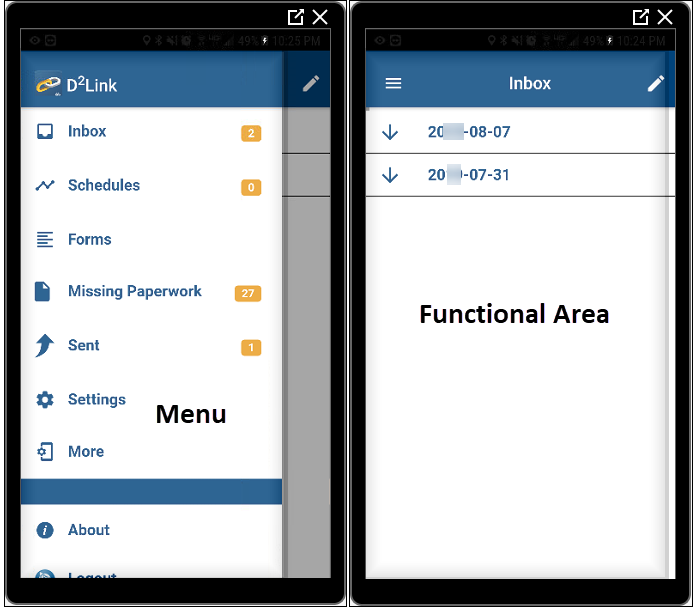
D2Link on a smartphone
The D2Link app on an Android OS tablet
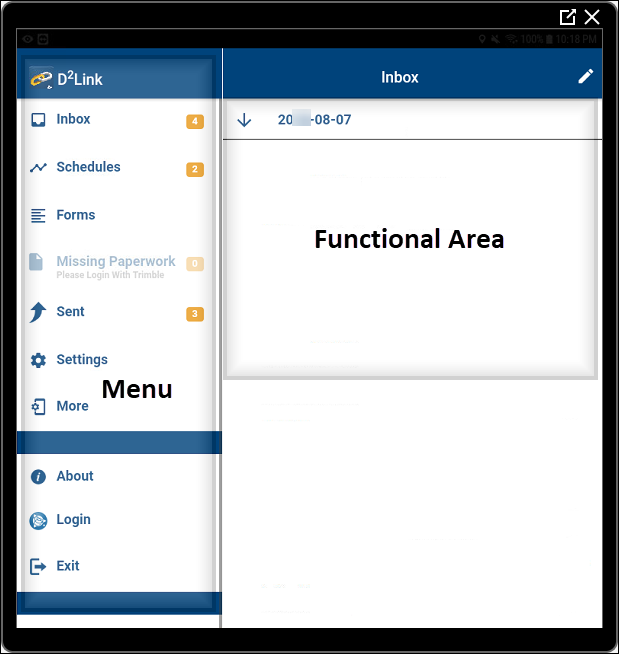
As shown, D2Link has two main areas: a menu and a functional area.
-
Menu
Use the menu to open pages in the functional area or to exit the app. -
Functional area
This is the main workspace. Here you can*:-
View and reply to messages from the main computer.
-
View and confirm schedules and trips.
-
View, write, and send messages.
-
Complete forms.
-
Photograph paperwork or other things, scan barcodes, and sign forms.
-
Call your office.
-
View a map of the current schedule.
-
Get directions to the next stop. (Another app opens.)
-
Print schedules, messages, and forms.
-
Change settings (special permissions apply to some settings).
*Some examples may require a special license.
-