Accounts Page for Partners
| The features on the Accounts page are only visible to Trimble Maps partners/resellers of CoPilot. Contact us to learn more about becoming a partner. |
Accounts page

Fleets often subscribe to CoPilot navigation through Trimble Maps “partners” such as telematics and ELD providers. Partners offer the apps as add-ons to their applications in cab or on mobile devices.
The Account Manager Accounts page gives partners the ability to view and manage CoPilot app licenses, and related web tools, for their end-customers (fleets). On the Accounts page, partners can:
-
View total and active licenses for all customers.
-
View licensing details about each customer, including active and total licenses, types of licenses, and activation and expiration dates.
-
Increase or decrease the number of CoPilot licenses available to a customer.
-
Submit a request for Trimble Maps to create a new account for a new customer.
Accounts page user permissions
Partners can assign one of two roles for their employees who will be using the Accounts page. These roles are selected at the time a partner’s account is created with Trimble Maps. They can be changed by contacting our Support team. The roles are:
Partner Support users, who can:
-
View the list of existing end-customer accounts.
-
View end-customer account details for support purposes.
-
Setup Company Admins for Account Manager in end-customer accounts.
Partner Admin users, who in addition to the Partner Support user capabilities, can:
-
Submit a request to Trimble Maps to create a new end-customer account.
-
Assign mobile or web products, and increase or decrease the number of product licenses available to customers.
Accounts page features
The Accounts page has two panels:
-
A Licenses panel that displays an overview of the partner’s CoPilot licensing activity.
-
An Accounts panel that displays an overview about each end-customer account.
You can toggle between the two panels by clicking on the caret button at the top, right-hand side of the screen.
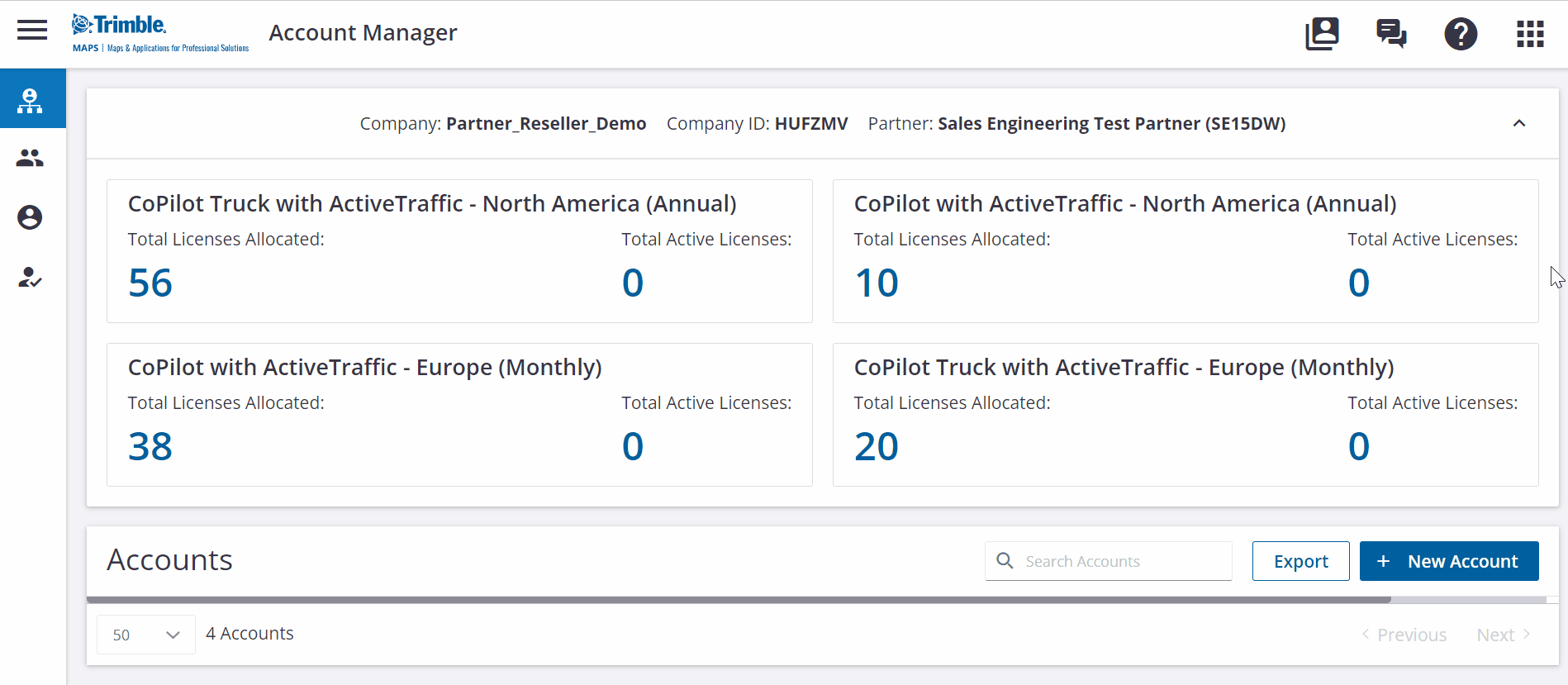
License panel
The License panel provides a snapshot of licensing activity. It displays the total number of CoPilot licenses a partner’s end customers have available, as well as how many of those licenses customers have activated.
Accounts panel
The Accounts panel provides a table with information specific to each end-customer.

-
Account Name is the name a partner has assigned to the end customer’s account in Account Manager.
-
Ext. Account ID is a partner’s existing account identifier (shortcode) for that customer, if any.
-
Company Alias is the ID assigned to the account by Trimble Maps.
-
Products are the Trimble Maps products (CoPilot) assigned to the account.
-
The number of Allocated/Assigned/Activated licenses for the account.
-
Account Type is “Paying Customer” or “Trial.”
-
Activation Date is the date when the account was added to Account Manager.
-
Expiration Date is the date when a customer’s trial expires.
Request a new account
To set up a new account for a new customer:
-
Click on the New Account button under the Accounts tab.
-
In the Account Details tab on that page, fill out all of the company’s information.
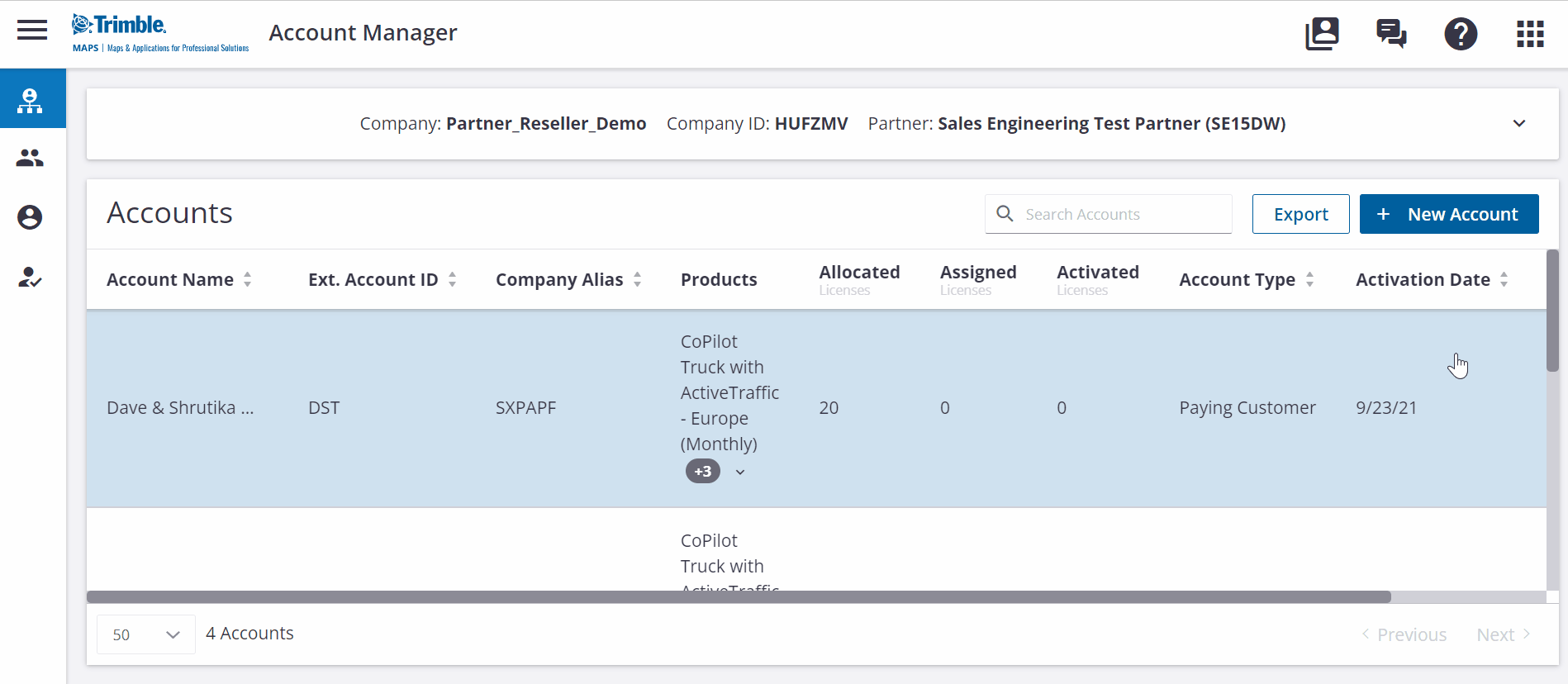
-
Switch to the Product Licensing tab and enter information about the products you would like to assign to that customer, including apps and web tools.
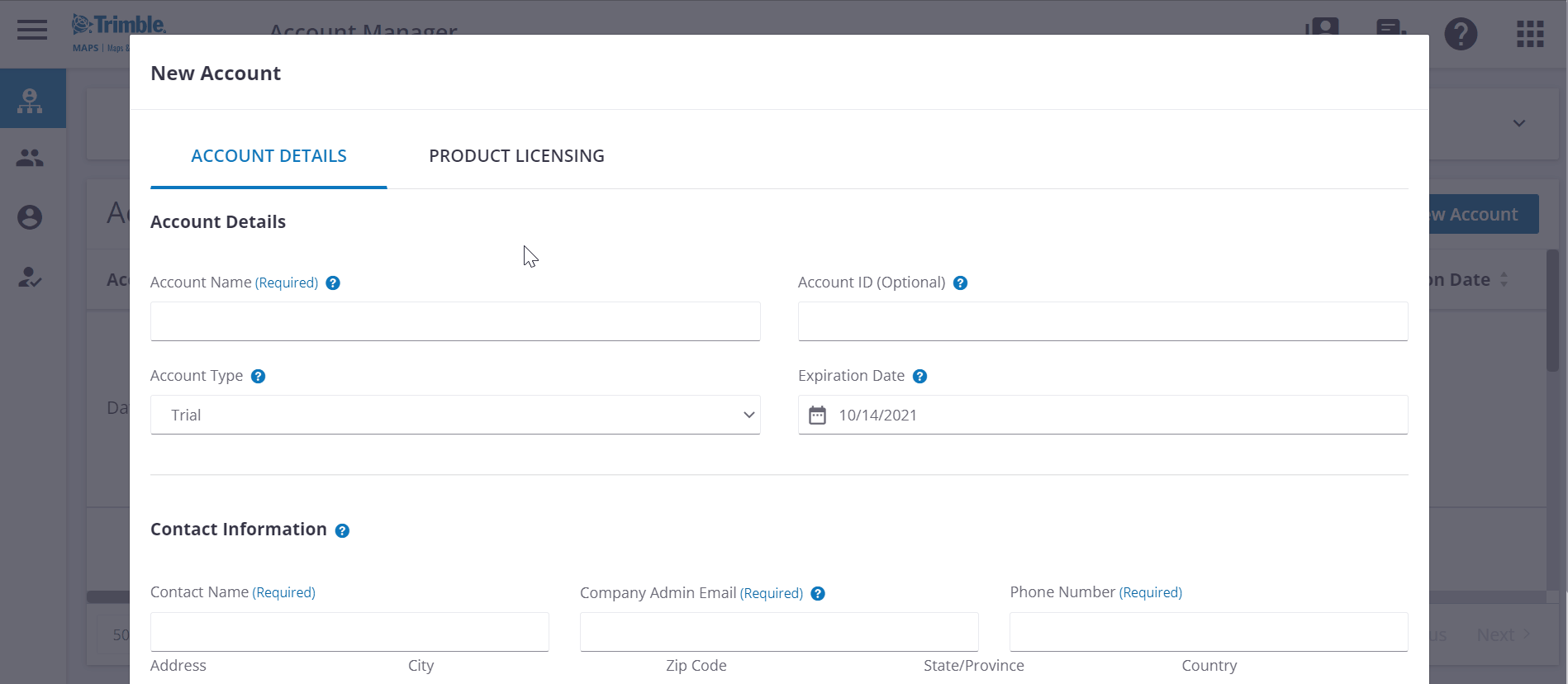
-
Click on Submit to finish. Our fulfillment team will process your request within one business day. Once the account is created, you will receive an email notification and be able to view the account in the Accounts panel. The end customer is invited by email to set up Account Manager and get started with CoPilot.
-
You can view the status of your request by clicking on the bell icon at the top of the page.
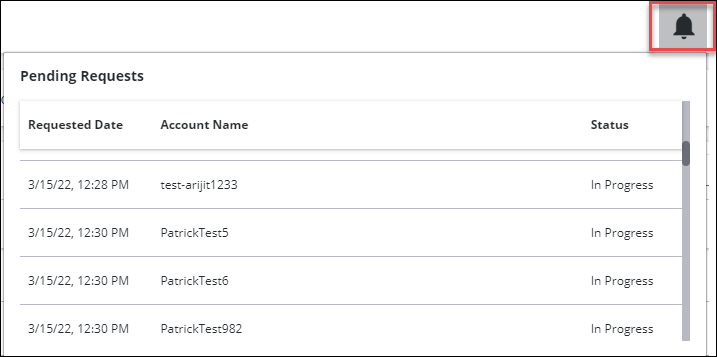
View and edit end-customer accounts
If you want to view or edit high-level information about a specific end-customer account, click on the customer in the Accounts panel to open the Edit Account dialog.
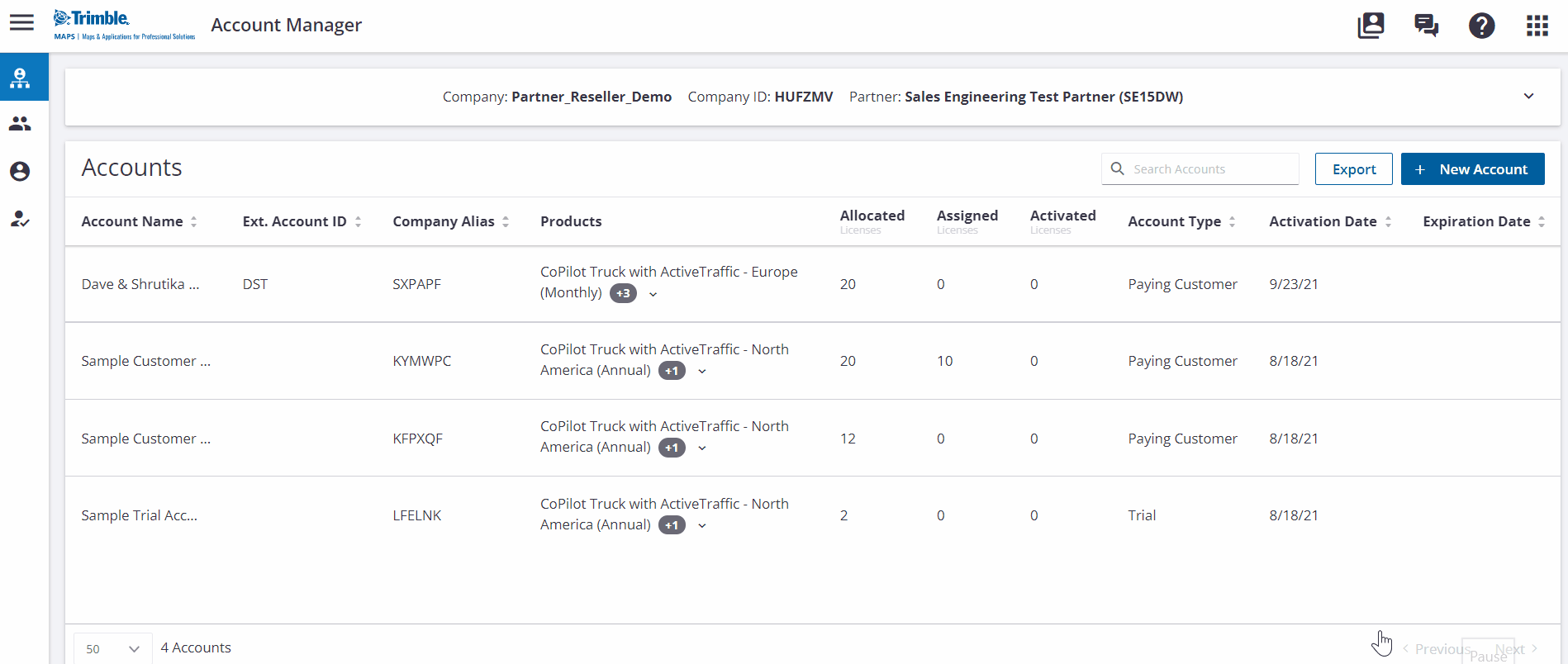
The Edit Account dialog has two tabs: Account Details and Product Licensing.
Account Details
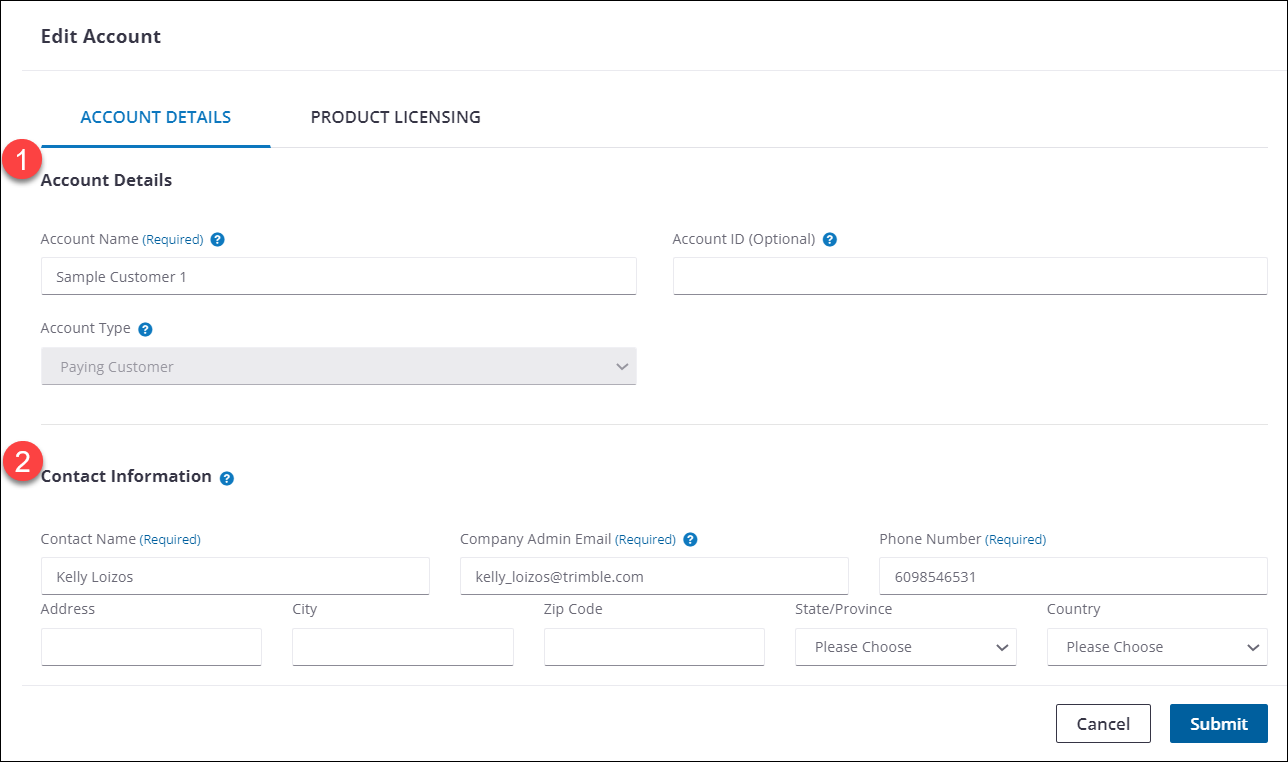
-
Edit the Account Details, including Account Name, which is the name of the account displayed in Account Manager; Account ID, which is apartner’s existing account identifier for that customer, if any; and Account Type, which is Paying Customer or Trial.
-
Edit Contact Information for the account.
Product Licensing tab
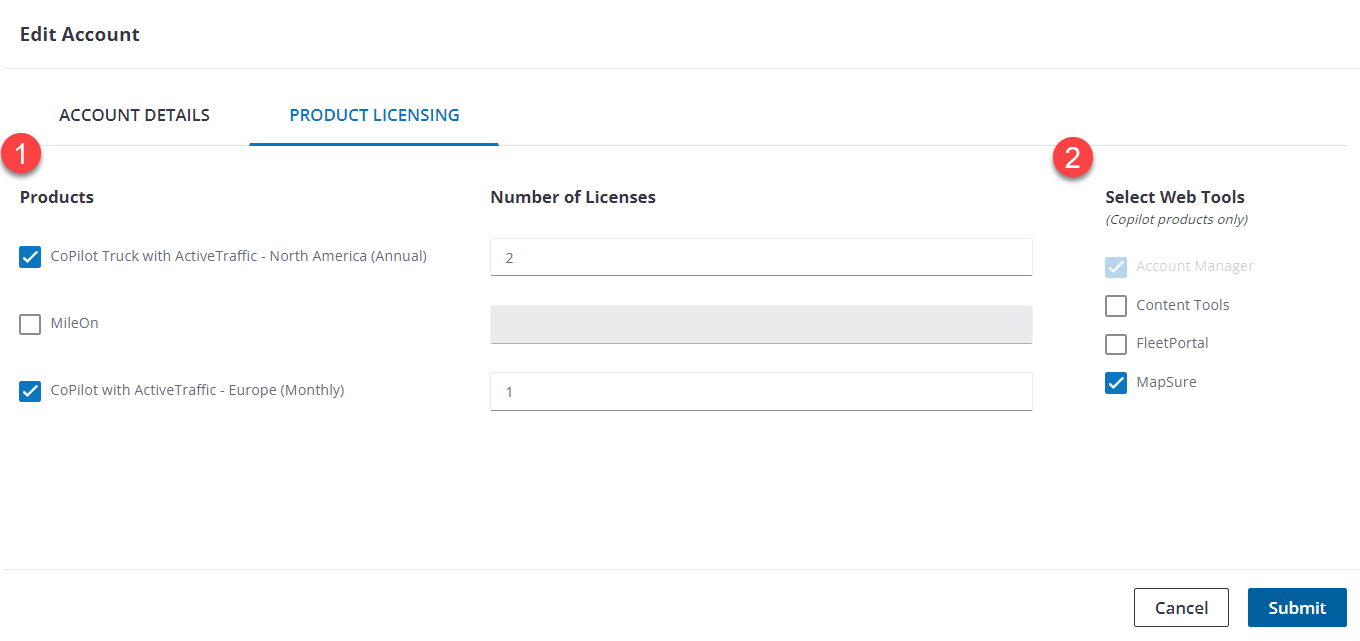
-
Select an available product and allocate additional licenses or remove licenses from the customer’s account. Those licenses will immediately be available (or unavailable, if removed) for a customer once you click on Submit.
-
Select or unselect the web tools the customer can access. Changing web tools selections requires action by our fulfillment team, and it may take a day to set up access. The end customer is alerted via email when web tools are set up.
Managing end-customer accounts
To view and edit detailed information for an end-customer account, select the account from the Switch Account button at the top, right-hand side of the Account Manager screen.
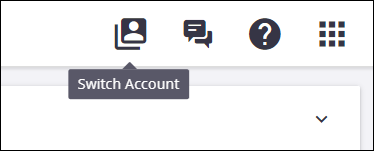
Once you switch to an end-customer account, you can perform all of the tasks as if you were that customer, such as:
-
View information about assets (devices, vehicles, or drivers).
-
Assign licenses to assets.
-
Change account settings.
-
Add new company users for Account Manager.