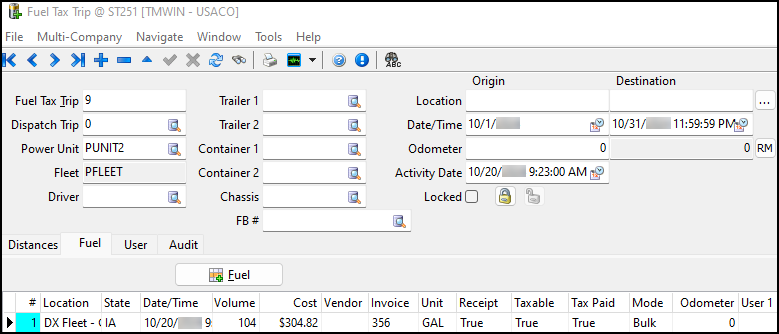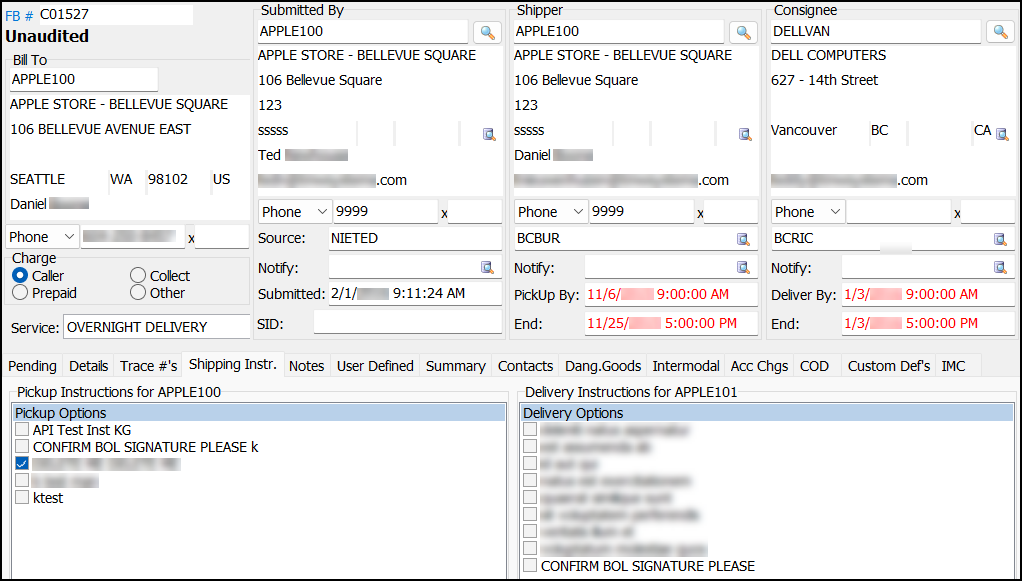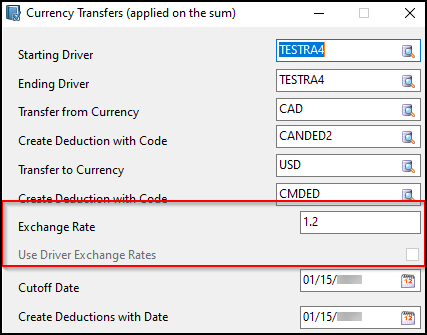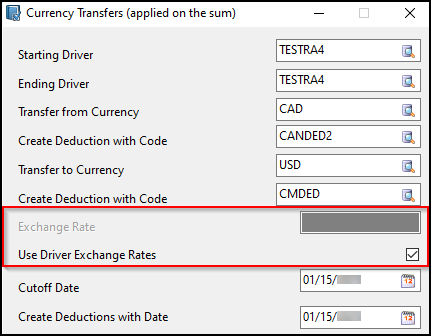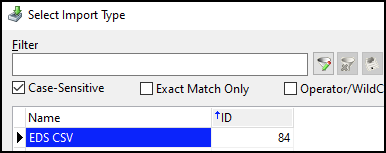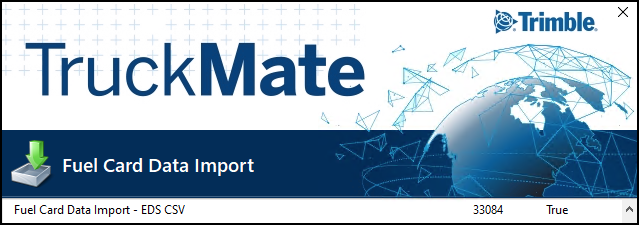TruckMate 2025.1 New Features: Back Office
General
Added SFTP support (TM-172014)
Secure File Transfer Protocol (SFTP) is required for more services as security becomes more important across the industry.
TruckMate has been updated to:
-
Allow you to use SFTP wherever FTP is currently supported.
-
Allow you to load a public key (ssh keygen format) per connection, with or without a passphrase.
The modules in TruckMate that used to only have FTP support that now have SFTP support include:
-
billltl
-
BILLLTLExcel
-
BillLTLPrintSvc
-
cardimport
-
edicommgrsetup
-
exportwiz
-
MadServiceHost/MadWinServiceHost
-
BreakThroughFuel
-
EDIComMgr
-
Export
-
ExportWiz
-
RMIS
-
Scheduler/Dawg
-
Custom/ArmourExport
-
Custom/CarlileExport
-
Custom/CustomImport
-
Custom/PashaOrderExport
-
Custom/PashaOrderImport
-
Custom/TraderJoeVendorImport
-
-
profile
-
tmi
-
WatchDawg
Updates to financial API (TM-173074)
Art Server Administrator (ARADMIN.EXE) has a new Finance service with many new endpoints. Some existing endpoints have also been changed for the Master Data service.
A new license 69200 is required to use the Finance module.
The tables that are affected are grouped based on functionality:
Driver pay and driver deductions (Driver Pay Audit, Customer Service, Trip Envelope Processing, Dispatch)
There is a new centralized Delphi library module that these applications use to insert, update, and delete the following tables. It is shared by ART to keep them consistent.
TB:DRIVERPAY
-
POST/finance/driverPayments
-
PUT/finance/driverPayments/{driverPaymentId}
-
GET/finance/driverPayments
-
GET/finance/driverPayments/{driverPaymentId}
-
DELETE/finance/driverPayments/{driverPaymentId}
TB:DRIVERDEDUCTIONS
-
POST/finance/driverDeductions
-
PUT/finance/driverDeductions/{driverDeductionId}
-
GET/finance/driverDeductions
-
GET/finance/driverDeductions/{driverDeductionId}
-
DELETE/finance/driverDeductions/{driverDeductionId}
Pay contracts (Driver Pay Contracts)
Because these endpoints are only GET, no centralization was done.
TB:DRV_PAYCODES
-
GET/finance/driverPaymentCodes
TB:DRV_DEDCODES
-
GET/finance/driverDeductionCodes
Instant Checks
There is a new centralized module that Instant Checks uses to insert, update, and delete the following tables. It is shared by ART to keep them consistent.
TB:CHECK_MSTR
-
POST/finance/checks
-
PUT/finance/checks/{checkId}
-
GET/finance/checks
-
GET/finance/checks/{checkId}
-
DELETE/finance/checks/{checkId}
TB:CHECK_MSTR_BILL
-
POST/finance/checks/{checkId}/bills
-
PUT/finance/checks/{checkId}/bills/{checkBillId}
-
GET/finance/checks/{checkId}/bills
-
GET/finance/checks/{checkId}/bills/{checkBillId}
-
DELETE/finance/checks/{checkId}/bills/{checkBillId}
Tax Calculation Configuration
There is a new centralized module that Tax Calculation Configuration uses to do validation on this table.
TB:TAX_RATES
-
POST/finance/taxes/{taxId}/taxRates
-
PUT/finance/taxes/{taxId}/taxRates/{taxRateId}
-
GET/finance/taxes
-
GET/finance/taxes/{taxId}/taxRates
-
GET/finance/taxes/{taxId}/taxRates/{taxRateId}
-
DELETE/finance/taxes/{taxId}/taxRates/{taxRateId}
Added customer-specific shipping instructions (TM-173134)
Previously, shipping instructions were global values that apply to every client. This did not always scale sufficiently. For example, freight might be dispatched to terminals that are not familiar with the shipment.
Now you can create customer-specific instructions that follow freight as it moves through your system. To support this feature, changes were made to:
Master Data API endpoints have been added. These endpoints allow customer-specific instructions to be configured from outside TruckMate. GET, POST, PUT, and DELETE requests are available.
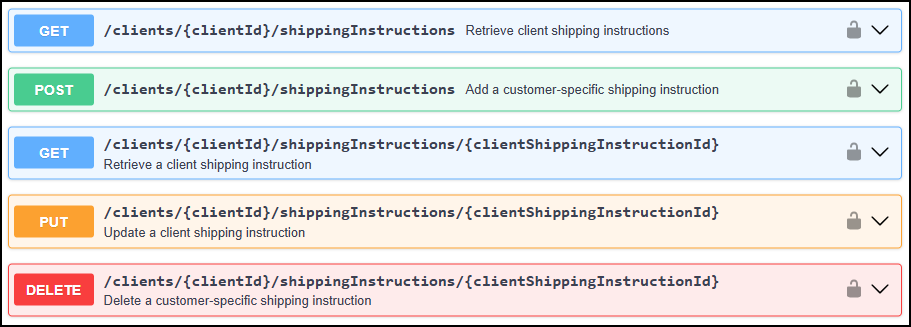
The POST methods under Orders API have additional validation. This validation makes sure that the shipping instructions being added to the order are valid for the shipper or consignee.
Customer & Vendor Profiles
In Customer & Vendor Profiles, the Shipping Instructions tab now has a grid.
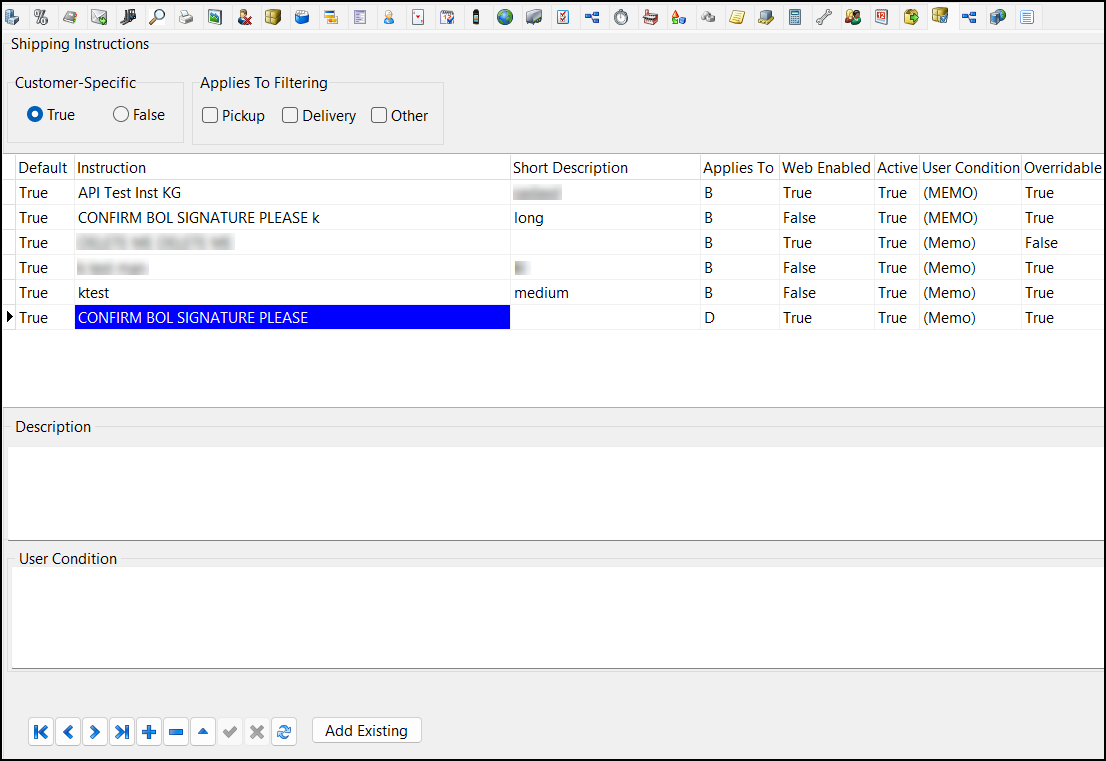
If the Customer Specific option is set to False, this grid only shows global shipping instructions. Set the Customer Specific option to True to enable customer-specific instructions.
You can add, edit, and delete customer-specific shipping instructions from this grid. You cannot add or delete global shipping instructions from this grid.
You can edit the Default, User Condition, and Overridable columns.
Select any of the checkboxes in the Applies to Filtering pane to filter the grid by Pickup, Delivery, or Other.
Select Add Existing to copy an existing global shipping instruction and make it customer-specific.
Codes Maintenance
On the Accessorial Charges tab in Codes Maintenance, there is a grid where you can create accessorial charges. In this grid, you can select a Client ID and shipping instructions for the accessorial charge.
If a client ID has customer-specific shipping instructions, those appear instead of the global shipping instructions when you select Ship Instruction ID.
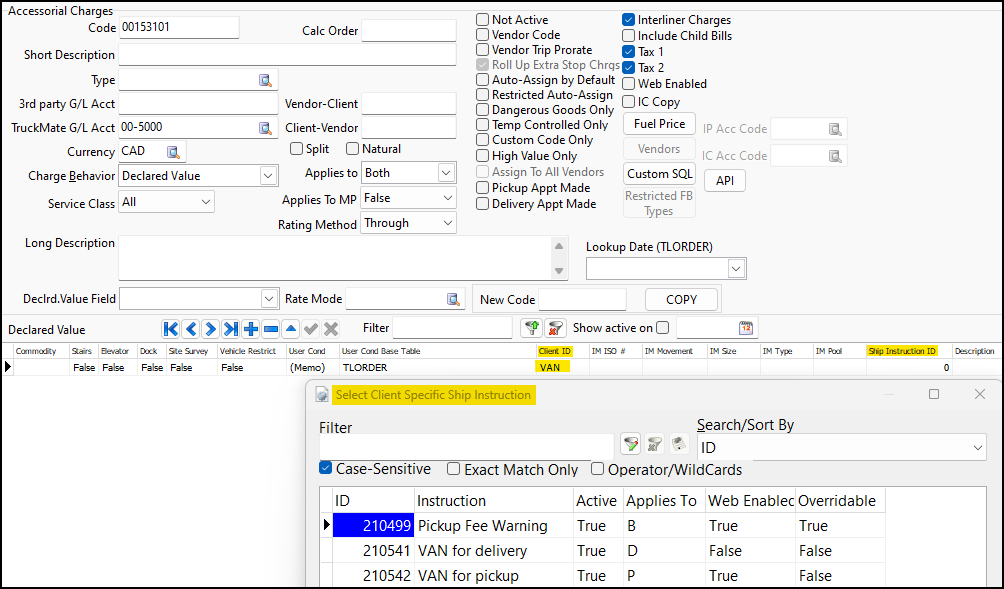
| If a detail row has multiple client IDs that use a mix of global and customer-specific shipping instructions, the system can not determine which type of shipping instruction to use. This causes an error when you try to add shipping instructions. |
Customer Service
The Standard Shipping Instructions window now shows instructions based on the pickup and delivery client.
If both clients use global shipping instructions, the window shows one panel with all the global instructions.
If either client has customer-specific instructions, the window shows instructions specific to each client. In this example, the Pickup Instructions pane shows the pickup client’s customer-specific instructions. The Delivery Instructions pane shows the global shipping instructions:
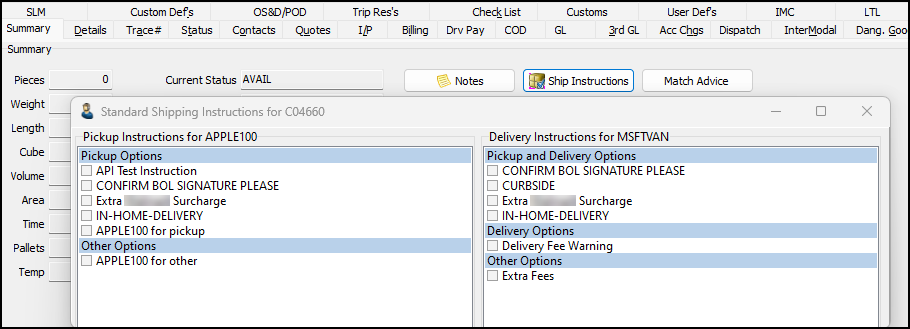
AP Invoice Entry and Customer Service
Import Resource Type and Resource ID from TMT (TM-169722)
The TMT Fleet Maintenance integration can now include Resource Type and Resource ID information when importing invoices from TMT into TruckMate. This applies to Payable Repair Invoices and Receivable Invoices.
AP Invoice Entry shows the resource information on the Expense tab line items.
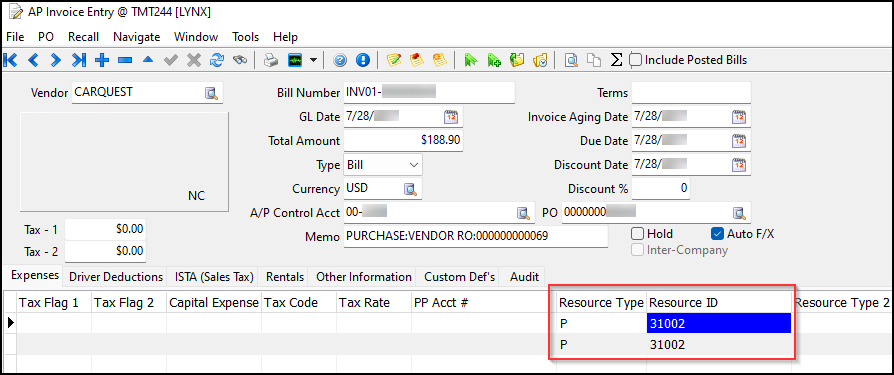
Customer Service shows the resource information in the billing notes.
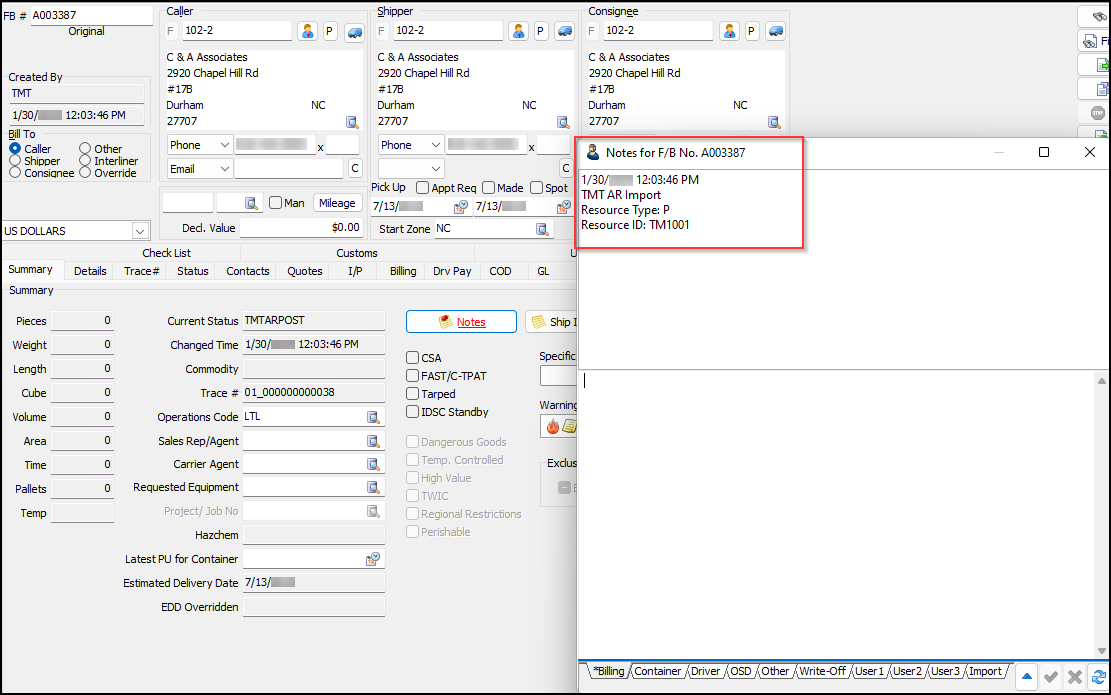
The Unit Type maps to the one-character Resource Types as they are defined in GL Journal Entries:
-
Container (C)
-
Misc. Equipment (E)
-
Power Unit (P)
-
Trailer (R)
Customer & Vendor Profiles
Centralized validation logic for deleting a profile (TM-179429)
The validation logic for deleting a client profile has been centralized to a library module. Both the Customer & Vendor Profile application and the API now share the same logic.
The centralized validation logic does not include the validation when the app config PROFILE.EXE - Audit/Vet Client Changes is set to either Auditing Only or Both Auditing and Vetting.
Customer Service
Added audit filter (TM-176259)
A checkbox called No Audit has been added to the Status tab.
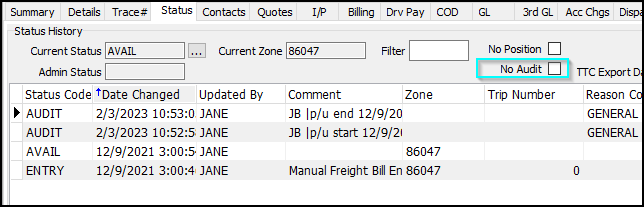
Select this checkbox to hide AUDIT status codes when you view the Status History grid.
Added ability to send orders to Tender Evaluation (TM-173989)
You can now send orders to Tender Evaluation. Tender Evaluation is a service that looks at a shipment and compares it to industry data. This helps you decide if you should accept an order and how to price it.
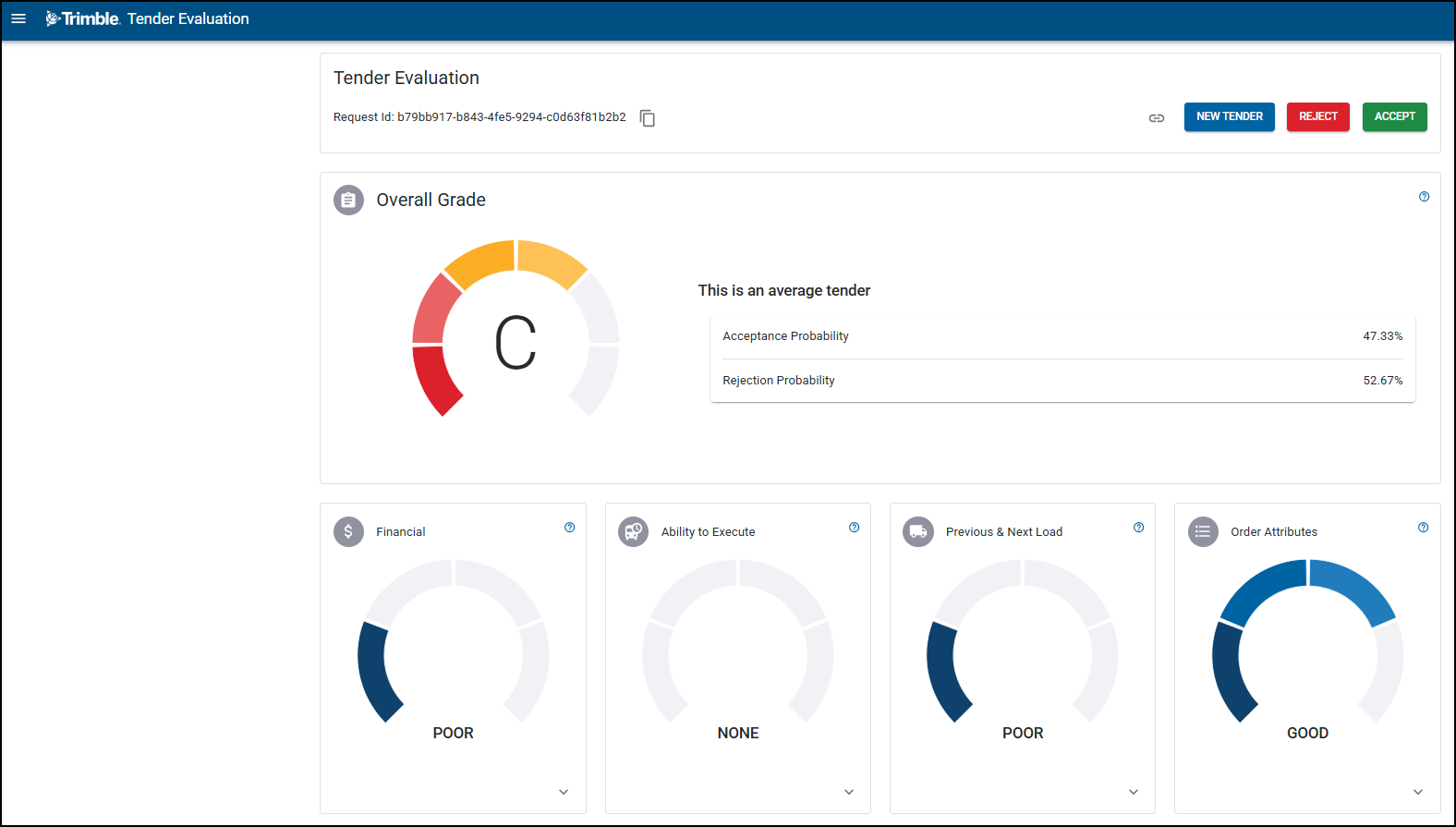
To evaluate one order:
-
Open Customer Service.
-
Open the freight bill you want to send to Tender Evaluation.
-
Right-click a blank area of the page. The shortcut menu opens.
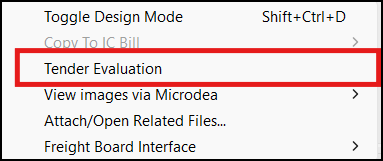
-
Select Tender Evaluation. A confirmation window opens.
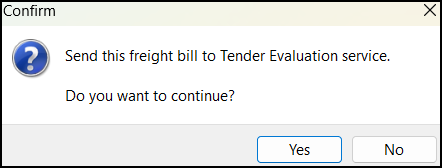
-
Select Yes. An information window opens that shows if the freight bill was sent to Tender Evaluation successfully.
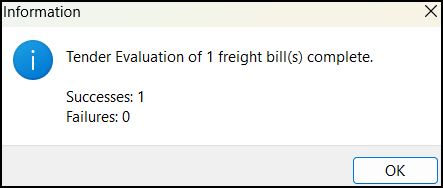
-
Select OK.
To evaluate multiple orders:
-
Open Customer Service.
-
Select
 Filter. A freight bill grid opens.
Filter. A freight bill grid opens. -
Select Filter Setup and filter for the freight bills you want to send to Tender Evaluation.
-
Right-click in the grid. The shortcut menu opens.
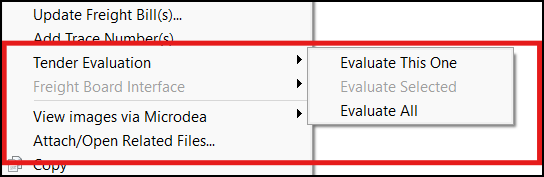
-
Go to Tender Evaluation and select one of the following:
-
Evaluate This One
-
Evaluate Selected
-
Evaluate All
A confirmation window opens.
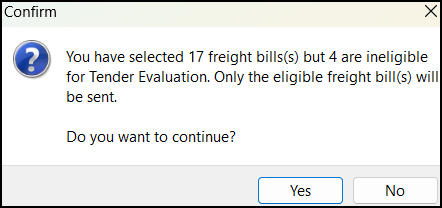
-
-
Select Yes. An information window opens that shows if the freight bills were sent to Tender Evaluation successfully.
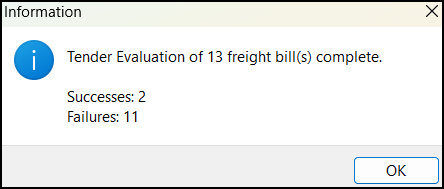
Updated interline payable contacts logic (TM-177751)
The way client ID information populates when doing a customer match in Customer Service has been updated.
Previously, if there was no client ID on the Pickup At and Care Of Delivery panes of the Contacts tab, the system would default to using addresses based on zone codes. No additional data was copied if the client ID was blank.
Now, if the client ID is not populated, the system checks for the following information:
-
Name
-
Address 1
-
Address 2
-
City
-
Province
-
Postal Code
-
Country
-
Phone or fax
If any of this information is present, it is copied onto the I/P > Contacts tab.
In this example, the client ID is blank on the Contact tab, but the other available contact information that is populated is copied to the I/P > Contacts tab:
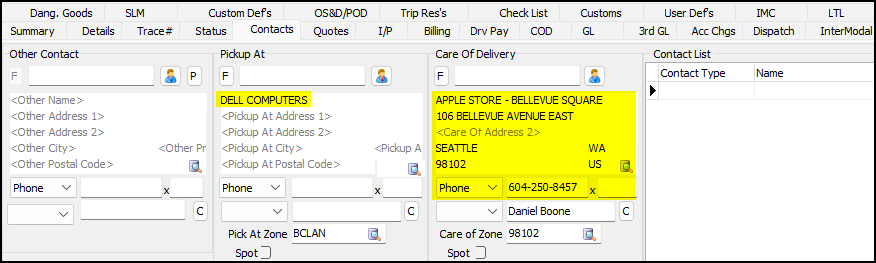
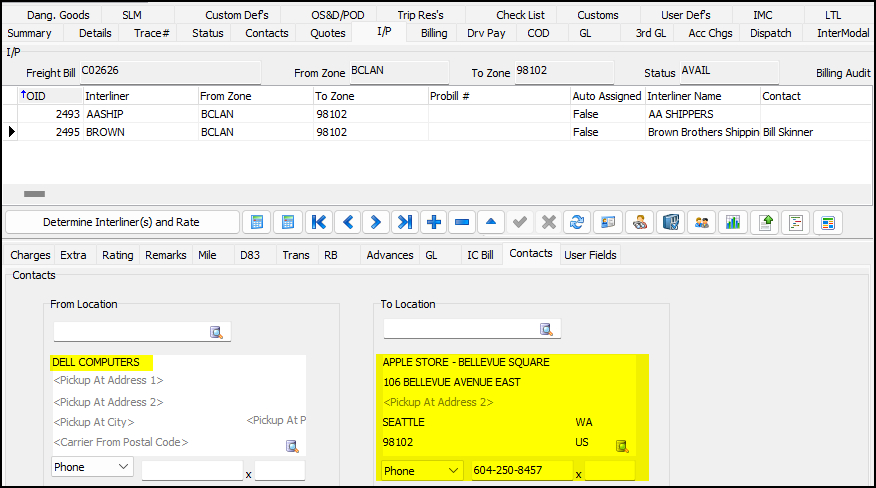
| As a part of these changes, the Phone dropdown list now also includes Fax as an option. |
Fuel Card Data Import and Fuel Tax Trip
Added DX Fleet import format (TM-178647)
A new fuel card import format called "DX Fleet" has been added. This format requires license 33085. This format allows truck/trailer fuel purchases to be imported into TruckMate’s fuel tax module.
In Fuel Card Data Import, truck fuel transactions are imported as Power Unit Fuel. Trailer fuel transactions are imported as Reefer Fuel.