Troubleshooting
Incorrect answers
Trimble Compass creates responses based on the information from our product documentation. Although we strive to provide accurate and up-to-date documentation, we know that some information may become outdated over time. Also, Trimble’s documentation covers general “out-of-the-box” product functionality, and will not apply to a customer’s specific use case, workflow, user permissions, or custom environment. Specific steps and terminology may vary slightly depending on the version and configuration of your Trimble product, so it is important to check the tool’s answers against the processes or customizations set by your organization.
We encourage you to try some of the suggestions in Tips to improve a response. Sometimes, rephrasing a question or providing additional details will help Compass better meet your needs.
If you are still not receiving a satisfactory response from the tool, select  Additional Menus followed by Support Tickets. This directs you to our support portal, where you can open a support ticket. This allows a human subject matter expert to review and answer your question with additional context.
Additional Menus followed by Support Tickets. This directs you to our support portal, where you can open a support ticket. This allows a human subject matter expert to review and answer your question with additional context.
You can also select  Feedback and use the form to ask our team questions, notify us of incomplete documentation, or send us suggestions for new features.
Feedback and use the form to ask our team questions, notify us of incomplete documentation, or send us suggestions for new features.
Access issues or slow response times
Trimble Compass was designed to provide a more efficient learning experience for our customers. However, this tool is still under development. Users may experience some limitations such as access issues, failures, or slower response times during peak hours. Try accessing Compass a little later, when there is a lower volume of users.
Cannot login
If you were granted access to Trimble Compass but you cannot log in or the Compass home page does not display, your email address may be listed under two or more Trimble Transportation Cloud accounts. Do the following:
-
On the Trimble ID home page, log in with your ID.
The Account Details page displays. -
Go to
 Profile > Accounts.
Profile > Accounts.
If you see multiple accounts listed, do one of the following depending on your role.-
Trimble customers: Select another account.
-
Trimble employees: Select Trimble Transportation.
-
-
Try to access Trimble Compass again.
If you still cannot access it, contact [email protected] and let us know which account names you see in your Account Details page.
Error after submitting a question
If you receive an error after submitting a question to Compass, your email address may be listed under two or more Trimble Transportation Cloud accounts.
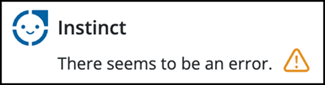
Do the following:
-
On the Trimble ID home page, log in with your ID.
The Account Details page displays. -
Go to
 Profile > Accounts.
Profile > Accounts.
If you see multiple accounts listed, do one of the following depending on your role.-
Trimble customers: Select another account.
-
Trimble employees: Select Trimble Transportation.
-
-
Try to access Trimble Compass again.
If you still cannot access it, contact [email protected] and let us know which account names you see in your Account Details page.
