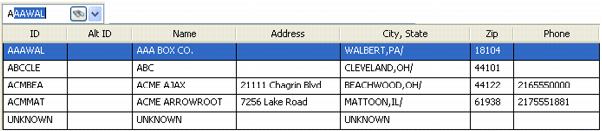Using the instant best match data entry feature
Many data entry fields allow you to identify a company, driver, tractor, trailer, carrier, commodity, or city and state/province. As you begin to enter the entity's ID code or name, the system displays an ID or name that begins with the characters you typed. This automatic search for the correct code or name is known as the instant best match feature.
To use the instant best match feature, follow these steps:
1. In a field with a drop-down arrow, enter the first few characters of the entity's ID code or name.
A drop-down grid displays a maximum of 10 items that match your entry. To help identify the record you want, the grid displays columns of data relating to the records.
2. Continue entering characters until the appropriate ID/name appears in the list.
3. Select the item from the grid.
Note: To undo your selection before moving the cursor to another field, press ESC.
4. Press TAB to move to the next field.
In some windows, pressing TAB automatically completes the entity name in the next field.
Sometimes two closely related fields are positioned next to each other. For example, one field may be for an ID and the second field is for the name associated with that ID. After you make an entry in one field and press TAB or SHIFT+TAB to move to the next or previous field, the system automatically populates data in the second field.
For example:
• If you enter a company code in the first field and press TAB, the corresponding company name automatically displays in the second field.
• If you enter a company name in the second field and press SHIFT+TAB, the corresponding company code automatically displays in the first field.
• If you select a company from a data grid, both the company code and company name fields automatically populate.
Note: CRMRight does not support the [Misc]dddwrows setting in your TTS50.