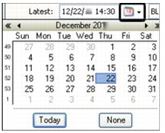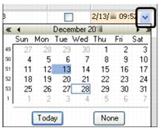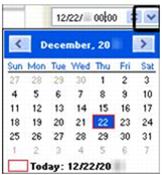Entering dates and times
The date/time fields provide the appropriate formatting for entering dates or dates and times. You can enter a date/time in a field or select a date from a calendar.
You may enter dates and times in three formats:
• Ten-digit date/time format (MMDDYY HHMM)
• Twelve-digit date/time format (MMDDYYYY HHMM)
Note: To move from the date to the time, press CTRL+RIGHT ARROW. To move from the time to the date, press CTRL+LEFT ARROW.
• Six-digit date format (MMDDYY)
What do you want to see?
Entering dates
Enter the date using the MMDDYY or MMDDYYYY format. Do not enter the slashes.
Note: If you enter a date or time in an incorrect format, an error message appears.
Entering a time of day
Enter time in the 24-hour format (HHMM), also known as military time. For example, to enter 6:15 AM, type 0615. To enter 6:15 PM, type 1815.
Note: Do not enter the colon.
Understanding the default dates/times
Some fields use the default dates, which are also called the genesis and apocalypse dates. These dates/times represent the earliest and latest possible dates allowed by the system.
• The genesis date/time of 01/01/50 00:00 represents the earliest possible date/time allowed by the system.
• The apocalypse date/time of 12/31/49 23:59 represents the latest possible date/time allowed by the system.
These default dates and times often appear in fields where a date range is expected. For online searches and reports, if you do not override the defaults, the system will list all applicable records from 01/01/1950 to 12/31/2049.
Using the calendars to select a date
To select a date from a drop-down calendar, click the drop-down arrow or
 Calendar
Calendar icon in the field. The date highlighted in blue is the date displayed in the
dd section of the date field. The date boxed in red is today's date.
Examples of how to navigate to a date
| Options: • To move to another month, click the left or right arrow. • To move to another year, click the left or right double-arrow. • To select today's date, click Today. • To remove the date from the field, click None. |
| Options: • To move to another month, click the left or right arrow. • To move to another year, click the left or right double-arrow. • To select today's date, click Today. • To remove the date from the field, click None. |
| Options: • To move to another month, click the left or right arrow. • To select today's date, click the red box in the calendar's bottom left-hand corner. |


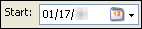


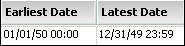
 Calendar icon in the field. The date highlighted in blue is the date displayed in the dd section of the date field. The date boxed in red is today's date.
Calendar icon in the field. The date highlighted in blue is the date displayed in the dd section of the date field. The date boxed in red is today's date.