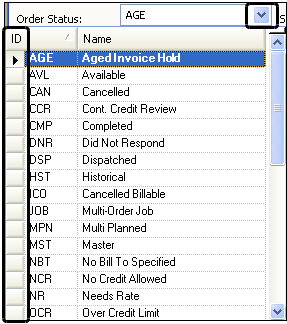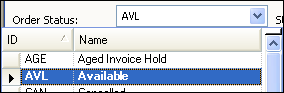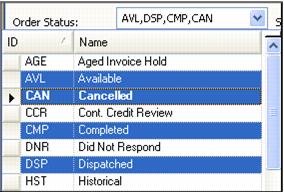Selecting multiple items in restriction windows
Some windows, such as the scroll windows, allow you to retrieve multiple records at the same time. They provide sub tabs that display fields in which you enter restrictions. Typically, you can select only one option at a time from a drop-down list. However, when you retrieve data, you may want to select more than one restriction for the same field. Therefore, some restriction fields allow you to select multiple options in their drop-down lists. One example is the Order Status field in the Order Scroll window.
To see the list, click the drop-down arrow. The boxes displayed in the column at the left side of the list indicate that you can select multiple items.
• To select a single item, click on it. It is highlighted in blue. The system inserts the option's code in the restriction field.
• To select two or more consecutive items, press SHIFT and click on the first item and the last item in the sequence.
• To select two or more non-consecutive items, press CTRL and click on each item.
When you have made your selections, click the cursor in another field in the restriction window.
You do not have to use the drop-down list to specify multiple restrictions. Instead, you can manually enter the code for each restriction option in comma-delimited format. In this example, the codes for Available, Dispatched, and Planned order statuses have been entered.