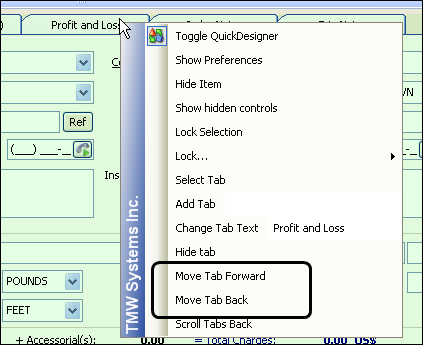Repositioning tabs
Use this procedure to shuffle the placement of tabs.
2. Right-click on the tab to move.
A shortcut menu is shown.
Show me
3. Select Move Tab Forward or Move Tab Back as appropriate.
4. Repeat steps 2 and 3 until the selected tab is in the position of choice.
5. If all the tabs are not displayed, and you need to continue to move the selected tab, from the shortcut menu, select Scroll Tabs Back or Scroll Tabs Forward to display more tabs, and then move the tab.
6. Toggle out of QuickDesigner mode to view the change you made.