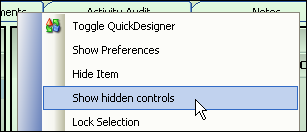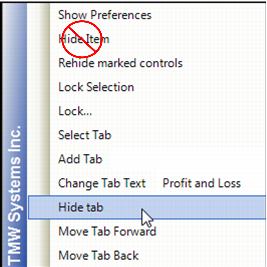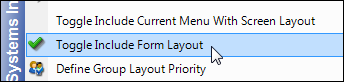Hiding tabs
Many windows have tabs that are part of the factory default layout. You cannot delete these tabs, but you can hide them from view. Use this procedure to hide tabs for a customized layout.
1. If you want to add this feature to an already-saved layout,
load it.
3. If you want, while working in QuickDesigner, to view controls or tabs that were already hidden in the selected layout, from the right-click menu, select Show hidden controls.
Show me
The menu option changes to Rehide marked controls.
4. Right-click on the tab you want to hide from view.
A shortcut menu is shown.
5. Verify you are hiding the correct tab by checking the tab name displayed on the shortcut menu.
Show me
6. Select Hide Tab.
Warning: Do not select Hide Item, as this will hide the entire tab control object, which includes all tabs.
Show me
8. Select the tab you want to display on top.
9. Toggle out of QuickDesigner.
10. Right-click again to verify Toggle Include Form Layout is checked.
If not, select it.
Show me