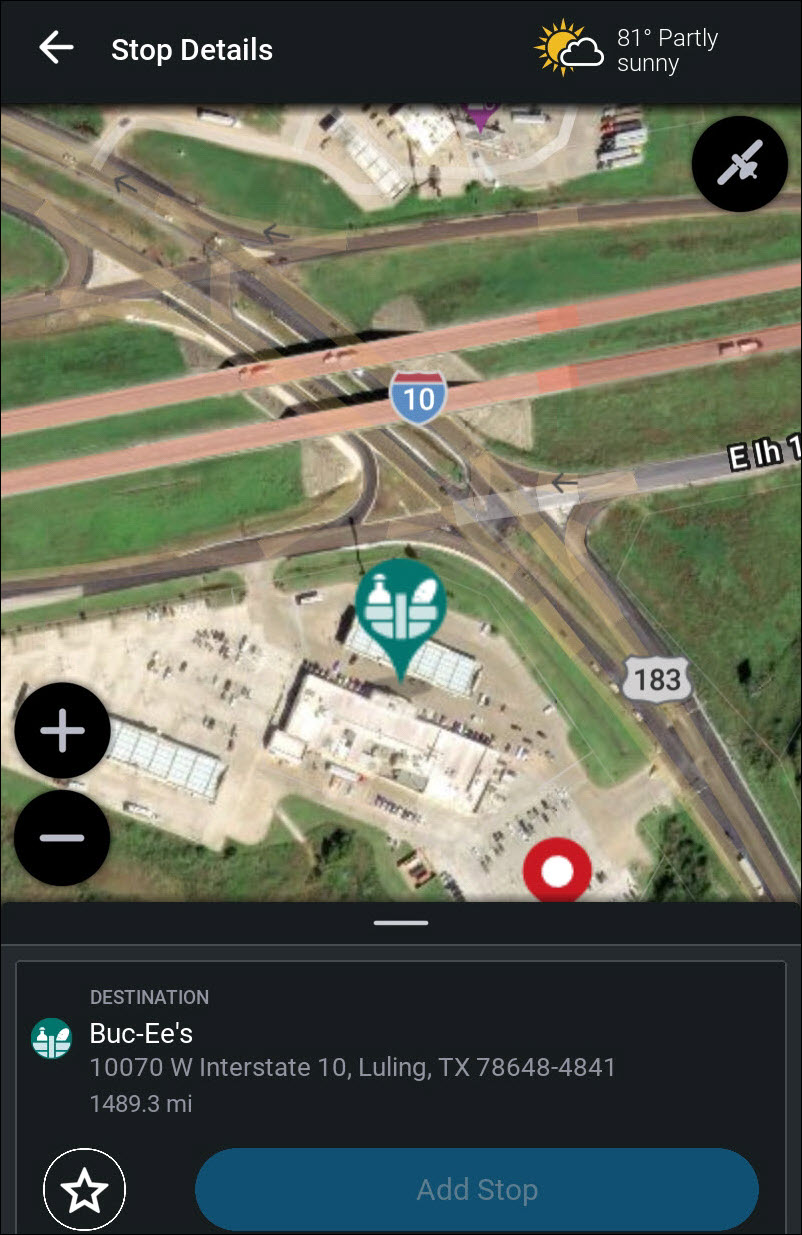Explore a stop location before you start your trip
The Location Info screen provides a satellite view of a location before you add it as a stop on your trip. This feature gives you a "bird’s eye" view of a location to help you plan your arrival.
To open a satellite view:
-
Search for a location in the Search bar.
-
Tap the name of the location you want to view or add to your trip.
-
The Location Info screen opens.
-
Tap the satellite button to view a satellite image.
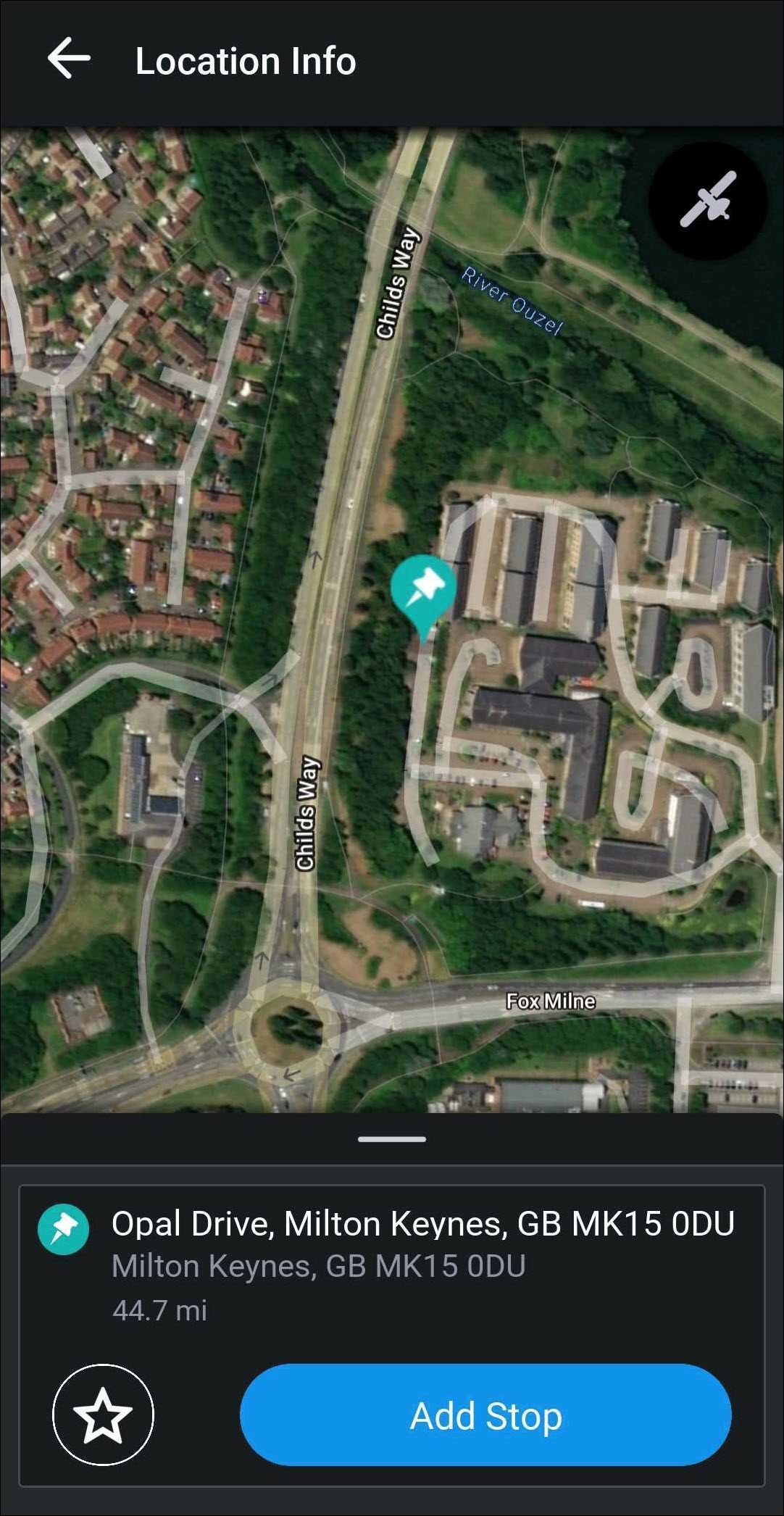
Stop Details screen
Satellite views are also available on the Stop Details screen, after you have add a location as a stop to your trip.
To open a satellite views:
-
In the Trip Preview screen, tap on the stop you would like to view in satellite mode.
-
The Stop Details screen opens.
-
Tap the satellite button to view a satellite image.