Checking in paperwork in Settlements
If all required paperwork is not checked in for Settlements, you will not be able to save pay for the trip in a Released status.
To check in paperwork for Settlements, follow these steps:
-
Go to Settlements > Trip Settlements Folder to open the Trip Settlements Folder.
-
Open the trip.
-
Click the Paperwork tab.
The tab displays a list of all paperwork required for the movement in a tree format.In this example, notice that the following paperwork is listed:
-
Two requirements for a Bill of Lading
This is a consolidated trip containing two orders and each order has its own paperwork requirement. -
Two requirements for an Inventory Ticket
This is a split trip, and the setup requires paperwork for each driver.
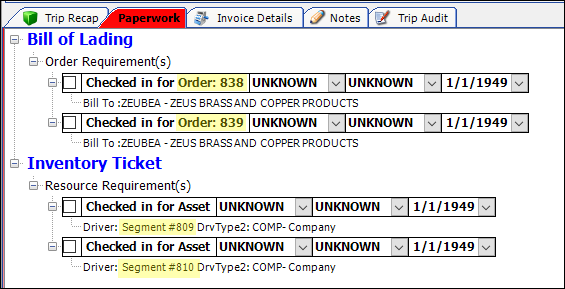
-
-
To check in the paperwork, select its check box.
The system records the date in the paperwork’s date field.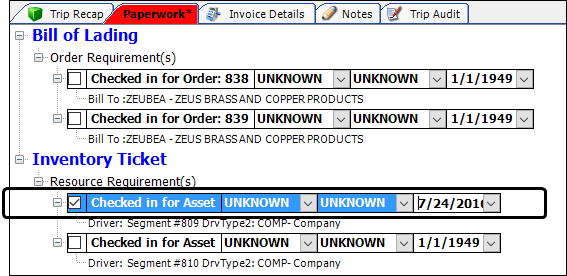
-
If desired, use the two unnamed fields to record additional information.

Note: You set up options for the unnamed fields in these labels in the Edit User Definable Fields window:
-
PaperWorkShipMode
-
PaperWorkMShipColor
To access the Edit User Definable Fields window, go to Tools > Setup > Edit User Definable Fields.
-
-
Save your changes.
After all required paperwork is submitted, you can save pay for the trip in a Released status.
