Recording/viewing a driver’s accident history
The Accident History window allows you to record detailed information about an accident in which a driver was involved. With the driver’s profile opened, do one of the following to access the window:
-
Go to Edit > Accident.
-
Click
 Accident in the sheet toolbar.
Accident in the sheet toolbar.
The Accident History window opens.
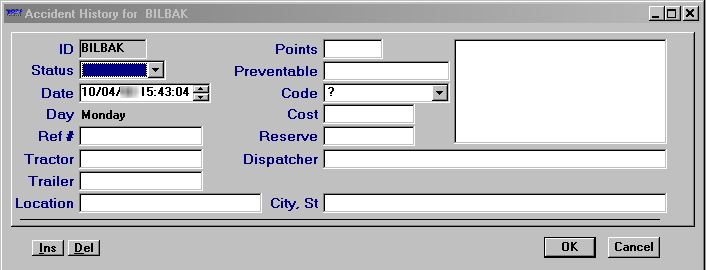
If accident records have already been entered, the window displays one record at a time. If there are multiple records, a scroll bar is displayed to the right. Use the scroll bar to move from one record to another.
Adding an accident record
To add an accident record, click Ins in the lower left of the window. Make entries in the following fields:
ID |
Driver ID. |
Status |
The status of the accident report. Available options are blank (no entry), Open and Closed. Note: The options for this field are user-defined in the DrvAccidentStatus label, accessed in System Administration. |
Date |
Date of the accident. Note: This field is required. |
Day |
Day of the accident. The system will calculate this value based on the entry in the Date field. |
Ref # |
User-defined ID number associated with the accident. |
Tractor |
The ID of the tractor involved in the accident. |
Trailer |
The ID of the trailer involved in the accident. |
Location |
Free-form text field that you can use to describe where the accident happened. |
City, St |
City and state/province where the accident occurred. |
Points |
Points that were applied against the driver’s license due to the accident |
Preventable |
A determination of whether the accident could have been avoided. |
Code |
Code associated with the type of accident. Note: The Code options are user-defined in the DrvAcdCd label, accessed in the System Administration application. |
Cost |
Currency field used to record the estimated cost for this event. |
Reserve |
Currency field used to record the estimated amount needed to satisfy the financial requirements of the claim. T |
Dispatcher |
The TMWSuite user ID of the trip’s dispatcher. |
Description |
This unnamed free-form text field at the far right of the window can be used to describe the details of the accident. |
To save the record and exit the window, click OK.