Recording/viewing a driver’s qualifications
The Qualifications window allows you to record qualifications that a driver has acquired. With the driver’s profile opened, do one of the following:
-
Click
 Qualifications in the sheet toolbar.
Qualifications in the sheet toolbar. -
Select Edit > Qualifications.
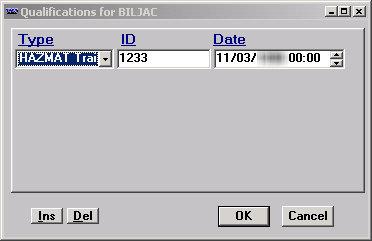
The window displays up to six qualification records at a time. When more than qualifications are recorded, a scroll bar is displayed to the right. Click the scroll bar to view additional records.
Adding a qualification record
To add a qualification record, click Ins in the lower left of the window. Make entries in the following fields:
Type |
Select the type of qualification driver has acquired. Note: The options are set up in the DrvAcc label, accessed in System Administration. |
ID |
User-defined ID associated with the type of qualification received. |
Date |
Date that the qualification was received. Note: This is a required field. |
To save the record, click OK.
Deleting a qualification record
To delete the record currently highlighted in the Qualifications window, click Del. To save the deletion and exit the window, click OK. The system will ask for confirmation that the changes should be applied. Do one of the following:
-
Click Yes to retain your changes.
-
Click No to cancel the deletion.