Recording/viewing a driver’s testing history
The Driver Testing History window displays detailed information about tests that a driver has taken. With the driver’s profile opened, do one of the following:
-
Click
 Testing in the sheet toolbar.
Testing in the sheet toolbar. -
Select Edit > Testing.
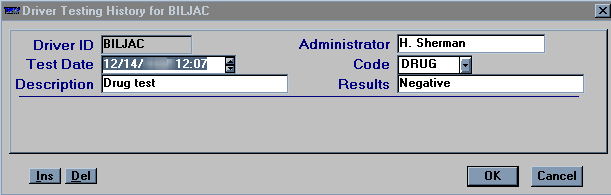
The window displays one testing record at a time. If there are multiple records, a scroll bar is displayed to the right. Use the scroll bar to move from one record to another.
Adding a testing record
-
To add a test record, click Ins in the lower left of the window.
-
Make entries in the following fields:
Driver ID
Driver’s ID.
Test Date
Date that the test was taken.
Note: This field is required.
Description
Description of the test that was taken.
Administrator
Free-form text field indicating the person administering the test.
Code
Code for the type of test.
Note: The Code options are user-defined in the DrvTstCd label, accessed in the System Administration application.
Results
Results of the test.
-
To save the record and exit the window, click OK.