Work with Codekeys
You use the System Setup page to manage Codekeys. Codekeys are important for reporting in TMT Fleet Maintenance.
To open the System Setup page, go to Menu > Setup > System Setup.
The System Setup displays two main sections.
-
The Codes section is where codes are displayed, added, edited, or deleted.
-
The Details or Mapping section displays different information based on the code you select.
Codes section overview
The Codes section has three primary groupings.
Repair Order |
Codekeys used on repair orders |
System |
General system Codekeys |
User Fields |
Codekey fields available on Parts Catalog/Shop Inventory master records, Unit master records, and Purchase Orders |
Repair Order
The Repair Order group lists Codekeys used on repair orders. The list includes:
Code definitions
Cause Codes |
Technician failure codes on a labor line of the repair order Based on VMRS code key 18 (Technician’s Failure Code). |
Commodity Codes |
Commodity codes are used for Tank Wash processing using Component Codes identified as a Wash Ticket Code |
Complaint Codes |
Operator vehicle/equipment condition report codes used on the repair order section Based on VMRS code key 82 (Operator Vehicle/Equipment Condition Report). |
Correction Codes |
Work accomplished codes on a labor line of the repair order Based on VMRS code key 15 (Work Accomplished). |
Position Codes |
Position codes identify where on a vehicle/equipment parts are installed/located Based on VMRS code key 79 (Position Codes). |
Reason Codes |
Reason for repair code used on the repair order section Based on VMRS code key 14 (Reason For Repair). |
System
The System group displays Codekeys used throughout the programs. The list includes:
Code definitions
Account Segment Cost Center |
Values used when setting up Account Lookups to match to a TMT value for Accounting Structures Note: Accounting Structures must be active. |
Account Segment Department |
Values used when setting up Account Lookups to match to a TMT value for Accounting Structures Note: Accounting Structures must be active. |
Account Segment Division |
Values used when setting up Account Lookups to match to a TMT value for Accounting Structures Note: Accounting Structures must be active. |
Account Segment Shop |
Values used when setting up Account Lookups to match to a TMT value for Accounting Structures Note: Accounting Structures must be active. |
Account Segment Unit Activity |
Values used when setting up Account Lookups to match to a TMT value for Accounting Structures Note: Accounting Structures must be active. |
Account Segment Unit Type |
Values used when setting up Account Lookups to match to a TMT value for Accounting Structures Note: Accounting Structures must be active. |
Accounting Company |
The specific accounting company code for a user to pull and process accounting transactions This Codekey is only available when you are licensed for the TMW IES integration. |
ATA |
The ATA codes are component codes Based on VMRS code keys 31 (System Codes), 32 (Assembly Codes) and 33 (Part Codes). The codes are developed in three sets of three digits. They are separated by dashes:
Used in a variety of setup, Parts Catalog masters, Shop Inventory masters, Unit masters, Repair Orders, Campaigns, Warranty Claims, Road Calls and in reporting. |
Axle Type |
Type of axle based, in part, on VMRS code key 23 (Tire Position Code, Data Element 1 - Axle Type) Used in Parts Catalog masters, Tire Configurations, and in reporting. |
Campaign Codes |
Identifies the type of campaign being created Used in Campaigns and in reporting. |
Charge Category Type |
Values used to track costs by category for items charged on orders Used in ROs, POs, Contract Maintenance, and in reporting. |
Company Departments |
Allows values to be associated with shops and units for reporting purposes Used in Shop master records, Unit master records, accounting integrations, and in reporting. |
Company Divisions |
Allows values to be associated with shops and units for reporting purposes Used in Shop master records, Unit master records, accounting integrations, and in reporting. |
Contact Type |
Identifies the type of contact available for a particular customer Used on Customer master records and Invoicing. This Codekey is only available when you are licensed for the Invoicing module. |
Contract Service Line Charge Categories |
Used in Contract Maintenance and in reporting This Codekey is only available when you are licensed for the Contract Maintenance module. |
Cost Centers |
Allows values to be associated with shops and units for reporting purposes Used in Shop master records, Unit master records, accounting integrations, and in reporting. |
Country Code |
Identifies the country Used in Shop master records, Customer master records, Vendor master records, and in reporting. |
Customer Account Type |
Currently not functional |
Customer Types |
Customer type Used in Customer master records and in reporting. This Codekey is only available when you are licensed for the Invoicing module. As of V.2023.1, you can select Customer Types to open the Mapping pane. This lets you restrict component codes of all levels to specific customer types. When mapping TMT values to CustomerType values, the Available column shows available components. Components in the Excluded column cannot be mapped to a CustomerType. These restrictions apply to these pages:
The restrictions also apply to the Shop Planner and Shop Scheduler Open Orders > Add Section window. On the applicable page, when you enter a component code that is excluded for the customer type in the Bill-To Customer field, the program clears the field. The excluded component codes do not appear in searches. In the Estimates section, trying to add an excluded component opens the error message "Component Code XXX is excluded from Customer XXX Customer Type of CUSTOMER TYPE." |
Depreciable Items |
Used to calculate depreciation for a unit type and other depreciable items related to a unit in Contract Maintenance This Codekey is only available when you are licensed for the Contract Maintenance module. |
Driver Class |
Identifies the type of driver Used in Driver (Employee) master records and in reporting. |
Employee Classification Codes |
The general classification for the employee Used in Employee master records and in reporting. |
Employee Status Codes |
Identifies the current status of the employee Used in Employee master records and in reporting. |
Engine Codes |
Identifies the engine type used in calculations on the Rate Sheet in Contract Maintenance This Codekey is only available when you are licensed for the Contract Maintenance module. |
Fluid Additive Type |
Unit’s available additive fluids Used in fluids setup. |
Image System |
Methods used to set up commands for the Generic Imaging System |
Indirect Labor Codes |
Indirect labor codes for labor activities that cannot be directly charged to a unit on a RO Based on VMRS code key 19 (Indirect Labor Activities). Used on Indirect Charge orders and in reporting. |
Inspection Ticket Type |
Allows different inspection types Used on inspection tickets and Unit master records. |
Labor Type Codes |
Codes used to determine what rate to charge labor Used on labor lines in the system and in reporting. |
License, Sticker and Permit Types |
Identifies the type of license to be tracked for the unit/equipment Used on Unit master records. |
Mechanic/Vendor Skills |
Codes used to track certifications and expirations on skills Used on Employee master records and Vendor master records. |
Order Status |
Identifies the current status of an order Used on all orders. |
Part Category Codes |
Basic properties of a part Used on Part Catalog master records, Shop Inventory master records, Vendor Parts Catalog master records, and in reporting. |
Payment Method |
Payment method used by vendors and customers Used on Vendor master records, Customer master records, Payment Details, ROs and POs. |
Payment Terms |
Defines how soon payment is expected and if any discounts are available if paid in a shorter period of time Used on Vendor master records, Customer master records, and POs. |
Payroll Type |
Codes assigned to indirect charges and to the Direct Payroll Code in IWS Used with the Payroll Approval process. |
Physical Location of Unit |
Physical location of the unit identifies where the unit is physically Identifies the physical location of the unit verses the domicile location of the unit. Used on Unit master records and Shop Planner. |
Price Categories |
Used to establish price categories Determines what price parts are charged on invoices. Used on Shop master records and price tables. |
Rate Sheet Contract Stages |
Contract Maintenance internal codes for the stages of a contract This Codekey is only available when you are licensed for the Contract Maintenance module. |
Rate Sheet Maintenance Levels |
Contract Maintenance rate sheet service levels This Codekey is only available when you are licensed for the Contract Maintenance module. |
Reason Codes for Accounting Transactions |
Used to associate reason codes with account disbursement base rules so that repair order cost is properly accounted for during accounting Required on Account Disbursement Base Rule and on Codekeys of type Reason. |
Reason for Customer Limit Override |
Reason for the customer’s override If the Application option Requires the User option |
Reasons for Cancellation |
Reasons why an estimate was not approved Requires the |
Reasons For Delay |
Establishes why work was not performed on time for a component under repair on a repair order Based on VMRS code key 76 (Reason for Delay). Used on ROs and in reporting. |
Reasons for Termination |
Reasons a deal summary was terminated Used in the Contract Maintenance Deal Summary process. This Codekey is only available when you are licensed for the Contract Maintenance module. |
Repair Classes |
Repair Priority Class category on ROs Based on VMRS code key 16 (Repair Priority Class). Used on ROs and in reporting. |
Repair Sites |
Repair Site category on ROs Based on VMRS code key 17 (Repair Site). Used on ROs and in reporting. |
Repair Stages |
Currently not functional |
Road Call Status |
Road Call status Note: This is not the same status as the Order Status. This Codekey is only available when you are licensed for the Roadcalls module. |
Shipment Method |
Method of shipment Used on Vendor master records and POs. |
Shipping Status |
The shipping status of parts transfer orders. |
Shop Regions |
Describes the geographic location of a shop or other facility Most commonly used to group facilities by geographic distribution in a company with widespread operations. Used on Shop master records |
Shop Types |
Describes a shop or facility in general terms Used on Shop master records and in reporting. |
State Codes |
Codes representing the states/provinces for the United States of America, Canada, and the United States of Mexico Used on the Company master record, Customer master record, Employee master record, Shop master record, Vendor master record, and Purchase Orders. |
Status of Loan for a Plan |
Identifies the status of a loaner unit Used in Shop Planner |
Tax Exempt Reasons |
Currently not functional |
Tire Configuration |
Identifies the layout of tires on a unit Used on Unit master records and Tire Configuration setup. This Codekey is only available when you are licensed for the Tires module. |
Tire Out of Service Codes |
Identifies why a tire was removed from a unit Based on VMRS code key 21 (New and Retread Tire Out-of-Service Condition Codes). Used on Part Catalog master records for parts with a Part Type of Tire and in reporting. This Codekey is only available when you are licensed for the Tires module. |
Tire Rotation Type |
Currently not functional |
Tire Size |
Identifies the size for a tire Used on Part Catalog master records for parts with a Part Type of Tire. This Codekey is only available when you are licensed for the Tires module. |
Tire Type |
Identifies the physical properties for a tire Used on Part Catalog master records for parts with a Part Type of Tire. This Codekey is only available when you are licensed for the Tires module. |
Tool Categories |
Categories used to break down the many types of tools into manageable groups Used on Shop master records, Employee master records and in reporting. |
Transfer Method |
Default transfer method used for parts transfers. |
Tread Type |
Identifies the tread design for a tire Used on Part Catalog master records for parts with a Part Type of Tire. This Codekey is only available when you are licensed for the Tires module. |
Unit Activities |
Allows values to be associated with shops and units for reporting purposes Used in Shop master records, Unit Masters, Accounting integrations and in reporting |
Unit Child Type |
Used when assigning a child unit to a parent unit Used on Unit master records. |
Unit Color |
The color of a unit Used on Unit master records and in reporting. |
Unit Fixed Cost |
Type of fixed cost for a unit Used on Fixed Costs and in reporting. |
Unit Models |
The manufacturer model number for the unit Used on Unit master records and in reporting. |
Unit Out Of Service Reason Codes |
Identifies the unit’s out-of-service status This Codekey is only available when you are licensed for the Vnomics integration. |
Unit Status Codes |
Describes the current status of a unit Based on VMRS code key 20 (Vehicle Status Code). Used on Unit master records and in reporting. |
Unit Type |
A general classification for the unit Based on VMRS code key 2 (Equipment Category). Used on Unit master records and in reporting. |
Vehicle Manufacturer/Make Codes |
Manufacturer’s code Based on VMRS code key 34 (Manufacturer/Supplier/Brand Codes). Used on Part Catalog master records, Shop Inventory master records, Unit master records, Vendor Parts Catalog master records and in reporting. |
Vendor Services |
Allows tracking of all service types provided by a vendor Used on Vendor master records. |
Vendor Types |
Describes the vendor by the services and parts supplied Used on Vendor master records and in reporting. |
Warranty Status |
Used to track warranty on units through the RO system This Codekey is only available when you are licensed for the Warranty module. |
Warranty Type |
Identifies the type of warranty claim Based on VMRS code key 81 (Type of Claim). Used on ROs, Warranty Claims and in reporting. |
User Defined Fields
The User Defined Fields group displays Codekeys used to track specific information that the system currently does not provide. These fields are not the same, but in addition to, the user defined fields that can be setup on the User Fields tab available on master records and repair orders (RO).
|
You can edit the description fields. |
Code definitions
Call |
Call user fields are available on Road Calls and includes four fields:
|
Inspection |
Inspection user fields are available on Inspection Tickets and include two fields:
|
Part |
Part user fields are available on Parts Catalog and Shop Inventory master records and includes four fields:
|
PO |
PO user fields are available on Purchase Orders (PO) and includes four fields:
|
Unit |
Unit user fields are available on Unit master records and includes eight fields:
|
Add Codekeys
-
Go to Menu > Setup > System Setup.
The System Setup page opens. -
In the Codes section, expand the section where the new code is needed.
-
Select the Codekey.
-
Click Add.
A temporary code called NEW: New Code is displayed under the parent Codekey and the Details section is displayed. -
Enter the Code.
The code is limited to 12 characters. -
Enter the Description.
The description is limited to 60 characters. -
Do the following as needed:
-
To be available on the RO, the Active option must be set to YES.
-
To be available with the mobile computing add-on module, the Handheld option must be set to YES. This option will be missing for codekeys not available with the mobile computing add-on module.
These codekeys have additional features for setup.
-
Commodity Codes
-
If the commodity is hazardous, toggle the Hazmat option to YES.
-
Enter the Hazmat Class, if there is one.
-
Enter the Hazmat Sub-Class, if there is one.
-
-
Reason Codes
-
Select the Reason Group Code.
Reason group codes must be created prior to being available on the reason code.Accident
Code used for accident accounting disbursement rules
Maintenance
Code used for maintenance accounting disbursement rule
-
Select the Expense Category.
Expense categories are used specific SSRS reports to help isolate costs.Maintenance
Repairs for normal maintenance
Examples include:
-
PMs
-
Driver’s Reports
-
Breakdowns
Management Decisions
Repairs made based on management’s directives
Examples include:
-
Capital Improvement
-
Conversions
-
Modifications
Outside Influence
Repairs made due to an external force and unavoidable
Examples include:
-
Accidents
-
Acts of God
-
Vandalism
-
-
Specify the Update Parameters as needed.
-
-
-
-
Update PM
To have the preventive maintenance (PM) date updated, you must set the Update PM option to YES. When the RO Section is set to CLOSED, the program will update the PM Master.
-
Update Warranty
To have the warranty updated, the Update Warranty option must be set to YES. When the RO section is CLOSED, warranty records will be created.
-
Specify the User Defined Codes as needed.
-
If the code requires a referenced repair order number when used on a purchase order, toggle the Require RO for Service Line on PO option to YES.
Company Divisions
If the code is used for inter-company accounting transactions, select the InterCompany Account from the drop-down list.
Indirect Labor Codes
If the code is used as part of the payroll export, select the Payroll Code from the dropdown.
Part Category Codes
-
If the code is treated like supplies, toggle the Treat as Supplies option to YES.
-
If the code should allow credit markups, toggle the Allow Credit Markups option to YES.
Payment Method
The Payment Type can be set. The choices are:
-
Cash
-
Check
-
Credit Card
-
Required for the Great Plains accounting interface.
-
T-Chek
-
T-Chek MC
For use with the T-Check module for purchase order payments.
Note: The payment type of Cash is also available for driver advances, for use with the [Application option] PO Invoice Driver Validation.
Reasons for Cancellation
If the code should require a comment, toggle the Require Comment option to YES.
-
Click Save.
The text NEW: New Code is replaced with the new code name and description.
Edit existing Codekeys
There may be times when you need to modify Codekeys or remove them from your system. Once a code has been created, you cannot edit the Code field.
Edit codes
-
Go to Menu > Setup > System Setup.
The System Setup page opens. -
In the Codes section, expand the section needed.
-
Repair Order
-
Repair Reason User Codes
-
System
-
User Fields
-
-
Expand the parent Codekey.
-
Select the code that you want to edit.
-
Edit the fields as needed.
-
Click Save.
Delete codes
Trimble does not recommend deleting reason codes. Instead, toggle the Active option to NO (set as inactive).
|
You cannot delete codes with child records (history). You can only inactivate them. |
-
Go to Menu > Setup > System Setup.
The System Setup page opens. -
In the Codes section, expand the section needed.
-
Expand the parent Codekey.
-
Select the code that you want to delete.
-
Click Delete.
The Delete Code message window opens. It asks, "Are you sure you want to delete the selected code?"
-
Click Delete Code to delete the code and close the window.
Click Cancel to close the window without deleting the reason code.
Map repair order codes
These rules apply when mapping Reason codes to component codes:
-
If there are no reason codes mapped to a component code, all active component codes will be available for that component code.
-
If there are reason codes mapped to a component, those reason codes will be available when creating RO sections.
-
For PM component codes:
-
If the Application option
[Repairs: PMs]Validate Component Code Against PMs For That Unitis set to YES, the reason code list will populate with any reason codes that have Update PM set to YES, regardless of mapping. -
If the Application option
[Repairs > PMs]Validate Component Code Against PMs For That Unitis set to NO, then any reason codes mapped to the component code will be displayed.
-
-
The assignments work at a top level and filter down. So if a reason code is assigned at the System level, the assembly and part levels will automatically get that reason for repair.
For example, if ROADCALL is assigned as the only reason for repair to 034, then 034-XXX and 034-XXX-XXX codes will automatically get that code. Once a change is made at the assembly level, then only that level would have the different codes.
To map repair order codes to component codes:
-
Go to Menu > Setup > System Setup.
The System Setup page opens. -
In the Codes section, expand Repair Order.
-
Expand the repair order Code.
The Mapping section is displayed.
-
In the Component field, enter the component code and press ENTER.
The Description field updates.
-
Using a combination of the Shift and/or the Control keys, select the codes from the Available grid.
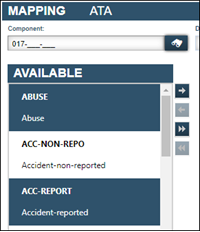
-
Click the
 Right Arrow.
Right Arrow.
The selected codes move to the Selected list.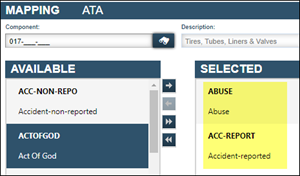
-
Repeat Steps 1-6 as needed.
Specify user defined repair reason codes
You can define your own repair reason codes. These are called user-defined repair reason codes. You can assign your user defined repair reason codes to a reason code.
You can also set a code requirement to make it a condition that must be met before a users can close a RO.
To add a user defined repair reason code:
-
Go to Menu > Setup > System Setup.
The System Setup page opens. -
In the Codes section, expand Repair Order.
-
Expand Reason Codes.
-
Select the code needed.
The system displays the Details pane. -
In the User Defined Codes section, toggle the Prompt for Code option to YES.
The Code field and the Required option are enabled. -
Do one of the following:
-
In the Code field, select the Code. Go to Step 7.
-
If there are no codes or no code that applies, click New Code.
The New Repair Reason User Code window opens.-
Enter the Code.
Note: The code field is limited to 12 characters.
-
Enter the code Description.
Note: The description field is limited to 60 characters.
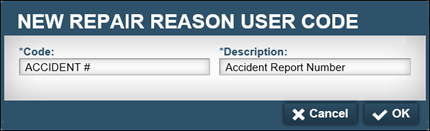
-
Click OK.
The new user code will be listed in the tree view under Repair Reason User Codes. It will be available for assignment to other reason codes.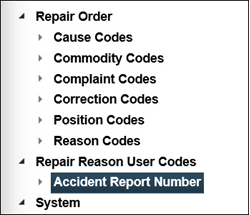
-
-
-
Do the following as needed:
-
If the code should be required when creating a RO section, toggle the Required option to YES. The option Required to Close RO enables.
-
If the code is required as a condition to close the order, the option Required to Close RO must be set to YES.
-
-
Click Save.