Managing unit numbers
On the Units page, you can:
-
Create unit records using the same unit number but different customer information
-
Renumber unit records

Opening a unit’s record
To look up a unit record:
-
Go to Menu > Masters > Units.
The Units page opens and displays information about the first unit record.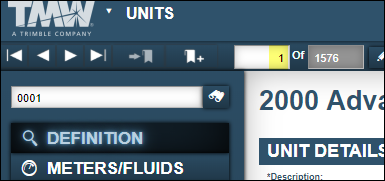
-
In the Unit field, enter the unit’s number (ID) and press ENTER.
The window displays the unit’s information.
Note: The shop a unit is in can affect whether you can see and work with it. For details, see Shop Restrictions.
Renumbering unit records
To renumber a unit record:
-
Click Renumber Unit.
The Renumber Unit window opens.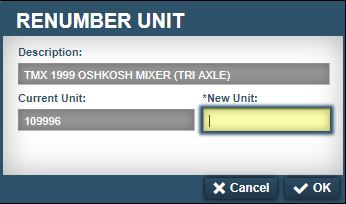
-
In the New Unit field, enter the new unit’s number (ID).
-
Click OK.
The Renumber Unit window changes to display a system message. It asks, "Are you sure you want to renumber unit Old Number to New Number?" -
Click Yes.
The window closes and the system displays the new unit ID in the Unit field.To close this window without saving your changes, click No.
You can assign a customer to a unit when creating or cloning a unit record. When adding a unit, the system checks whether the new unit shares the same unit number and customer information as an existing unit. This includes units that show no customer information.
|
Depending on your setup, you can create units with the same unit number, but different customer information.
|