Changing data sorting and grouping
You can use one or multiple fields as a basis for sorting report data. You can also organize report data by grouping it according to a specific field(s). Grouping allows you to have your report data presented as collections that are related.
Sorting data
| The instructions documented are for SQL Server 2016. Your steps may be different if you are using a different version of SQL Server. |
You can sort data by a single field or by multiple fields. When you sort using multiple fields, SSRS uses a hierarchical method to sort it. You can sort data first by one field and then by another field(s).
To sort report data by one or multiple fields, follow these steps.
-
Open your report in Report Builder.
-
Left-click on the needed Row Group and select Group Properties.
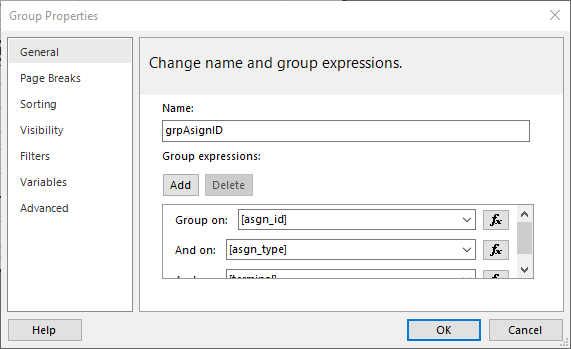
-
Click Sorting.
-
Click Add.
-
In the Sort by field, click the down arrow to display a list of available fields for the report.
-
Select the field you want to use as a basis to sort the data.
To add more sorting fields, repeat Steps 4 through 6. -
Under Order, select one of the following options:
-
A to Z to sort data in ascending order
-
Z to A to sort data in descending order
-
-
Click OK.
-
Click Run.
-
Save your changes to the report.
Note: Be sure you are saving the changes to the copy of the template.
Grouping data
| The instructions documented are for SQL Server 2016. Your steps may be different if you are using a different version of SQL Server. |
To have your report data presented as collections that are related, use grouping.
To group data by a specific field:
-
Open your report in Report Builder.
-
Left-click on the needed Row Group and select Add Group > Parent Group.
The Tablix group window opens.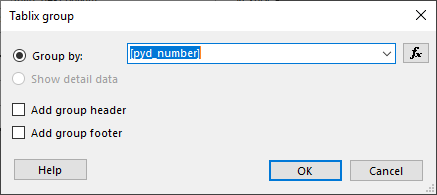
-
In the Group by field, click the down arrow to display a list of available fields for the report.
-
Select the field you want to use as a basis to group the data.
-
If needed, select the Add group header or Add group footer check boxes.
-
Click OK.
When a field by which you want to group data is currently in your report, delete the current field to avoid duplication. -
Click Run.
-
Save your changes to the report.
Note: Be sure you are saving the changes to the copy of the template.