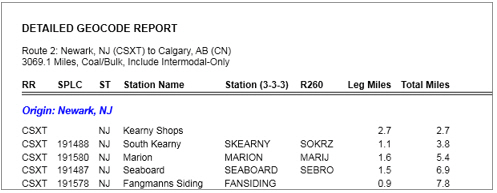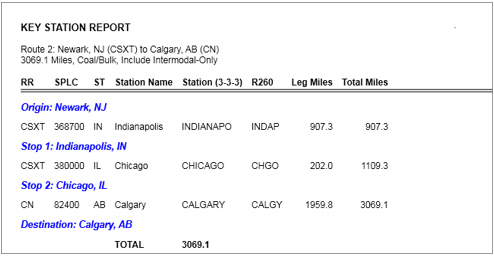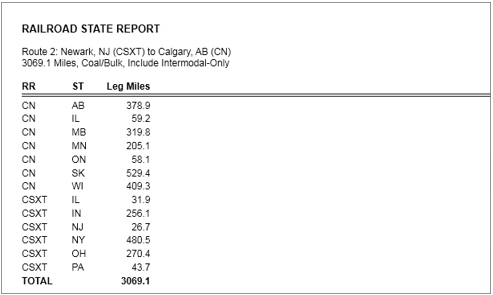Rail Reports
To generate reports for a route, the route must be active (click on the title bar of the route window). Select the Routes tab > Reports and choose a report from the drop-down.
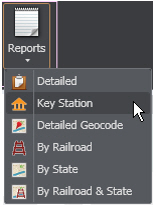
Reports appear in a tabbed window when they are generated. To change the position of the reports window, select an option from the Window toolbar on the Ribbon. Alternatively, the reports window can be floated outside the application window—right click a report tab to open the window position menu.
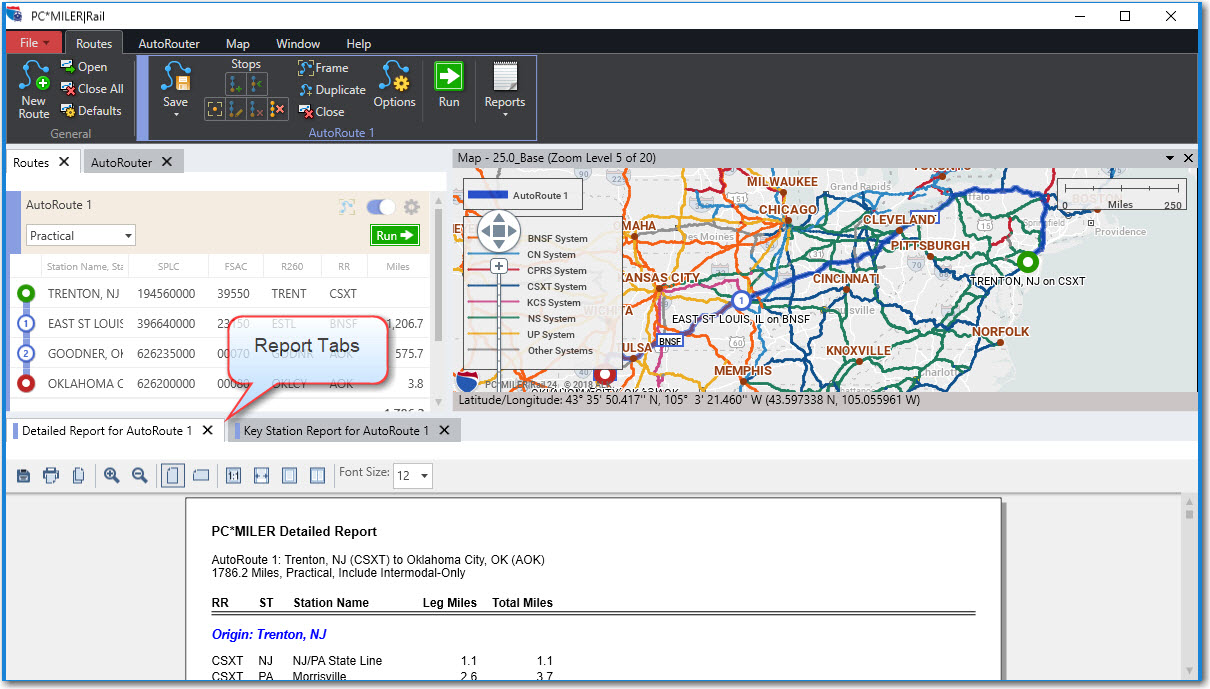
Detailed Report
The Detailed Report lists all points on the route, along with leg and cumulative mileage between the origin and destination. At the bottom of the report you’ll also see summaries of leg mileage by state and by railroad.
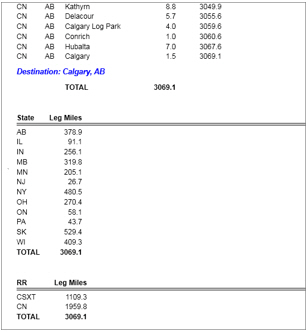
Detailed Geocode Report
The Detailed Geocode Report includes the same information as the Detailed Report, but also lists the SPLC, 3-3-3, and R260 for each stop.