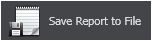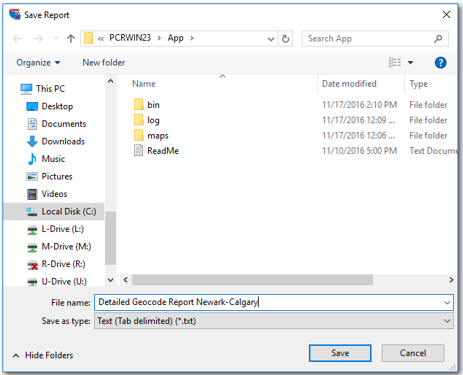View, Print and Save Reports
Each report that is generated will be displayed with a toolbar that enables editing the page view and font size.
To change the font size in the active report, use the Font Size drop-down. For page view adjustments, there are eight buttons that control page layout (portrait vs. landscape) and magnification. Place your cursor over any button to see a tooltip that tells you what the button does.
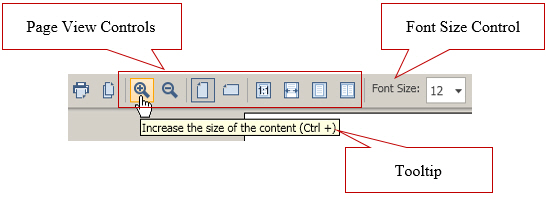
Printing and Copying Reports
There are two ways to print a report:
-
Click the Print icon on the report window toolbar.
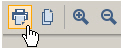
-
Press the <Ctrl+P> shortcut on your keyboard.
To copy a report to the clipboard for use in another application:
-
Click the Copy icon on the report window toolbar.
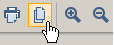
-
Press <Ctrl+V> to paste the report contents into your target application such as Microsoft Word.