Working with bids
Creating a new bid
You can create a new bid after you have created the shipper and mapped its template.
-
Click
 Open Menu and go to Bids > New Bid.
Open Menu and go to Bids > New Bid.
The Bids page opens. The fields on the Bid Information tab should be editable.
If they aren’t, click New. -
On the Bid Information tab, enter all relevant RFP information.
When you save the bid, the system saves this information as the Bid Header, and it links the bid to the shipper’s RFP file you specified. The data in the RFP file generates the bid details.-
RFP Id
-
RFP Name
-
Shipper Name
-
Actual Shipper Name
The name of the lane-level shipper site -
Bid Source
-
Internal
The pricing exercise originates from the carrier -
External
The pricing exercise originates from the shipper
-
-
Status
-
Internal Due Date
Due date set by your company -
Shipper Due Date
-
Last Modified
-
Last User
-
Master Agreement Effective Date
The effective date of your contract with the shipper -
Master Agreement Termination Date
The termination date of your contract with the shipper -
Award Implementation Date The date the bids on this RFP go into effect
-
Award Expiration Date The date the bids on this RFP expire
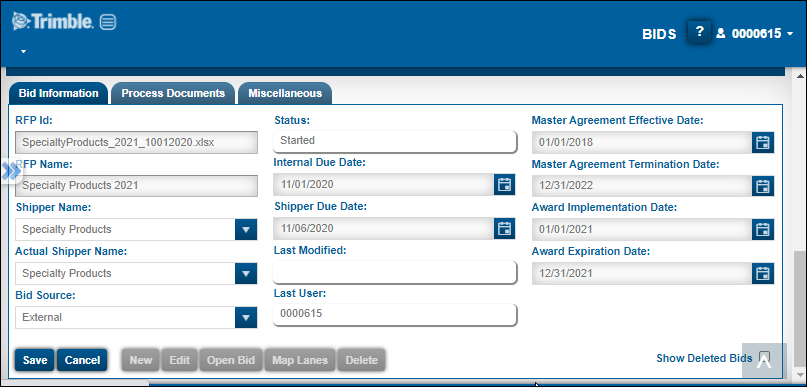
-
-
When you are done, click Save.
Editing a bid
After creating a bid, you can edit the bid header or the bid details. You can edit bids until they have a Completed status.
Editing the bid header
To edit a bid header on the Bids page:
-
Click
 Open Menu and go to Bids > Current Bid.
Open Menu and go to Bids > Current Bid.
The Bids page opens showing a list of current bids.
-
For the bid you want to edit, click in any column other than RFP Id.
The bid information appears in the Bid Information tab. -
Click Edit.
-
Make any necessary changes.
-
When you are done, click Save.
Editing bid details
You can edit bid details in a grid on the Bid Edit page.
| You also use the Bid Edit page when pricing the RFP. |
To retrieve the bid in the Bid Edit page:
-
Click
 Open Menu and go to Bids > Current Bid.
Open Menu and go to Bids > Current Bid.
The Bids page opens showing a list of current bids.
-
Click the link of the bid you want to edit in its RFP Id column.
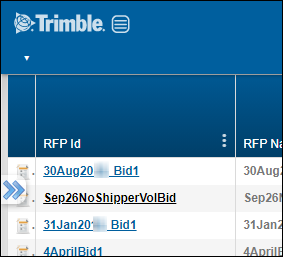
-
The bid opens on the Bids Edit page.
-
Click in any cell with an
 Edit icon to edit its contents.
Edit icon to edit its contents. -
Click
 Save.
Save.
| You can also access the Bid Edit page by clicking on a bid’s RFP Id link on the Bid Home page. |
Deleting a bid
-
Click
 Open Menu and go to Bids > Current Bid.
Open Menu and go to Bids > Current Bid.
The Bids page opens showing a list of current bids.
-
For the bid you want to edit, click in any column other than RFP Id.
The bid information appears in the Bid Information tab. -
Click Delete.
A delete confirmation message appears. -
Click Yes.
The bid is removed from the grid.
Reviewing bid history
To review the bid history:
-
Click
 Open Menu and go to Reports > Bid History.
Open Menu and go to Reports > Bid History.
The Bid History Reporting page opens. -
Click the Quick Filters tab.
-
Choose one or more filter options.
-
Bids awarded/not awarded
-
Published rates
-
SCAC
-
Status
-
Origin and/or destination state/area
-
Award implementation date
-
Award expiration date
-
RFP completion date(s)
-
Shipper names
-
-
To apply the selected filter option(s), click Apply Filter.
Note: You can clear the selected option(s) by clicking Reset.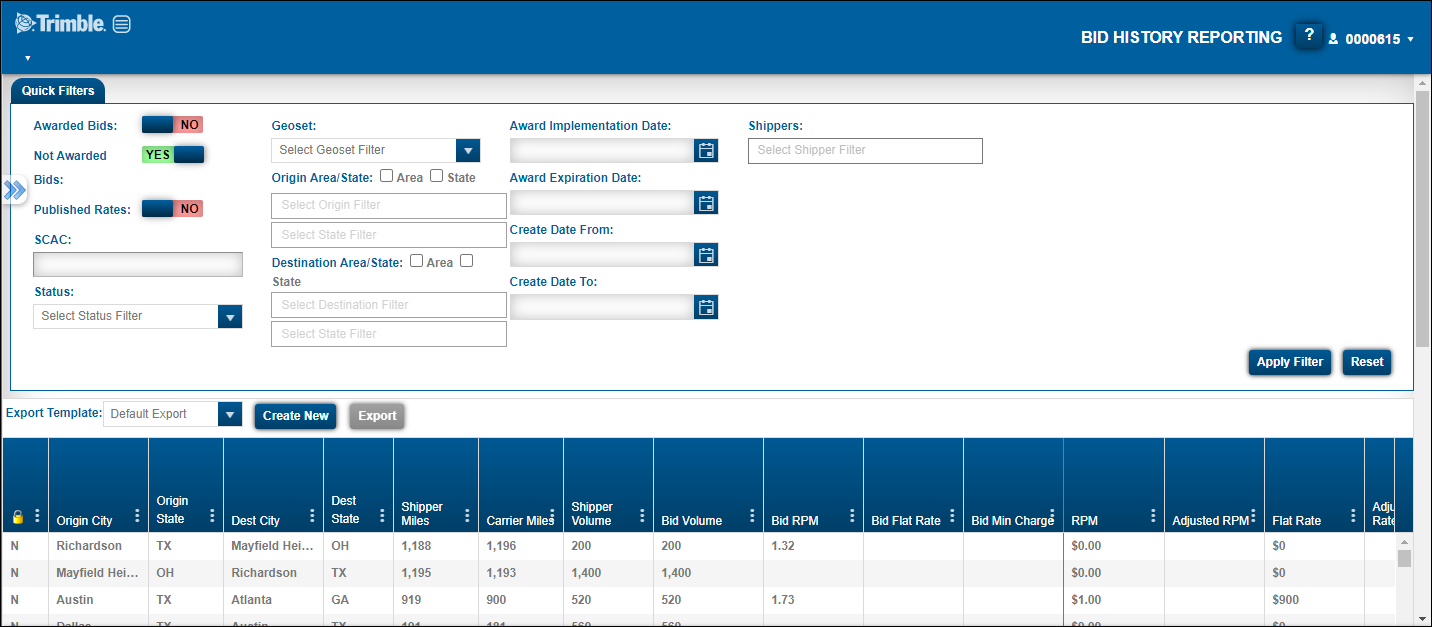
-
To export the data as an Excel spreadsheet:
-
Select a template in the Export Template field.
-
Click Export.
The system saves the file to the Downloads folder on your machine.
-
|
You can also access the Bid History Reporting page by clicking Bid History on the Bid Home page. |