Working with pick list definitions
Pick lists are lists of commonly used parts for a specific maintenance event. They are assigned to a Component Code. When your employees assign Component Codes to repair orders, if that component code meets the pick list restrictions, the system displays a list of parts needed to complete this repair.
Creating pick list definitions
You create pick lists on the Pick List Definitions page.
|
When you create the pick list definition, you create the name/description used by the system to identify the pick list, such as 2000 Advance Mixer or 2016 Kenworth W990. Creating the pick list definition does not:
|
To create a pick list definition:
-
Go to Menu > Setup > Order Setup > Pick List Definitions.
For versions earlier than V. 2020.2, go to Menu > Setup > Repair Order Setup > Pick List Definitions.
The Pick List Definitions page opens. -
In the upper-right corner of the page, click Add New.
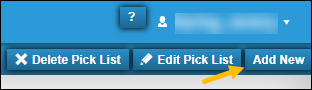
The Add New Pick List window opens.
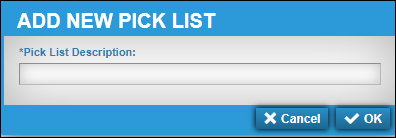
-
Enter the pick list’s description, such as 2014 F-150.
-
Click OK.
The new pick list definition is displayed in the Pick List Description field.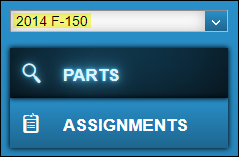
Note: To close this window without creating a new pick list definition, click Cancel.
Editing pick list definitions
You use the Pick List Definition page to change a pick list’s description or to delete a pick list. When you change the pick list, the change is made system-wide.
To change a pick list’s description:
-
Go to Menu > Setup > Order Setup > Pick List Definitions.
For versions earlier than V. 2020.2, go to Menu > Setup > Repair Order Setup > Pick List Definitions.
The Pick List Definitions page opens. -
In the Pick List Description field, select the needed pick list.
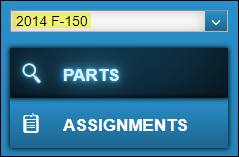
The Parts tab is displayed.
-
In the upper-right corner of the page, click Edit Pick List.
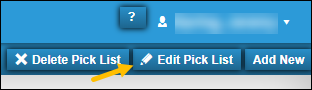
The Edit Pick List window opens.
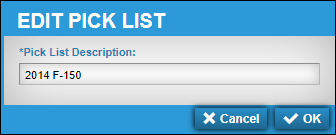
-
Make changes as needed.
-
Click OK.
The pick list description is updated.
To close this window without saving your changes, click Cancel.
Deleting pick list definitions
|
Deleting a pick list definition deletes all of its associated assignments. |
To delete a pick list definition:
-
Select the needed pick list.
-
In the upper-right corner of the page, click Delete Pick List.
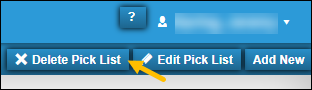
The Delete Pick List message window opens. It asks, " Are you sure you want to delete this pick list definition?"
-
Click Delete.
The pick list definition is removed from the system.
To close this window without saving your changes, click Cancel.