TMT Fleet Maintenance V.2023.2/V.2023.2.C Release Notes
This document contains information on the latest version, including:
-
Enhancements (new or updated features)
-
Resolved issues (application improvements)
General information
Releases are presented in reverse chronological order. The most recent release is listed first.
| All information in this section applies to all 2023 releases except where noted. |
Warnings
PLEASE READ BEFORE UPGRADING
Starting with V.2022.2, the AMSLIC (license) database has been merged with the TMWAMS (TMT) database. The installer now works with the new merged database alone.
Existing customers must:
-
Run the provided installer migration script to copy all the data from their AMSLIC database to the TMT database.
-
Perform the upgrade using this merged TMT database. The AMSLIC database will become an invalid input in the SQL setup page of the installer.
After doing an upgrade, the web.config file should only have a TMT database, so that the application will launch without issues. The web.config file will still have two database connect entries, as they exist today, but both will refer to the same database.
New customers with a fresh database do not need to run the installer migration script. They can install the program using the TMT database alone.
| If you are currently using an older Client-Server version, you must upgrade to at least V.2019.4 before running the merger script to upgrade to V.2022.2. |
Important information, please read
-
SQL Server Cardinality
Changes to SQL Server cardinality are affecting the performance of TMT Web. The issue happens when SQL Server compatibility mode is set to 120 or greater. This has been identified through Trimble benchmarking and customer feedback.
At this time, Trimble recommends that you set the SQL Server option for Legacy Cardinality Estimation to ON. This will lessen the effects of the new SQL Server cardinality behavior, which still needs further assessment/improvements in TMT Web.
-
Trimble Technician Portal (TTP) single sign-on (SSO)
-
If you will be using TTP SSO, you must allow pop-up windows. You cannot block them. This applies to Apple and Android phones and tablets. If you block pop-up windows, SSO will not work correctly.
Follow the directions for your tablet and browser to allow pop-up windows.
-
If you have issues with TTP after upgrading, you may need to clear your browser cache. Close the TTP application and follow the directions for your browser to clear the cache.
-
If you have bookmarked a TTP URL that has a version number, such as 21-3, you should delete that bookmark. Use and bookmark this URL instead: https://tmt-ttp.trimble-transportation.com/
-
-
TMT Client-Server (Delphi) 2019.4.1 or any earlier version cannot be used with TMT Fleet Maintenance 2022.1 or later. Do not upgrade unless you are ready to go to TMT Web only.
-
Customers using both Integration Options and Windows Authentication should set up their systems so that User drop-down lists use the WINUSER value, instead of the USERNAME value.
-
This version requires .Net Framework 4.8. See the hardware requirements for more information.
-
Customers who are on versions of TMT Web before 2021.3 may be exposed to a vulnerability documented by one of our third-party software vendors (Telerik). Guidance varies depending on the installed TMT Web version (see below). For information directly from Telerik, please use this xref: https://docs.telerik.com/devtools/aspnet-ajax/knowledge-base/common-allows-javascriptserializer-deserialization
-
2021.3, 2021.3.2, 2021.3.3, 2022.1, and later
These versions use an upgraded Telerik version that has patched the vulnerability. No changes are needed.
-
2019.4
A future service pack will include patched Telerik DLLs. In the meanwhile, remediation is possible via web.config changes.
-
2019.2
-
Remediation possible with web.config changes in this version and higher (2019.2-2021.2.X).
-
-
Before 2019.2:
-
Remediation is not possible with web.config changes. You must upgrade.
-
For Delphi/Web hybrid customers, see 2019.4 section above. For all others, we would suggest you upgrade to the latest version of TMT Web.
Telerik Vulnerability Remediation
Please refer to this link for detailed steps on patching this vulnerability:
https://docs.telerik.com/devtools/aspnet-ajax/controls/asyncupload/security -
This involves web.config changes, and it can be done without taking an upgrade. However, we strongly encourage you to upgrade to a later version of TMT Web for the greatest level of mitigation.
-
| Before upgrading your production environment, Trimble recommends that you read the hardware requirements and install the latest version in a test environment. If you have questions, please contact your Trimble customer representative. |
Changes to hardware requirements
You must be using SQL Server 2016 or later to use TMT Web V.2022.1 or later.
For SQL Server 2016, the minimum compatibility mode is 130. TMT Web will also support modes 140 and 150.
Two files from Microsoft are required for this version:
-
SQL Server 2016 CLR Types
-
SQL Server 2016 Shared Management Objects
You must download and run both files using these links before upgrading to TMT Web V.2022.1:
-
SQL Server 2016 SP2 feature pack
-
SQL Server 2016 SP3 feature pack
| You must not delete the 2008R2 CLR/SMO SQL Server components from any TMT Web environment when installing or upgrading. The installer is still using these components at this time. |
Windows Server and SQL Server upgrades are included in TMT Web software as a service (TMT Web SaaS). For information about upgrading to TMT Web SaaS or other technical questions, contact Dawn Siegel at [email protected].
If you have technical questions, contact TMT Support:
-
Email
-
Phone
800-663-0626. Select option 6, and then option 3.
Windows Server and SQL Server Support
-
Windows Server 2012, 2016, and 2019 support SQL Server 2016.
-
Windows Server 2022 does not support SQL Server 2016.
-
Windows Server 2012, 2016, 2019, and 2022 support SQL Server 2017.
-
Windows Server 2016, 2019, and 2022 support SQL Server 2019.
-
Windows 2012 does not support SQL Server 2019.
Interactive Workstation replaced by Trimble Technician Portal
Effective with V.2022.3, Trimble has replaced Interactive Workstation (IWS) with Trimble Technician Portal (TTP). Mechanics Workstation (MWS) has also been replaced by TTP.
For more information, see V.2022.3 Release Notes.
V.2023.2 Enhancements
Program-wide
-
TMT-320152
There is a new tile in the Activities section of the Landing page: Connected Maintenance. Selecting the tile open the Connected Maintenance login page. You will need to log in using your Trimble ID and password to access the Connected Maintenance application.
Activities menu
Accounting > Accounting
-
TMT-320077
The Dynamics GP tab GL sub-tab has a new field: Remit Code. If the vendor repair order (VRO) has only the Vendor Code, then the Remit Code will show the Vendor Code. If the VRO has a Remit Code Vendor, then the Vendor Code will show the Remit Code Vendor.
-
TMT-320671
-
The Orders - All tab Export Preview pane shows the pay method for vendor repair orders (VROs) and vendor purchase orders
-
The Do Not Export button work without errors.
-
TMT-320828
-
The Vendor column has been renamed Vendor Supplied.
-
The Orders - All and Orders - Error tabs have two new columns in the Expert Preview pane: Vendor and Vendor Name. For the Order Type, if the Remit to Vendor is not null, the program adds the Remit to Vendor. Otherwise, the page shows the Vendor and the respective Vendor Name.
-
Inquiries > Order Inquiries
-
TMT-316967
Customer PO is now available as a search parameter and as a column in the grid. The column is hidden by default. You need to select the column for it to appear in the grid.
Parts Workstation
-
TMT-318599
-
The program refreshes all Parts Workstation pages according to the interval set in the Automatically Refresh Screen Interval (Minutes) option. For more information, see TMT-318599 under Setup menu > Options > Application Options.
Payroll > Time Card Editor
-
TMT-312407
When a technician clocks in to the wrong repair order (RO), you can now correct their time card. As long as both orders are not in Closed status (the RO the technician clocked in to by mistake, and the one they should have clocked in to), you can now update labor lines on an employee’s time card. The update moves the labor line from one order to the other.
Units > Clone Unit
-
TMT-318857 * On the Clone Unit page, the Default OEM Warranty drop-down list has been updated. The options are:
-
CURRDATE Current Date
When you select CURRDATE Current Date, the program updates the destination unit’s In-Service and Warranty In-Service dates to the current date.
-
SERVDATE In-Service Date
When you select SERVDATE In-Service Date, the program updates the destination unit’s In-Service and Warranty In-Service dates to the source unit’s In-Service date.
-
SOURCEDATE Source Unit Date
When you select SOURCEDATE Source Unit Date, the program updates the destination unit’s In-Service and Warranty In-Service dates to the source unit’s In-Service and Warranty In-Service Date respectively.
-
WARRDATE Warranty In-Service Date
When you select WARRDATE Warranty In-Service Date, the program updates the destination unit’s In-Service and Warranty In-Service dates to the source unit’s Warranty In-Service Date. If there is no Warranty In Service date, the program uses the OEM In Service date. If there is no OEM In Service date, the program uses the current date.
-
-
TMT-320187
The Clone Unit page has a new option: Default Extended Warranty Start Date. This field works with the Default Extended Warranty field. The page also shows Default Extended Warranty Start Date as a new column.
The Default Extended Warranty drop-down list has four options. The program applies the option you select to the Default Extended Warranty Start Date field for all the units you selected to clone:
-
In-Service Date
If you add or update a unit, and you select the In-Service Date option from the Default Extended Warranty drop-down list, the program enters the source unit’s In-Service date as the cloned unit’s Default Extended Warranty Start Date.
-
Source Unit Date
If you add or update a unit, and you select the Source Unit Date option, the program enters the source unit’s Warranty In Service date as the cloned unit’s Default Extended Warranty Start Date.
-
Start Date
If you add or update a unit, and you select the Start Date option, the program enters the start date you select as the cloned unit’s Default Extended Warranty Start Date.
-
Warranty In-Service Date
If you add or update a unit, and you select the Warranty In-Service Date option, the program enters the source unit’s Warranty In-Service Date as the cloned unit’s Default Extended Warranty Start Date. If the source unit does not have a Warranty In-Service Date, the program uses the source unit’s In-service Date instead.
-
Configuration menu
Settings Manager
-
TMT-319046
If you have Enable SSO (Single Sign-On) selected on the Settings Manager page, the program checks whether net profile users have the SSO Enabled tag. If the tag is set to True, then SSO allows user access. If the tag is set to False, then SSO denies user access.
Notes:
-
This SSO check does not apply to the Admin user role. Admin role security is set using database authentication.
-
You must have Enable SSO selected to use the Is User SSO Enabled? field on the Create Users page. For more information, see TMT-319046 under Security menu > Work With Users > Create Users.
-
Connected Maintenance
-
TMT-320747
When you select Repair Request on the Repair Order page, TMT sends the request to the Trimble Transportation Cloud (TTC). The Repair Order page shows the message, "Repair Request Sent."
Database
-
TMT-314053
These TMW Suite Integration SQL Jobs were improved to increase program speed:
-
PROCESS TMW TRACTOR METERS (PROCESSTRACTORMETERS_TMWSUITE.sql)
-
PROCESS TMW TRAILER METERS (PROCESSTRAILERMETERS_TMWSUITE.sql)
-
PROCESS TMW UNIT STATUS (PROCESSUNITSTATUS_TMWSUITE.sql)
-
-
TMT-318627
-
The database has a new table to store status changes and errors: PINVITEMSTATUS.
-
The PINVITEM table has a new column: Status. This column stores the status of the physical inventory.
-
-
TMT-319029, TMT-319030, TMT-319031, TMT-319032, TMT-319033
Database objects were modified to improve performance.
Inventory menu
Parts Transfer
Enhancement Summary: Parts Managers, Parts Clerks, and other inventory specialists need a way to track all part transactions for part transfers. The TMT Parts Transfers/Receive process benefits Parts Managers, Parts Clerks, and anyone who is transferring and shipping parts from one shop inventory location to a shop inventory at a different location.
Before V.2023.2, the program decreased sending shop inventory and increased the destination shop inventory immediately. Starting with V.2023.2, you can choose how the program completes these transfers:
-
Immediate Transfer
This method works the same as the previous process. The program decreases sending shop inventory and increases the destination shop inventory immediately upon closing the transfer.
-
In-Transit Transfer
The program allows a parts transfer order to remain in Open status until all parts have been added and are ready to go to the destination shop. This process also gives you additional information about shipping status and method of transportation until the parts arrive at the destination shop. Upon arrival at the destination shop, that shop can receive the parts and the transfer process is complete. The program then updates the destination shop’s inventory.
The items listed here show the many changes made to the program to make this enhancement possible.
-
TMT-319725
As part of the enhanced Parts Transfer process, these fields were added to the Parts Transfer page:
-
Transfer Method
There are two options: Immediate or In-Transit. These options come with the program. You cannot add, edit, or delete them. You can, however, edit their descriptions and whether the method is active and available to handheld devices. -
Shipping Status
This field comes with three options: Ready, Shipped, and Delivered. You can add or delete these options on the System Setup page, found by going to Menu > System > System Setup> System > Shipping Status. You can also edit whether the status is active and available to handheld devices.
-
-
Method of Transportation
This field comes with no options, but you can add options on the System Setup page, found by going to Menu > System > System Setup > System > Method of Transportation. -
TMT-319981
The Parts Transfer Listings page has new and renamed fields in the Filters section. This table lists all the available fields and their descriptions. Fields are listed in the order they appear on the page going from left to right and from top to bottom:
Current name Previously named Description Source Shop
Current Shop
Searches by the Source Shop
Source Shop Description
Description
Searches by the Source Shop Description
The program completes this field automatically based on your select Source Shop.
Part Number
New
Searches by Source Shop part numbers
Order Status
New
This field represents the current status of the order. Values include:
-
OPEN (default): Indicates the order has been opened and has not been processed for transfer.
-
IN-TRANSIT: The order status changes from OPEN to IN-TRANSIT when the program processes the order successfully.
-
CANCELED: The order status changes to CANCELED if you successfully used the CANCEL ORDER button.
-
CLOSED: The order status changes to CLOSED upon successfully receiving all lines on the order.
Order Number
No change
Searches by order number
Destination Shop
No change
Searches by the Destination Shop
Destination Shop Description
No change
Searches by the Destination Shop Description
The program completes this field automatically based on your select Destination Shop.
Transfer Type
Order Type
Shows the transfer type: TRANSFER-OUT or TRANSFER-IN
Transfer Method
New
Searches orders by the selected Transfer Method. Values include:
-
Immediate Transfer
-
In-Transit Transfer
Shipping Status
New
Searches by Shipping Status. Values include:
-
Ready
-
Shipped
-
Delivered
Open Date
No change
Searches by the date the order was opened.
-
If you select Custom, the program lets you complete the Open Date From and the Open Date Through fields. These fields set the start and end dates for the search.
-
If you select any other value, such as Today, Yesterday, or Year to Date, the program completes the Open Date From and the Open Date Through fields for you.
Open Date From
No change
If you selected Custom for the Open Date, the program lets you complete the Open Date From field. This field sets the start date for the search.
If you selected any other value for the Open Date, such as Today, Yesterday, or Year to Date, the program completes the Open Date From field for you.
Open Date Through
No change
If you selected Custom for the Open Date, the program lets you complete the Open Date Through field. This field sets the end date for the search.
If you selected any other value for the Open Date, such as Today, Yesterday, or Year to Date, the program completes the Open Date Through field for you.
Method of Transportation
New
Searches by Method of Transportation. The Method of Transportation shows the carrier selected to ship the parts from the Source Shop to the Destination Shop. Values include:
-
CAR
-
VAN
-
User-defined field name
Processed Date
Transfer Date
Searches by the date that the program processed the parts from the source shop to the destination shop.
-
If you select Custom, the program lets you complete the Processed Date From and the Processed Date Through fields. These fields set the start and end dates for the search.
-
If you select any other value, such as Today, Yesterday, or Year to Date, the program completes the Processed Date From and the Processed Date Through fields for you.
Processed Date From
From
If you selected Custom for the Processed Date, the program lets you complete the Processed Date From field. This field sets the start date for the search.
If you selected any other value for the Processed Date, such as Today, Yesterday, or Year to Date, the program completes the Processed Date From field for you.
Processed Date Through
Through
If you selected Custom for the Processed Date, the program lets you complete the Processed Date Through field. This field sets the start date for the search.
If you selected any other value for the Processed Date, such as Today, Yesterday, or Year to Date, the program completes the Processed Date Through field for you.
Tracking Number
New
Searches by tracking number. Tracking numbers are provided by the carrier.
Received Date
New
Searches by the date that the order was received at the destination shop.
-
If you select Custom, the program lets you complete the Received Date From and the Received Date Through fields. These fields set the start and end dates for the search.
-
If you select any other value, such as Today, Yesterday, or Year to Date, the program completes the Received Date From and the Received Date Through fields for you.
Received Date From
New
If you selected Custom for the Received Date, the program lets you complete the Received Date From field. This field sets the start date for the search.
If you selected any other value for the Received Date, such as Today, Yesterday, or Year to Date, the program completes the Received Date From field for you.
Received Date Through
New
If you selected Custom for the Received Date, the program lets you complete the Received Date Through field. This field sets the start date for the search.
If you selected any other value for the Received Date, such as Today, Yesterday, or Year to Date, the program completes the Received Date Through field for you.
Estimated Arrival Date/Time From
New
Searches by Estimated Arrival Date/Time. This is the date/time that the order is estimated to arrive at the Destination Shop. The program uses this field as the beginning date range for Estimated Arrival Date/Time searches.
Estimated Arrival Date/Time Through
New
Searches by Estimated Arrival Date/Time. This is the date/time that the order is estimated to arrive at the Destination Shop. The program uses this field as the ending date range for Estimated Arrival Date/Time searches.
-
-
TMT-319984
The New Parts Transfer Request pop-up window has new and updated fields. This table lists all the available fields and their descriptions. Fields are listed in the order they appear on the page going from left to right and from top to bottom.
Required field: *
Read-only field: §
Current name Description Source Shop *
The shop the parts are leaving
Open Date * §
The date and time you opened the request. The program completes this field for you.
Order Number ** §
The order number for the source shop. The program completes this field for you.
Order Status * §
The current status of the order. By default, all new requests are in OPEN status.
Transfer Method *
The type of transfer you want to use for this order:
-
Immediate Transfer
-
In-Transit Transfer
Transfer Type * §
By default, as new requests use the TRANSFER-OUT type for the source shop.
Destination Shop *
The shop the parts are going to
Processed Date * §
The date and time the program processes the order. The program will complete this field for you.
Order Number * §
The order number for the destination shop. The program completes this field for you.
Received Date §
The date and time the destination shop receives the transferred parts order. The program completes this field for you.
Shipping Cost
If available, you can enter the cost for shipping the order. This is for your information only; it does not affect inventory or accounting in any way.
Transfer Type * §
By default, as new requests use the TRANSFER-IN type for the destination shop.
Shipping Status
The status of the order. You can select:
-
Delivered
-
Ready
-
Shipped
Estimated Arrival Date/Time
The date and time you expect the order to get to the destination shop.
Method of Transportation
How you are sending the order to the destination shop. You can select:
-
CAR
-
VAN
-
User-defined field name
Tracking Number
If available, you can enter the tracking number provided by the carrier.
You can also copy the tracking number by selecting Copy.
Comments
If you want, you can enter comments about this parts transfer request. There is a 2000-character limit on this field.
-
-
TMT-320129
-
When you select an existing Parts Transfer order, there is now a Cancel Order button available. This button is only available if the selected Parts Transfer is in OPEN status (that is, you cannot cancel an order that has a status of IN-TRANSIT or CLOSED).
-
You can now print a pick list generated from the lines on a selected Parts Transfer Order. You do this by selecting the order and then selecting the new Pick List button. The printed pick list includes the Source Shop information, the Source BIN Name, and the Destination Shop information.
-
-
TMT-320130
-
The buttons on the New Parts Transfer pop-up window have changed. New buttons include:
-
Print Picklist
Prints a pick list generated from the lines on the order -
Receive
Select this button to mark items as received in the Destination Shop. -
Process Transfer
Select this button to have the program complete the part transfer process and update the Shop Inventory for the Source and Destination shops.
-
-
The Edit button has been removed.
-
In the Transfer Information section, a Select All checkbox and line checkboxes have been added so that you can select multiple lines.
-
-
TMT-320131
The New Part Line pop-up window has these changes:
-
There are two new buttons:
-
Delete lets you delete a selected part line from a Parts Transfer Request in OPEN status. It also closes the pop-up window as it is deleting the window’s only line.
-
Save and Add lets you save the new part line and open a NEW PART LINE dialogue to continue adding additional part lines to the Parts Transfer Request.
-
-
The OK button has been renamed Save. Save lets you save the new part line.
-
-
TMT-320133
When you:
-
Select the Transfer Parts button on the Requisition List page.
-
Complete the Source Shop dialogue.
-
Select OK.
The program opens the New Parts Transfer Request Form on the Parts Transfer page instead of the old Part Transfer Entry pop-up window.
-
-
TMT-320134
Completed program changes to support the new parts transfer methods: Immediate and In-Transit.
-
TMT-320136
Completed changes to accounting transactions to support the new In-Transit parts transfer method.
-
TMT-320341
When you select OK on the New Parts Transfer Request page, the program processes the request in one of two ways:
-
If Transfer Method is Immediate, the program creates the Transfer-In and Transfer-Out orders and then closes them. This is how Parts Transfer worked in versions earlier than V.2023.2.
-
If Transfer Method is In-Transit, the program creates the Transfer-Out order and leaves it in OPEN status. When the destination shop receives the parts, you or a user at the destination shop select the Process button. The program creates the Transfer-In order and updates the status to CLOSED.
-
-
TMT-320376, TMT-320815
The Parts Transfer page now supports the multi-currency Average Cost functionality. When you set the Enable Multi-Currency Conversion Services Application option to YES, and the Source Shop and Destination Shop have different currency unit of measures (UOMs) defined, then program enforces the conversion factor for the Destination Shop currency UOM to convert the Source Shop cost for the parts to the Destination Shop cost for the parts. You can set the Enable Multi-Currency Conversion Services option by going to Setup > Options > Application Options > General.
-
TMT-320429
The parts search process has been enhanced. You can find the advanced search in two places:
-
Parts Catalog search
-
Shop Inventory search
-
-
TMT-320444
The Parts Transfer table now has sorting, filtering, and page persistence capabilities.
-
TMT-320488
You can now edit line items in part transfer orders. Orders must be in OPEN status to use this feature.
-
TMT-320778
Performance has been improved through the implementation of sorting, filtering, and dividing grids into pages.
-
TMT-320842
The new Tracking Number field has a Copy button. Selecting Copy copies the tracking number to your clipboard. You can then paste the tracking number into the carrier’s package tracking page.
-
TMT-320925
The parts transfer process has a new error message. The program shows the message when the Destination Shop does not have the part in their Shop Inventory. The message states: "WARNING: Selected part is not in the destination shop. Do you want to add Part partnumber to Shop shopid?"
-
If you select YES, the program adds the part to the destination shop’s inventory.
-
If you select NO, the program does not add the part to the destination shop’s inventory
-
-
TMT-320926
The Requisition List page now shows an enhanced Parts Transfer window. Select any request and then select Transfer Parts:
-
If the program finds any shops with the selected part, the Select Source Shop pop-up window opens. You can select the source shop you want.
-
If there are no shops with the selected part, the program shows the message "There are no source shops that can satisfy this transfer."
-
-
TMT-321317
The program now uses this method to determine a valid Inventory Account method for a destination shop. When a part is not available in the selected destination shop for a part transfer, the program determines the inventory account value based on this hierarchy:
-
The program first looks at the Default Inventory Account value from the Shop option (found in Setup > Options > Shop Options > Inventory).
-
If the Shop option does not have a Default Inventory Account value, the program will look for the Application option (found in Setup > Options > Application Options > Inventory).
-
If the program cannot find the value in either the Application or Shop options, the program uses the Parts Catalog page Inventory Account value for the destination Shop Inventory. The Parts Catalog page value is found in Masters > Parts Catalog > Definition tab.
-
Physical Inventory
-
TMT-317609
On the Counts tab, you now have the option to see all inventory entries by selecting All in the Page Size drop-down list.
-
TMT-317918
The page now clearly shows when inventory is processing.
-
TMT-318621
Several changes were implemented to process physical inventory asynchronously:
-
The program now prompts you to enter serial numbers when you enter the item bin count.
-
You can adjust the serial numbers from the inventory count before closing, as well as during reprocessing (if the program had an error during the previous close attempt).
-
After prompting for serial parts, the program saves changes to the new database table PINVITEM_ITEMSERIAL.
-
If you correct something and change the count, the program shows the serial number prompt again. The program reads the expected serial numbers from the database and lets you make adjustments.
-
There is a new column on the Counts tab: Serial Part. The column shows Y (yes) or N (no) to indicate if the part is serialized. Serial numbers are required before you can close the inventory. The Serial Part column is available by default, but you can hide, filter, or sort it like the other columns.
-
-
TMT-318630
A new asynchronous process was added to handle physical inventory data more efficiently.
Masters menu
Parts Catalog
-
TMT-318716
The Add Parts to Location Inventory window has a new section: Shop Inventory. The section has two fields:
-
Shop
The Shop field is a drop-down list with all active shops available. Select the shop you want from the list.
-
Exclude?
The Exclude? field is only available if you selected a shop in the Shop field. The Exclude? field has two options: YES or NO. The default value is NO.
If you select YES, the list of parts returned EXCLUDES all Parts Catalogue parts that have been pushed to that Shop ID.
-
Shop Inventory
-
TMT-321317
See TMT-321317 under Inventory menu > Parts Transfer.
-
TMT-319361
When you merge parts (that is, merge part numbers), the program now:
-
Copies the cost history records from the old deactivated part into the Cost History of the new merged part.
-
Adds the on-hand count for the deactivated part to the new merged part on the Shop Inventory page.
-
Vendor Parts
-
TMT-320422
TMT imports vendor parts from the TravelCenters of America Integration based on specific criteria.
-
TMT will update the Vendor Repair Order part price from the Vendor Part Master if TMT finds a matching record for the Repair Vendor and part number and if the Part Type is TIRE.
-
If TMT cannot find a match for the Repair Vendor and Vendor Part Master, TMT will update the Vendor Repair Order part price from the Vendor Part Master if a matching record is found for the Remit Vendor and part number if the Part Type is a TIRE.
-
If TMT cannot find a match for either the Repair Vendor or the Remit Vendor, then TMT adds a new part record to the VENDORITEM table. TMT will also create a vendor part record for the Remit Vendor by default as the VENDORITEM vendor, and the default part type will be STANDARD.
-
-
TMT-320813
TMT updates vendor part prices in the TMT Vendor Repair Order (VRO) based on criteria received from the TravelCenters of America Integration.
TMT will update the VRO part price from the Vendor Part Master if:
-
TMT finds a matching record for the Repair Vendor, Repair Shop, and part number and if the Part Type is TIRE.
-
TMT finds a matching record for the Remit Vendor, Repair Shop, and part number if TMT cannot find a match for the Repair Vendor, Repair Shop, and part number and if the Part Type is TIRE.
-
TMT finds a matching record for the Repair Vendor and part number if the Part Type is TIRE and if TMT cannot find a match for the Remit Vendor, Repair Shop, and part number.
-
TMT finds a matching record for the Remit Vendor and part number if TMT cannot find a match for Repair Vendor and part number if the Part Type is TIRE.
-
If TMT cannot find a match for the Repair Vendor or Remit Vendor fields, then TMT will add a new part record to the Vendor Parts Master. The new part record will not include a Shop Number, and the vendor will default to the VRO Remit Vendor, and the Part Type will default to STANDARD. The TMT customer must update the new part record with the Manufacturer Code, Manufacturer Part Number, and Part Type if the Part Type is anything other than STANDARD.
-
Orders menu
Invoice
-
TMT-318201
When creating or editing Part lines, the Create New Line pop-up window now gives you a clearer distinction between a part’s cost (what you paid for the part) and its price (what the recipient pays: the part cost plus markup, fees, and so on).
-
The window’s Price field has been renamed to Last Cost.
-
The field is now read-only.
The Edit Line window pop-up window remains the same: the Price field is still available, and you can still edit it.
-
Invoices Listing
-
TMT-318600
When you select a repair order that is in Closed status without an invoice, the page now shows the Generate Invoice button.
Purchase Orders Listing
-
TMT-318548
You can change the vendor and/or the remit vendor for a vendor repair order (VRO) from the Purchase Order Listing page.
-
TMT-319275
The page has a new column: Image. The column shows a Y if the order has attachment, and an N if there are no attachments.
The page hides the column by default, but you can select it using the Edit Column Settings icon.
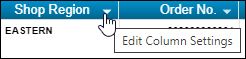
Repair Order
-
TMT-318585
The program will now add discounts coming into TMT from the TravelCenters of America (TA) integration to the TMT VRO as a Fee line type. By default, the description will have the format: TA Discount - plus description from user-defined Fee. The program pulls the "description from user-defined Fee" from the Tax Rates & Fees page.
You must have a Default XREF (default cross-reference) set up in the TA integration for the Fee Charge Category. If you do not, when the TA integration sends the final work order details at the Finalized Approved status, it will fail. You will get an email stating, "Please map a valid Fee Charge Category code in the Default XREF."
If the TMT Fee Charge Category has a Default incoming value, and the category already has a Discount value in the Default XREF, the "Discount" value will take precedence.
-
TMT-318660
The Vendor Part Search has these changes:
-
The Default Cost field name changed to Last Cost.
-
The quick search and advanced search results have a new column: Last Cost.
-
-
TMT-320422
See TMT-320422 under Masters menu > Vendor Parts.
-
TMT-320813
See TMT-320813 under Masters menu > Vendor Parts.
Repair Orders Listing
-
TMT-320897
The RepOrder database table has a new column: IntegrationName. This is where program stores the integration name data. This column also determines whether the VRO is associated with an integration.
-
If the IntegrationName value is NULL, there is no integration associated with the VRO. The program turns on the Change Vendor and Change Unit/Customer buttons for that VRO.
-
If the IntegrationName value is an integration name, there is an integration associated with the VRO. The program turns off the Change Vendor and Change Unit/Customer buttons for that VRO.
-
Reports menu
Scheduler > Invoice Report Scheduler
-
TMT-318044
You now can email multiple closed invoices at once using Invoice Report Scheduler. You can create customer email schedules, and the program will run them daily, weekly, or monthly.
-
TMT-319877
If you delete a customer, the program also deletes any schedule you have for that customer in Invoice Report Scheduler.
-
TMT-320714
The columns in the Default Schedule and Customer Schedule tables have sorting, filtering, grouping, and hide/show options.
-
TMT-320788
The program checks that the email addresses you enter in Invoice Report Scheduler use a valid email format.
-
TMT-320789
You can select whether to show or hide inactive schedules in the Default Schedule and Customer Schedule tables.
Reports - SSRS > SSRS Report Viewer > Standard Reports > AMS SSRS Report Library > Part Inventory > Inventory Accrual
-
TMT-319810
The report and sub-report have these changes:
-
The default report group is now Shop. Shop is the main group inventory account.
-
If you set the Group By field to Shop, the report shows the Shop subgroups as the inventory accounts.
-
If you set the Group By field to Account, the report will not show Shop subtypes.
-
-
New report parameter: Non-Stocked Parts? The drop-down list has three options:
-
All
The report includes all parts. -
Yes
The report only includes those parts where the Stocked toggle in Shop Inventory is set to NO.Note: Selecting Yes sets the report to include non-stocked parts only.
-
No
The report only includes those parts where the Stocked toggle in Shop Inventory is set to YES.Note: Selecting No sets the report to include stocked parts only.
-
-
New parameter: Include Consignment Parts? The drop-down list has three options:
-
All
The report includes all parts. -
Yes
The report only includes those parts where the Consigned toggle in Shop Inventory is set to YES.Note: Selecting Yes sets the report to include consignment parts only.
-
No
The report only includes those parts where the Consigned toggle in Shop Inventory is set to NO.Note: Selecting No sets the report to include non-consignment parts only.
-
-
In the Inventory Accrual Report: Transaction Detail sub-report, the Line Date column has been renamed Charge Date.
-
When you export the report as a CSV or Excel file, the file shows your selected Filtered By option in the header.
-
Reports - SSRS > SSRS Report Viewer > Standard Reports > AMS SSRS Report Library > Units > PM Due
-
TMT-320307, TMT-320689
When you set the Use PM Due Calculation Job Application option to YES, the program runs the USP_TMWAMS_PMDUE_SYNC job before showing the report results. The job searches for units in the database that have the NEEDSRECALC flag set to Yes. If there are a large number of units with that flag, the job may cause a small delay before the program shows the report results. When the option is set to NO, the report lists PM Due records immediately.
You can set the Use PM Due Calculation Job option by going to Setup menu > Options > Application Options > Repairs.
Scheduler > Invoice Report Scheduler
The Invoice Report Scheduler is a new page that lets you set the program to email invoices to customers on scheduled basis. Based on your selections, you can have the program send invoice emails daily, weekly, or monthly. You can also customize the invoice email schedule by individual customer. You open the page by going to Reports > Scheduler > Invoice Report Scheduler.
The items listed here show the changes made to the program to make this new page possible.
-
TMT-319868
The Scheduler has a new page: Invoice Report Scheduler. The page lets you set the program to email invoice reports automatically to the customer. You can add, edit, and delete customer schedules.
The page has two panes:
-
Default Schedule pane
This pane lets you set the schedule for customer types, such as Standard Customer and Owner/Operator. This is where you enable the Invoice Report Scheduler. This is also where you:
-
Set the schedule options
-
Set the time the program sends emails
-
Select invoice status
-
Select the invoice report to email.
-
-
Customer Schedule pane
This pane lets you set the invoice report email schedule by individual customers. You have the same options here as on the Default Schedule pane, and you can select the email addresses the program should send the emails to.
-
-
TMT-319875
You can send invoices as emails automatically based on the schedules you define on the Invoice Report Scheduler page
-
TMT-319876
If you have enabled invoice report emails for customer types such as Standard Customer, the program automatically sends these emails to new customers you create on the Masters > Customers page.
Security menu
Page Security > Manage Page Permissions
-
TMT-320135
The Inventory node has a new option: Parts Transfer. You can use this setting to give users read, add, edit, and delete permissions to the Parts Transfer page.
Work With Users > Create Users
-
TMT-319046
The Create Users page has a new field: Is User SSO Enabled? If you select this field, the user will be able to single sign-on (SSO) to open the program. If you leave the field unselected, the user will have to use the regular log in process.
Note: This field is only available if you have selected Enable SSO on the Configuration menu > Settings Manager page. For more information, see TMT-319046 under Configuration menu > Settings Manager.
Work With Users > Review Users
-
TMT-317271
If you have an Administrator or Security Administrator user role, you can now unlock other user accounts with the new Unlock button.
If a user is locked out of the program:
-
Go to Security > Work With Users > Review Users).
The Review Users page opens. -
Select Modify in the row containing the locked out user.
The Create User page opens. -
Select Unlock near the upper-right corner of the page.
-
Options > Application Options
-
TMT-318599
There have been three changes to the Automatically Refresh Scheduler Screen Interval (Minutes) Application option:
-
Its name has been changed to Automatically Refresh Screen Interval (Minutes).
-
It has been moved from the Scheduler node to the General node.
-
The option setting toggle now has a tooltip. When you hover over the toggle, the page shows the tooltip message: "Set the interval in minutes to automatically refresh the Scheduler, Planner, and Parts Workstation screens."
-
-
TMT-319724
The Application Options Inventory node has a new sub-node: Parts Transfer. The Parts Transfer sub-node has these options:
-
Default Shipping Status Code
Lets you define the Shipping Status for the OPEN, IN-TRANSIT, and CLOSED Order Status. -
Default Transfer Method
Lets you select IMMEDIATE or IN TRANSIT
-
-
TMT-320013
The Purchasing node option Do Not Allow Editing Price on Received PO has a new child option: Only Allow User to Edit Misc Lines on PO'. This child option is only available when you set Do Not Allow Editing Price on Received PO to YES.
This new child option is mutually exclusive with the other child option Only Allow User To Edit Non-Part Line Prices On PO. If both child options are set to YES, then, after receiving the purchase order, users cannot edit any Part lines, Tax lines, or so on, but they can add or edit a Misc line. This lets users expense any variance between the final invoice and the received total. Standard training best practices state that if there is a variance between the final invoice and the received total and you do not want to allow a variance in the inventory cost versus the purchase order cost for that part, you should expense the difference to the Misc line type.
Options > Application Options > Repairs
-
TMT-318075
The Allow Switching Between TTP Shops With Same Division Codes Application option has been renamed Restrict Division & Allow Switching Between TTP Shops With Same Region Codes.
Options > Application Options > TTP > Log-in/Log-out
-
TMT-319668
The Maximum Allowable Shift Time In Hours Application option has been renamed Maximum Allowable Timecard In Hours.
Options > Integration Options > Comdata
-
TMT-318584
-
If you set the Comdata VCARD node Virtual Card Enabled option to YES, the program now prompts you to complete user details and other options.
-
The Comdata VCARD node has a new option: Misc Lodging. It is set to YES by default. This lets users pay for hotels. If you set this option to NO, users cannot pay for hotels.
-
The Comdata Web Service URL has changed.
-
-
TMT-320094
The User node has a new option: Do Not Allow Comdata Request on Closed Orders. This option lets you set whether users can generate Comdata requests after orders are closed. This option applies to vendor repair orders and purchase orders that use the pay methods ECHECK and VCARD
The settings are:
-
NO (default)
Users can generate Comdata requests after an order has closed. -
YES
Users cannot generate Comdata requests after an order has closed.
-
Options > Integration Options > TravelCenters of America
-
TMT-320229
You can map incoming values from TA to TMT values. This feature is based on the Repair Reason code set up in the TMT TA instance in the Default XREF node, for Repair Reason default.
-
You can map the TA value of 01 - BREAKDOWN to a TMT value. The integration will use this as the Repair Reason when the program creates Repair Order Section 0 for tax and discount lines sent by TA.
-
Likewise, you can map an incoming value from TA such as 34 - STATUTORY INSPECTION to the TMT value PM for Repair Reason. This makes sure that TMT updates its PM data when a Repair Order section is created for a DOT Inspection.
-
Options > Integration Options > Trimble ID > Basic
-
TMT-320152
A new field has been added: Connected Maintenance URL. This read-only field is auto-populated by default.
Options > Shop Options
-
TMT-319724
See TMT-319724 under Setup menu > Options > Application Options.
Options > Shop Options > Repairs
-
TMT-318075
See TMT-318075 under Setup menu > Options > Application Options > Repairs.
Options > Shop Options > TTP > Log-in/Log-out
-
TMT-319668
See TMT-319668 under Setup menu > Options > Application Options > TTP > Log-in/Log-out.
TravelCenters of America integration
-
TMT-319946
TMT prevents users from submitting a Repair Request form to TravelCenters of America (TA) if the repair order vendor estimate needs approval. Instead, the user receives this error message: "Vendor estimate needs approval. Please provide approval in TMT for the vendor estimate amount before submitting it to TA."
To use this feature, the Require VRO/PO Approval Levels Application Option must be set to YES in TMT. You set this option by going to Setup > Options > Application Options >Purchasing > Approvals.
If you see this error message, someone who can approve the vendor estimate in TMT must do so before you can approve the estimate or submit the purchase order to TA using the Repair Request form.
-
TMT-320422
See TMT-320422 under Masters menu > Vendor Parts.
-
TMT-320813
See TMT-320813 under Masters menu > Vendor Parts.
Trimble Technician Portal
-
TMT-308227
You can now search by Customer ID. The Customer quick search table now includes columns for Customer ID and Customer Name. When you begin entering data in the search field, the filter includes results by both Customer ID and Customer Name.
-
TMT-315156, TMT-320745, TMT-321076
You can create parts "on the fly" in TTP. To use this feature, you must set these options to YES in TMT:
-
Allow Creating of 'Parts On The Fly' in Workstation Employee Option
You find this option in TMT by going to Masters > Employees, selecting an employee, and then selecting the MISC tab. -
Allow Local Parts Shop Option
You find this option in TMT by going to Setup > Options > Shop Options, selecting a shop, and selecting the Inventory node.
Once both options are set to YES, employees with the Allow Creating of 'Parts On The Fly' in Workstation option can create parts in TTP. When the employee tries to add a new part to a repair order, the screen shows the message, "Part #part name not found. Create it?" Selecting YES opens the Add Part to Inventory pane. The employee can then add the new part.
-
-
TMT-317608
When you begin entering text in the Commodity field, TTP now opens a drop-down list containing all assigned commodity codes. You can also click on the
 Search icon to see all assigned codes in a pop-up window.
Search icon to see all assigned codes in a pop-up window. -
TMT-318183, TMT-320892
The New Inspection screen now has a Tire icon
 . The screen only shows the Tire Icon when:
. The screen only shows the Tire Icon when:-
The Tire module is enabled
-
There are company units with Tire Configuration assigned.
When you select the
 Tire icon, TTP opens the Tires screen with tire details. You can only initialize tires from this screen. If a tire has already been assigned and removed from the position, when you select the
Tire icon, TTP opens the Tires screen with tire details. You can only initialize tires from this screen. If a tire has already been assigned and removed from the position, when you select the  Tire icon, the screen shows the message, "Tire has previously been charged to this position. Must create RO to charge Tire from Shop Inventory."
Tire icon, the screen shows the message, "Tire has previously been charged to this position. Must create RO to charge Tire from Shop Inventory."
You can initialize tires in the Spare position multiple times.
-
-
TMT-318240
Job cards on the Job Dashboard now include the Customer ID.
-
TMT-318700
You can restrict units based on the shops division code. To use this feature, you must set the TMT Restrict Division & Allow Switching Between TTP Shops With Same Region Codes Application Option to YES. You can find this option by going to Setup > Options > Application Options > Repairs.
-
TMT-318898
The Kiosk Login page has a new field: Change Shop. This field is only available if the TMT Restrict Division & Allow Switching Between TTP Shops With Same Region Codes Application Option is set to YES. You can find this option by going to Setup > Options > Application Options > Repairs.
When you select Change Shop, the Select Shop multi-select pop-up window opens. It shows a list of shops that have the same Region Codes. Selecting a shop changes the current shop in Kiosk mode. Only active employees for the selected shop are visible in the Employee list. If you need to return to the original shop, you must exit the Kiosk mode and log in again.
-
TMT-318899
When using the Kiosk Change Shop feature, TTP checks whether you are working on a repair order in another shop. If you are, TTP shows the message "Employee EmployeeID is on an order in shop ShopNumber. The employee must log off the order before they can log into another shop.''
If you are active in an indirect order from one shop, and you try to change shops, TTP shows the message "Employee EmployeeID is on an order in shop ShopNumber. Complete the indirect and log in?"
-
TMT-319388
When you select your browser’s Back button, TTP returns you to the Kiosk or Employee Login page.
-
TMT-319668, TMT-320792
You can now specify a technician’s maximum time card hours using the Maximum Allowable Timecard In Hours Application Option. How the feature works depends on how you set your TMT Application Options.
-
If you set the Enforce Shift Times option to NO, and set a maximum number of time card hours, when an employee tries to sign in after they have gone over their shift time and timecard hours, TTP shows the message "You are attempting to sign in after your maximum shift time has been exceeded. Would you like to close your time card?" If the employee selects YES, TTP closes the time card.
-
If you set the Enforce Shift Times option to NO, and set a maximum number of time card hours, when an employee tries to sign in after they have gone over their shift time and timecard hours with a paused order, TTP shows the message "You are attempting to sign-in after your maximum shift time has been exceeded, but there is a paused order, Do you want to finish the paused order and close your time card?" If the employee selects YES, TTP opens the Paused option screen. The employee can pick either the New RO/Existing RO/Indirect option or Completing/Incompleting the second order will take the employee to the Login page. Their time card will be closed automatically.
-
If you set the Enforce Shift Times option to YES, when an employee tries to sign in after they have gone over their shift time, TTP shows the message "You are attempting to sign-in after your maximum shift time has been exceeded. Would you like to close your time card? Please contact a supervisor for an override code."
You can find the Enforce Shift Times and Maximum Allowable Timecard In Hours Application Options by going to Setup > Options > Application Options > TTP > Log-in/Log-out.
-
-
TMT-320454
When emailing reports, TTP now looks up your email settings to use as a sender. If you are logged in to TTP, and your email address is in the system, TTP will use that email address. If your email address is not in the system, TTP will look for an email address in the Settings Manager Email Notice Account. If TTP cannot find an email address there, it will use the email address used in the web config file.
-
TMT-317498
The TTP Login page has two new items:
-
Show Password lets you see your password in plain text.
-
Forgot/Change Password lets you open the new Reset Password page. You can use this page to update your TTP password.
-
-
TMT-317915
You will now be alerted of product updates on the Job Login page. The alerts will use the Pendo notification system.
-
TMT-319182, TMT-319189
There are two new changes on the TTP Login page.
-
You can now choose whether the Login page hides or shows your password in the Password field. TTP hides your password by default, as shown by the
 Hide Password icon. If you select the icon, it changes to the
Hide Password icon. If you select the icon, it changes to the  Show Password icon, and TTP shows your password value in the Password field.
Show Password icon, and TTP shows your password value in the Password field. -
There is a link you can select if you forget your password or want to change it. Selecting Forgot Password? opens the Reset Password screen. You must enter a valid user name with an email address to use the Send Password Reset Email button. When you select the button, TTP sends a reset password link to your email inbox. This email has an expiration time: You must open the email and use the link before the time expires. If the time expires, you must go through the send password reset process again.
You can only use the reset password link once. When you reset your password, or when the email time expires, the link no longer works.
Note: You must have a valid value in the SRVAPI field or the Forgot Password link will be unavailable.
-
-
TMT-320092
Depending on your setup, TTP warns you when your password has expired or is about to expire. When you receive a password expiration warning, select OK. TTP opens the Change Password screen. Complete the fields to update your password.
You can set the password expiration parameters on the Settings Manager page. You open the Settings Manager page in TMT by going to Configuration > Settings Manager. The Password Options section is on the General > Core > Login Info tab.
V.2023.2 Resolved issues
Activities menu
Accounting > Accounting
-
TMT-318792
The Export All Documents button works correctly. Selecting it lets you export documents to Quickbooks Online or your desktop.
-
TMT-320560
TMT mapping with QuickBooks lets you export invoices correctly.
-
TMT-320768
When you export data to Great Plains, TMT now converts lowercase or mixed case data to all uppercase (UPPERCASE). This is required by Great Plains standards.
Accounting > Accounting > IES
-
TMT-321123
The program executes the next run based on the set interval and start time. If an execution occurs at an irregular time, such as at half an hour, the IES console logic corrects the service once the date and time arrives for the next scheduled time interval.
Accounting > Accounting > IES > AP, Database, IES Console Executable
-
TMT-319948
The IES accounts payable (AP) export sends the correct invoice totals based on each individual receipt total.
Accounting > Accounting > IES > GL
-
TMT-318239
When the IES Intercompany option is set to YES, the export process will get data from the proper Shop Division. The intercompany split transactions appear appropriately when retrieved. If the program finds a division that is not set as intercompany, the program treats the division as a multi-company and will not export it to IES until you set up the missing division.
-
TMT-321028
The program no longer creates duplicate transactions when different vendors use the same purchase order number. The program handles each transaction correctly.
Accounting > Accounting > QuickBooks > GL
-
TMT-319380
The TMT physical inventory prefix of INV has been changed to a suffix. For example, the order INV1234 will now appear as 1234INV. This lets the program recognize different order types when sending records to QuickBooks.
Accounting > Accounting > Setup > Disbursements
-
TMT-320462
Adding a new Fee correctly creates repair invoice disbursements for vendor-supplied lines.
Inquiries > Unit Inquiries
-
TMT-319071
See TMT-319071 under Activities menu > Inquiries > Order Inquiries.
Parts Workstation
-
TMT-318500
When you make a request in TTP, the TMT Parts Workstation Part Request window updates the Request Component column with the respective part component.
-
TMT-319830
On the Add Part pop-up window of the Request Tab, the Part Type/Charge Category no longer defaults to Standard.
-
TMT-319838
TTP shows the actual assignment from the parts catalog or shop inventory for any part type or charge category, instead of defaulting to Standard.
Payroll > Time Card Editor
-
TMT-321285
The program is now applying these two Payroll Application Options correctly:
-
Use Payroll Week Ending Day
-
Payroll Week Ends At 11:59 PM On
-
Shop Planner
-
TMT-319965
The Shop Planner page shows all concurrently created plans along with the repair order.
Shop Scheduler
-
TMT-318149
The Shop Scheduler Day and Week views correctly show appointments with extended date ranges.
-
TMT-320430
You can enter the shop and press TAB without getting a time-out error.
-
TMT-320893
When using the Units on the Fly pop up window in Shop Scheduler and Shop Planner, the Make and Customer search pop-up window now open in the foreground.
-
TMT-321142
Shop Scheduler shows appointments for the entire time they are active. For example, if you are looking at Shop Scheduler in DAY view, and there is a two-day appointment, Shop Scheduler shows the appointment on both days.
Admin menu
Database
-
TMT-317090
The Orders table shows the completed date of the order.
-
TMT-317390
Requisition modifications now record the logged-in user’s name to the correct database column (ModifiedBy).
-
TMT-317702
The MODIFIEDBY column of the PAYGRADE & PAYGRADEDTL table correctly records the actual user who created and/or updated the pay grades.
-
TMT-318998
The database now supports Azure SQL Managed Instance.
-
TMT-319044
In the ORDERLN table CHGCATEG column, tire parts show the correct charge category while transferring from one shop to other shop via part transfer.
-
TMT-320314
The ORDERS, ORDERSEC, and ORDERSLN tables no longer accept NULL values for all orders types.
-
TMT-320452
The INS_TIMESTAMP field in the ORDERSEC tables no longer accepts NULL values.
-
TMT-320907
The Installer script can now generate the disbursement rules for vendor-supplied Fee lines for the order type Repair Invoice. You can apply this fix using the latest database script. It will also be available in Demo database from V.2023.2.
-
TMT-319035
The program is executing stored procedures correctly.
-
TMT-319220
The application database value PURCH_TOTAL column in Interf_GP_AP_ENTRY table correctly uses the receipt total value when the sales tax in included in inventory.
Inventory menu
Parts Transfer
-
TMT-318393
If you complete the From Date field, the program lists all records created on and after the From Date.
-
TMT-319715
When you try to transfer local parts in Parts Transfer, the program shows the error message "Local parts cannot be transferred. Please select a Catalog part."
-
TMT-320614
Serialized parts have assigned serial numbers. Non-serialized parts do not have linked serial numbers.
Physical Inventory
-
TMT-320098
The program moves the cursor to the correct place in the Actual column of the Counts tab when the expected quantity is less than the actual quantity. If the actual quantity is greater than the expected, and the Cost Each column is available, the program moves the cursor to the Cost Each column when you press TAB or ENTER. If the actual quantity is greater than the expected, but the Cost Each column is hidden, the program moves the cursor to the next row Actual column from the current Actual row when you press TAB or ENTER.
-
TMT-320373
You can filter data on the Counts tab without receiving the error message "Cannot perform runtime binding on a null reference."
Masters menu
Employees
-
TMT-318763
You cannot terminate an employee who has an open time card. If you try, the program gives you the error message "Employee is clocked in to order ordernumber on timecard timecardnumber, employee must be logged out of each in order to terminate."
Parts Catalog
-
TMT-318740
When you are adding local parts to inventory, the program no longer shows you inactive parts on the Add Parts To Local Inventory pop-up window.
Shop Inventory
-
TMT-320202
The Average Cost and Last Cost fields on the Cost tab of the Shop Inventory are not affected by adding or deleting a part line from an estimate.
-
TMT-320395
The Cost History tab of Shop Inventory shows the credit order and increases the on-hand quantity in all the tabs for the direct sale invoices.
Units
-
TMT-317437
The Meters/Fluids tab in Units updates the Last Reading field according to data imported in the fuel data with utilization setup.
-
TMT-318854
When you create new units, the program forces the License field to show and save the value in all capital letters. This happens whether you create the unit with the Master Units page or Create Unit on the Fly.
-
TMT-319893
You can clone units with user fields longer than 12 characters without getting errors.
Orders menu
Campaign
-
TMT-320965
The Campaigns module lets you assign units without errors when the Invoicing module is turned off and the Customer value is not available.
Estimate
-
TMT-320903
Part lines show correct currency. Estimate reports that include part lines also show the correct currency.
Inspection Tickets Listing
-
TMT-318834
The UDF label in the columns header now matched the UDF description in System Setup. You can set these labels in TMT by going to System Setup > Codekeys > User Fields > Unit.
Invoice
-
TMT-317600
The program does not allow supply parts on invoices if the Expense Supplies to Indirect Orders Application option is set to YES. You can find the Expense Supplies to Indirect Orders option by going to Setup > Options > Application Options > Purchasing.
-
TMT-318672
If you delete a part line on a direct sales invoice, and that part goes back to inventory, it goes back as the part cost on the direct issue, not the adjusted price on the invoice part line.
-
TMT-318802
When you adjust a part quantity on a repair invoice, the completed repair order (RO) uses the same quantity.
-
TMT-319234
On the Invoice Detail report, you can see the Define Fields and Save Fields buttons when there are more user fields available on the User Fields tab.
-
TMT-320395
See TMT-320395 under Masters menu > Shop Inventory.
-
TMT-320948
Closing billable repair orders generates invoices correctly.
Invoices Listing
-
TMT-318209
When using the Rebill option, the program retains the Unit ID and Customer fields values.
-
TMT-319085
Whenever an invoice batch report is too large for the program to email, you get an error message letting you know that the attachment is too large to be emailed. The error message opens whenever a single file attachment is more than 28.6 MB or when multiple file attachments collectively total more than 28.6 MB.
Purchase Order
-
TMT-318314
The Vendors Search (binoculars icon) now works correctly.
-
TMT-318591
You can tab through the fields in the Create Part Line pop-up window for a purchase order without the program shifting the cursor back to the purchase order heading.
-
TMT-318704
The program saves and shows the received date/time for return receipts.
-
TMT-319853
The program balances purchase orders accounts correctly when you edit backordered tax.
-
TMT-320002
The program will not let you bypass purchase order approval. The program only approves purchase orders if the amount is within your authorized limit.
-
TMT-320147
When the Directly receive to inventory option is set to YES, the program includes the freight in the cost history. The total cost of the part also uses the part cost plus freight amount. You can find the Directly Receive to Inventory option by going to Setup > Options > Application Options > Purchasing > Receiving.
-
TMT-320480
The program includes the Fee line in the Receive Purchase Order pop-up window if the part uses the fee tax line, and the purchase order was created from Requisition List page.
-
TMT-320894
Customers can back order all parts in a receipt without encountering issues. This includes parts in a part category where the Treat as Supplies option is set to YES.
Purchase Orders Listing
-
TMT-317466
The page loads faster.
-
TMT-319396
The program uses the Check Date value from the Purchase Order page Invoice tab, not the default Check time.
Repair Order
-
TMT-318494
The Component Code drop-down list now has a scroll bar.
-
TMT-318582
The warning message "This part is covered under warranty. Print warranty part label?" now includes Cancel and OK buttons. The program shows this message for units with OEM warranties.
-
TMT-318802
See TMT-318802 under Orders menu > Invoice.
-
TMT-318909
The Repair Order page PMs tab on the RO page shows all PMs due instead of stopping 10. If the PMs do not all fit on the page, the tab provides a scrollbar.
-
TMT-319081
The program completes the Bill To Customer field correctly.
-
TMT-319232
You can expand the columns in the Add Template Section pop-up window. Sorting and filtering also function correctly.
-
TMT-319663
When the TA integration approves a vendor repair order (VRO), the Repair Orders Listing page reflects those details as well. The VRO row color changes from orange (needs approval) to white or blue (approved).
-
TMT-319873
The Prompt for GL account on PO lines and Prompt for GL account on PO Header Application options control how the Vendor Repair Order header and the Account field on the Edit Line pop-up window show account drop-down lists. The Account is applicable to the line items for parts, labor, and services.
Here is how the two options work together: If:
-
Prompt for GL account on PO lines is set to NO
-
Prompt for GL account on PO Header is set to NO
-
The Account drop-down list is not available.
-
-
Prompt for GL account on PO lines is set to YES
-
Prompt for GL account on PO Header is set to NO
-
The Account drop-down list is available on the VRO RO Edit Line pop-up window.
-
-
Prompt for GL account on PO lines is set to YES
-
Prompt for GL account on PO Header is set to YES
-
The Account drop-down list is available on the VRO RO header
-
You get to the Prompt for GL account on PO lines and Prompt for GL account on PO Header Application options by going to Menu > Setup > Application Options > Accounting.
-
-
TMT-320030
The program does not update the Last Done date for a PM component if the Completed Date is older than the most recent Last Done date.
-
TMT-320055
If the Remit To Vendor field on a vendor repair order is empty, the program automatically completes the field with the default Remit Vendor value from the Vendors Master page. In addition, the program updates the Pay Method in accordance with the creation page’s Remit to Vendor. The program only updates the Pay Method if you save the header while that field is empty; otherwise, the program does not update the field but lets you edit it manually.
-
TMT-320189
The program removes EMAILAUDIT records properly when you reopen the corresponding repair order.
-
TMT-320233
When directly receiving parts to a repair, you can set that section to PENDING. The program will add those parts to the new future repair.
-
TMT-320794
The program lets you enter a vendor’s invoice even if the Invoice Date is after the VRO Completed Date.
-
TMT-320824
You no longer get an invoice date error the date you enter is within the opened and closed/completed range.
Repair Order > Repair Order Detail Report
-
TMT-318324
The report can now show a VIN up to 20 characters in length on one single line.
Repair order > Repair order Section
-
TMT-318186
The program matches pick list definitions based on the parameters you set only. The program is no longer matching just on the component code.
Repair Orders Listing
-
TMT-310175
The page correctly shows repair orders in the grid while you move the Description column.
-
TMT-319396
See TMT-319396 under Orders menu > Purchase Orders Listing.
-
TMT-320547
The saved page state remains when you change filter parameters and select Search.
Reports menu
Reports menu > Reports - SSRS
-
TMT-319013
All SSRS reports that include unit user-defined fields (UDFs) now show the UDF description of the UDF field setup from the System Setup page. You open the System Setup page by going to Menu > Setup > System Setup.
The change affects these reports:
-
Unit Component Cost
-
Unit Component Cost Summary
-
Unit Component Cost Summary
-
Unit Cost Detail
-
Unit Cost Summary
-
Unit Down Time Analysis
-
Unit Down Time Analysis Detailed
-
Unit Parts Usage Listing
-
Unit PM Master Listing
-
Unit Utilization Report
-
Reports - SSRS > SSRS Report Viewer
-
TMT-311961
Different users can use the same report name. The program only restricts you from naming two reports the same name for yourself.
Reports - SSRS > SSRS Report Viewer > Standard Reports > AMS SSRS Report Library > Accounting > Accounting Export Batch Detail
-
TMT-316771
The Account Export Batch Detail report no longer adds additional dates in the parameters.
Reports - SSRS > SSRS Report Viewer > Standard Reports > AMS SSRS Report Library > Customers > Sales Profit & Gross Profit Report
-
TMT-317876
The report shows the labor cost.
Reports - SSRS > SSRS Report Viewer > Standard Reports > AMS SSRS Report Library > Employees > Estimated Time Vs Actual Time
-
TMT-317847
The report correctly shows the difference between the employee’s estimated time and actual time worked.
Reports - SSRS > SSRS Report Viewer > Standard Reports > AMS SSRS Report Library > Orders menu > Order Inquiries_Transfers.
-
TMT-320819
The report returns all lines correctly.
Reports - SSRS > SSRS Report Viewer > Standard Reports > AMS SSRS Report Library > Part Inventory > Inventory Accrual
-
TMT-319808
The report summary now totals positive and negative values correctly. This update also affects all order types, invoices, and these reports:
-
Inventory Adjustment
-
Indirect
-
Fuel tickets
-
Part transfer
-
Security menu
Work with Users > Review Users
-
TMT-318939
When you delete a user, the program deletes everything but the user name. This is necessary for reporting purposes.
If you then create a new user with the same name as the deleted user, the program gives you an error message that user names must be unique, including how the user name is capitalized. The program then gives you a choice: You can reactivate the deleted user with the original capitalization, or you can create a new user with a different user name.
Setup menu
Options > Integration Options > Comdata
-
TMT-320491
The Vendor Repair Order preserves the pay method correctly. It does not change after you generate a card request.
Options > Integration Options > IES
-
TMT-320001
When you set the IES SERVICE_SCHEDULE Integration Option Use OrderId Instead of OrderNumber to YES, Accounts Receivable (AR) correctly uses the OrderId.
Options > Integration Options > QuickBooks
-
TMT-318841
The program correctly saves the QuickBooks Integration Options when you select Save on the Connections page.
Order Setup > Price Tables
-
TMT-319062
On the Price Tables page Misc Fees tab, you can enter decimals in the Min Amount and Max Amount fields. The fields observe the Currency UOM settings for number of decimals.
-
TMT-320675
You can access price tables to set up warranty claims without having the Invoice module. You can access the page if you have the Warranty module or the Invoice module.
Tiles
Parts Manager Tile
-
TMT-311725
The Approve PO tile is available if:
-
The Require PO Approval Levels option is set to YES. You can find the Require PO Approval Levels option by going to Setup > Options > Application Options > Purchasing > Approvals.
-
You have an assigned approval limit.
-
Shop Manager Tile
-
TMT-311725
See TMT-311725 under Tiles menu > Parts Manager Tile.
TMW Suite Integration
-
TMT-318901
The Drivers Sync SQL job no longer fails if the databases are on different servers and used the linked server SQL feature.
Trimble Technician Portal
-
TMT-318345
The All filter menu option has been renamed Open.
-
TMT-318370
The full description of all codes in the multi-select pop-up boxes (Commodity, Complaint, Warranty, and so on) now fit in their own boxes.
-
TMT-318769
The Existing Open Standard Repair Order pop-up window shows valid unit numbers.
-
TMT-318775
You can now send attachments that are linked to inspections using the TTP Repair Order Detail Report. Each additional attachment has an option you can set to determine whether the attachment is emailed along with the main report.
-
TMT-318985
You can now send attachments that are linked to inspections using the TTP Inspection Detail Report. Each additional attachment has an option you can set to determine whether the attachment is emailed along with the main report.
-
TMT-319348
TTP PM sections use the default PM complaint and reason codes if there are none mapped the component in system setup. If there are any complaints mapped for the component, TTP uses the system setup selected codes. You set default PM complaint and reason codes in TMT by going to Setup > Options > Application Options > Repairs > PMs.
-
TMT-319389
When entering meter readings in TTP, the program uses the local time instead of server time. This prevents you from receiving the error message "Cannot Have Meter Date in the Future" appears when your local time is ahead of the U.S. time zone where the TTP cloud server is located.
-
TMT-319421
TTP retains a campaign’s section history once you add the section to a repair order in TTP.
-
TMT-320858
TTP no longer overwrites the section checkoff list when you start a repair order with a task that had been manually removed.
-
TMT-318500
See TMT-318500 under Activities menu > Parts Workstation.
-
TMT-320331
TTP clears out bad tokens when they have expired or disconnected from server. This lets you log back in to the application easily after you reconnect with the server.