How do I report an error?
If you receive an error in DirectRoute, submit that information to Trimble Maps Support for troubleshooting. Locate the error in the Event Viewer application, as well as the DirectRoute log file. Provide as much information as possible for quick resolution. If you are unable to complete the steps below contact Support:
Email: [email protected]
US (toll-free): 1-800-663-0626 (Option 2, then Option 8)
Monday-Friday, 7am-5pm CST
Locate and Report
-
Open an Explorer window by pressing Win+E (Windows/Start key).
-
Locate the Appian.log by navigating to C:\Program Files (x86)\TMW Systems Inc\Appian\Direct Route\logs.
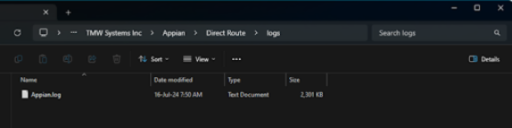 Figure 1. Appian Log
Figure 1. Appian Log
-
Open a new email, and attach the Appian.log.
-
Click on Start (Windows logo button) in the taskbar, and type eventvwr.
-
Press Enter when Event Viewer appears in the results.
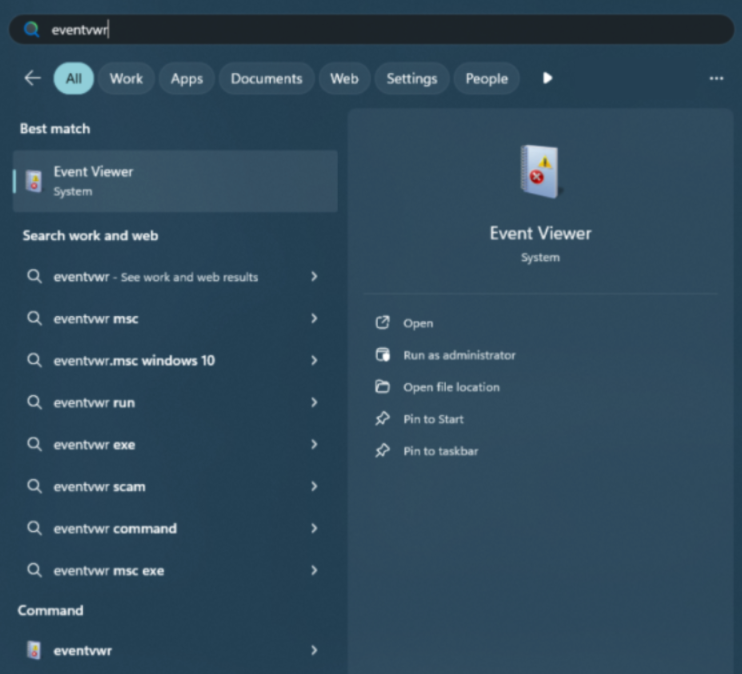 Figure 2. Event Viewer
Figure 2. Event Viewer
-
Click on Windows Logs in the left navigation to expand, then select Applications.
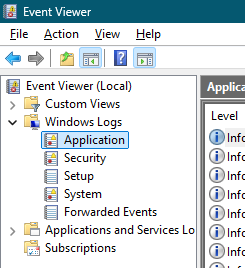 Figure 3. Windows Logs
Figure 3. Windows Logs
-
Click on Filter Current Log… (right action pane) to open the Filter Current Log window.
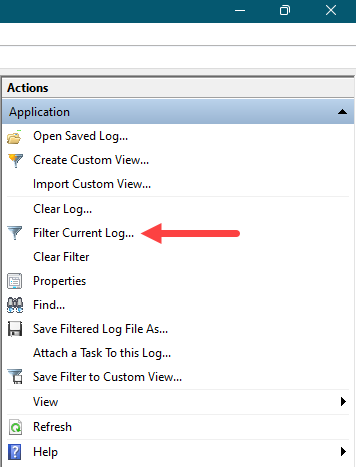 Figure 4. Filter Current Log Action pane
Figure 4. Filter Current Log Action pane
-
Ensure the window is on the Filter tab and navigate to the Event Level: section at the top of the window.
-
Check the Error box.
-
Select .NET Runtime in the Event sources dropdown.
-
Click on OK to close this window, and return to the main Event Viewer window.
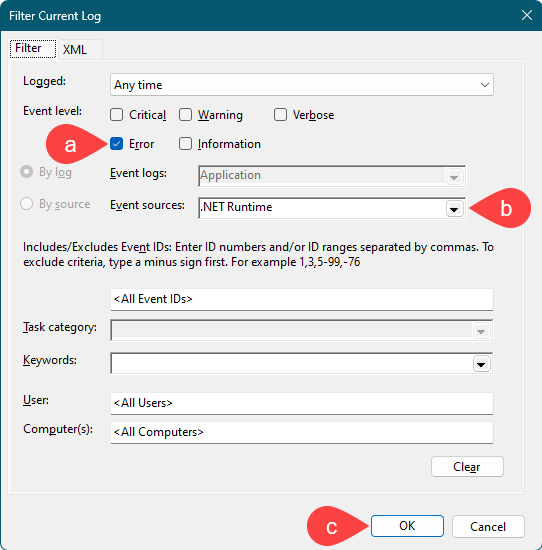 Figure 5. Filter Current Log window
Figure 5. Filter Current Log window
-
Locate the Application pane and click on the most recent log (should appear at the top).
-
Move to the General tab and in the lower pane, click on the text. Press Ctrl+A to select it, then press Ctrl+C to copy to the Clipboard.
-
Return to the email you created with the Appian.log attachment and paste the text into the body of the email.
-
Go back to the Event Viewer, and take a screenshot of the Event Viewer window (press Prt Sc or use the Windows Snipping Tool).
-
Paste the screenshot in the same email.
-
Send the completed email to [email protected].