How do I set arrival/departure time zones?
DirectRoute calculates arrival and departure times based on the time zone where the truck originates.
-
The Load algorithm does not consider time zones during route creation, only the distance and time it takes to travel that distance.
-
The standard Stop arrival and departure time information displayed in the Route Book is based solely on a truck’s originating location
-
All Open & Close times for Stops should be in the originating time zone.
This article provides instructions using local time zones for DirectRoute:
-
v.24.1 and Higher
-
v.23.4 and Lower
DirectRoute v.24.1 and higher
When a project has multiple time zones being delivered and serviced, you may need to know the local arrival/departure time for a particular Stop.
With v.24.1 and higher, the process of adding Stop User fields and populating the information required is no longer manual. You should not create Stop User fields. You only need to utilize the Geocoding process as described below.
Enable functionality via web services when Stops are geocoded:
-
Go to File and select Preferences then Other.
-
Open Mileage System and select Trimble Maps.
-
Return to Preferences then select GeocodeOptions.
-
Set TimeZone Lookup to True.
-
During the geocoding process, the application automatically adds a column header titled LOCATIONTIMEZONE to the Stop and Truck files.
-
That new column is populated with the local time zone of each Stop and Truck domicile during the normal geocoding process.
-
The LOCATIONTIMEZONE can also be dragged onto the Route Book by looking in the Stop Fields portion of the Route Book fields.
-
Display in Route Book
There are two additional columns found in the Route Book’s Stop Statistic fields that can be dragged & dropped to display this local time in the Route Book.
-
ARVTM_WITH_TZ (arrival time in local time zone)
-
DEPTTM_WITH_TZ (depature time in local time zone)
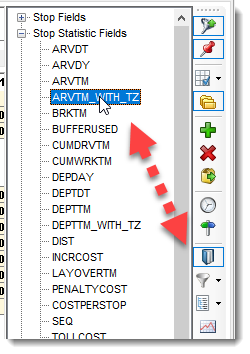 Figure 1. Arrival Time in Local Time Zone
Figure 1. Arrival Time in Local Time Zone
Arizona
-
All Stop and Truck locations in the U.S. State of Arizona (AZ) are set to a time zone referred to as AMST in the LOCATIONTIMEZONE column.
-
Any Stops or Truck domiciles with this code will not observe Daylight Savings Time from March through November. DLS information is pulled from .NET connections made to the local PC where installed.
DirectRoute v.23.4 and Lower
The Time Zone (location) of the DirectRoute User has no impact on the Routing solution.
-
When crossing multiple time zones, the user field LOCATIONTIMEZONE should be set as a Stop & Truck User field and used in both the Truck and Stop File to display the time zone of the Truck’s originating location (Truck File), and the Time Zone for the Stop’s location (Stop File).
-
The adjusted Arrival Time for a Stop location appears in ARVTM_WITH_TZ, in the Stop Statistic fields.
Example:
-
Routes are created from the dispatcher’s location in Dallas, TX (CST).
-
The Truck originates from a Depot location in Portland, OR (PST)
-
All Stop locations on the Route are either PST or MST locations.
-
All the times displayed in the Route Book are reflected in PST, where the Truck originates.
-
The Truck leaves the Depot in Portland, OR (PST) at 0600 hrs. and travels to a Stop in Idaho (MST), 4 hours away.
Results:
-
The Route Book shows a Dispatch Time of 0600 (PST), and an Arrival Time of 1000 (PST) at the Idaho Stop.
-
When the Route is exported, the Export File shows a Departure Time of 0600 (PST), and an Arrival Time of 1100 (MST) at the Idaho stop, reflecting the one-hour difference in time zones between the Depot location and the Stop’s location.