How do I update my DirectRoute serial number?
You may need to update DirectRoute’s serial number manually if:
-
You purchase new licenses
-
Install other modules that change the functionality of the software
-
Enter your license key incorrectly during installation.
Instructions
Two locations are updated to correct the serial number - Windows registry, and the DirectRoute folder.
| Accessing the Windows Registry requires Administrator rights. If you do not have these rights, or do not feel comfortable editing, contact your IT helpdesk. |
-
Ensure DirectRoute is closed before proceeding.
-
Update the Windows Registry.
-
Click Start (Windows logo button) on the taskbar, and type regedit.
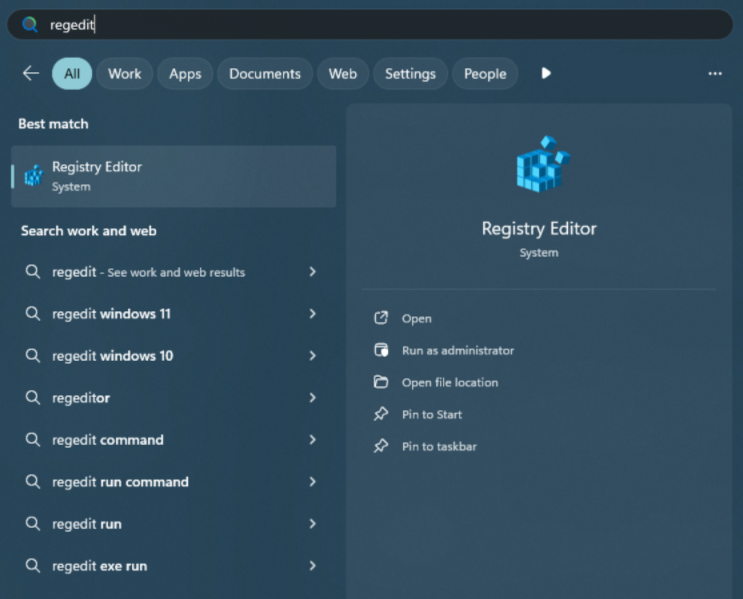 Figure 1. Open Registry Editor
Figure 1. Open Registry Editor
-
Press enter when the Registry Editor appears.
-
Expand the tree view to the following key: HKEY_LOCAL_MACHINE\SOFTWARE\WOW6432Node\TMW Systems Inc\Appian (2).
-
Double-click the DRSerialNumber string value (3).
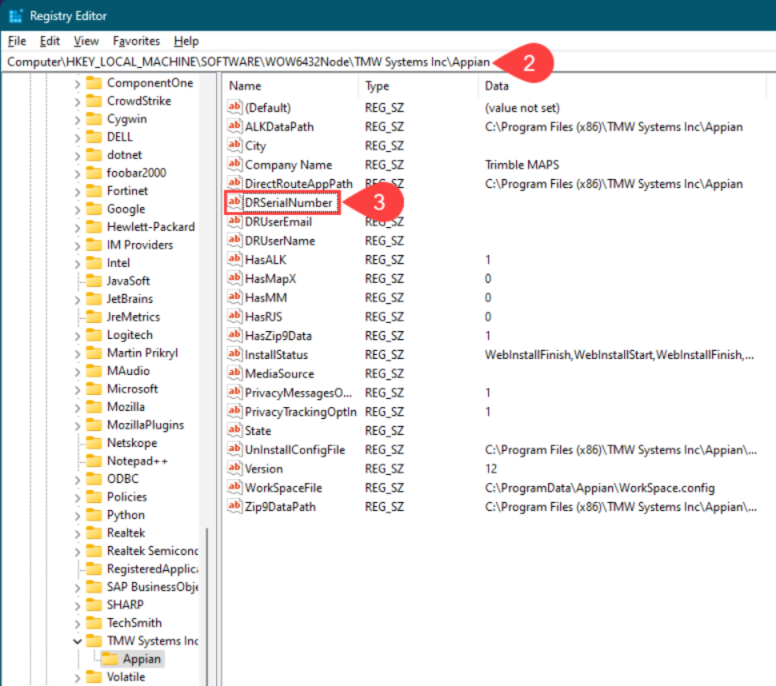 Figure 2. DRSerialNumber
Figure 2. DRSerialNumber
-
Enter your new serial number in the Value data field.
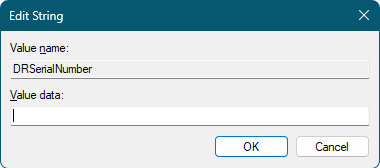 Figure 3. Value Data
Figure 3. Value Data
-
Click OK, and close the Registry Editor.
-
-
Update the DirectRoute license file.
-
Open Windows Explorer and navigate to C:\Program Files (x86)\TMW Systems Inc\Appian\Direct Route.
-
By default, this is the location where DirectRoute installs. If you have chosen a different location, navigate to that location.
-
-
Locate the license file, Appian.LICX, and delete it.
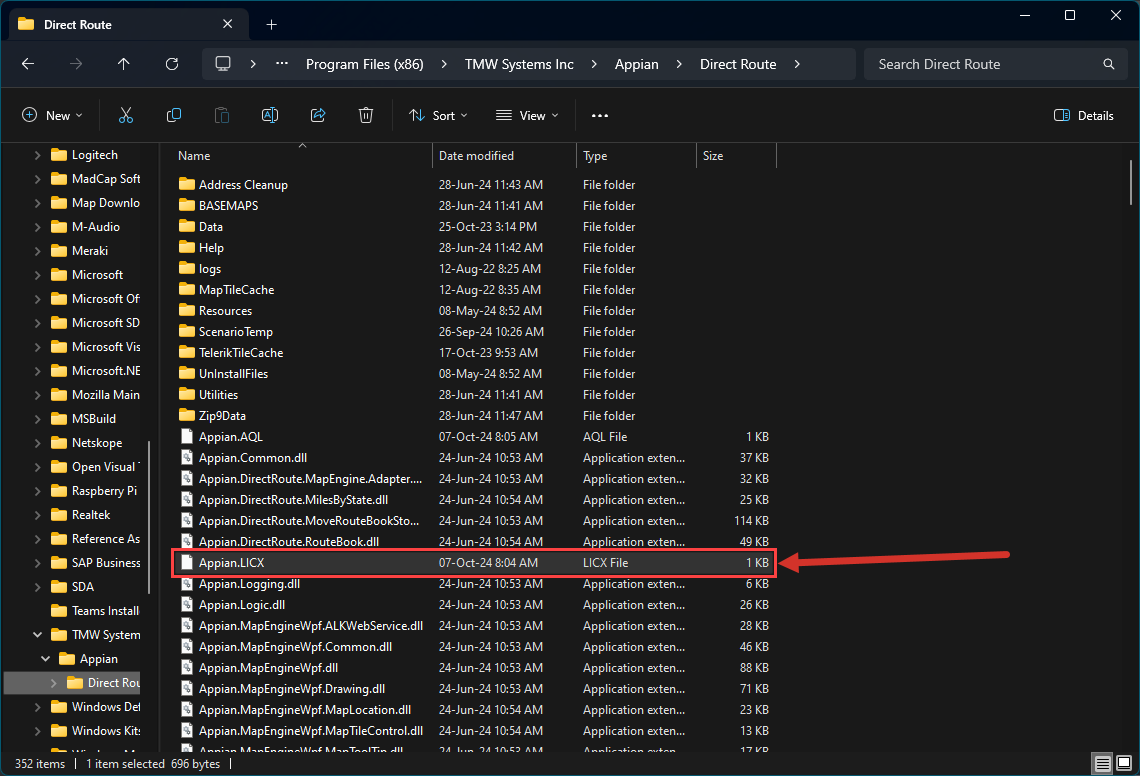 Figure 4. Appian.LICX file
Figure 4. Appian.LICX file
-
Close all Windows and files and restart DirectRoute.
-