Testing a workflow template
The Workflow Designer lets you test the operation of a workflow template without installing the workflow into a production environment. This capability can significantly speed up development time.
To test a workflow template, select Test > Run, or Test > Run unattended. The Run Workflow window prompts for a Start Value:
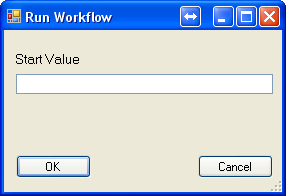
During WorkCycle operation, an external application can write a start value to the database’s WorkCycle tables. When the Workflow service launches a workflow, the service pulls the start value from the WorkCycle tables and passes it to the workflow. Not all workflows require a start value, however.
If a start value will be processed by your workflow, enter a representative value in the Start Value field. If your workflow does not process a start value, you can ignore the field and click OK.
The WorkCycle screen that opens next depends on the test mode:
-
If you selected Test > Run, the InteractiveRun window opens. Click the Next button repetitively to step through the workflow’s execution. The window provides status information, and closes automatically when the workflow finishes running.
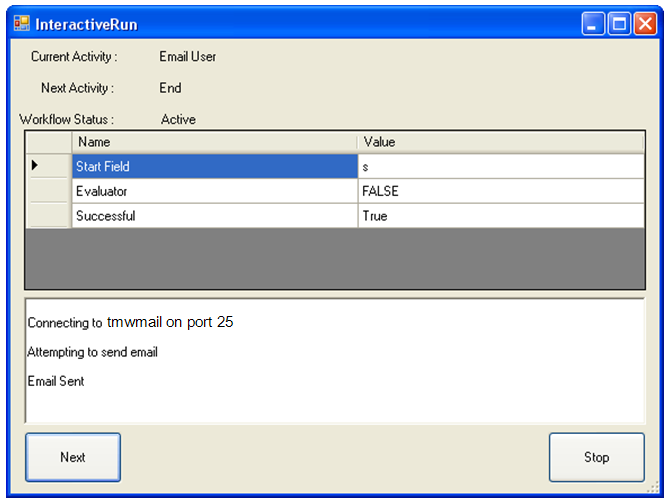
-
If you selected Test > Run unattended, the workflow runs to completion, and displays the Log_Form window. Click
 to close the window.
to close the window.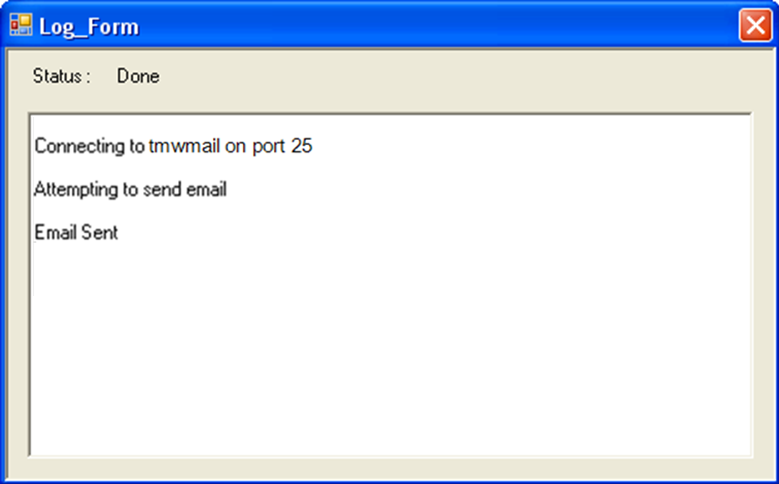
Check your system for the expected results.
| Some activities do not provide complete functionality when run in a test mode. For example, the Wait and Wait in Seconds activities provide the specified wait time only when the workflow is run on a server. The activities do not provide any delay if the workflow is run in interactive or unattended test modes. |