Using Tender Evaluation in the Planning Worksheet
First available in TMW Operations V.2024.2
The purpose of Tender Evaluation is to assist carriers in evaluating if an order is a good fit for their business operations.
The Tender Evaluation functionality has been integrated with the EDI Planning Worksheet in TMW Operations.
Using Tender Evaluation will use a carrier’s historical data, current operating conditions and will help in selecting an order by:
-
Evaluating potential orders based on key factors
-
Providing a letter grade recommendation
-
Providing insights into key components of the potential order being tendered
Setup Requirements
Before you can use Tender Evaluation you must:
-
Have an active TENDER EVALUATION license applied to your database. The license value must be Y with a future expiration date.
-
Configure the Transportation Cloud Authorization and Tender Evaluation API in the Token Vault window.
In TMW Operations:-
Go to Tools > System Administration > Token Vault. The Token Vault window opens.
-
In the Purpose field, select Transportation Cloud Authorization. Click Open.
-
Enter in the appropriate key value for the Transportation Cloud Authorization Endpoint, Transportation Cloud Authorization ID, and Transportation Cloud Authorization Secret in the Value field.
-
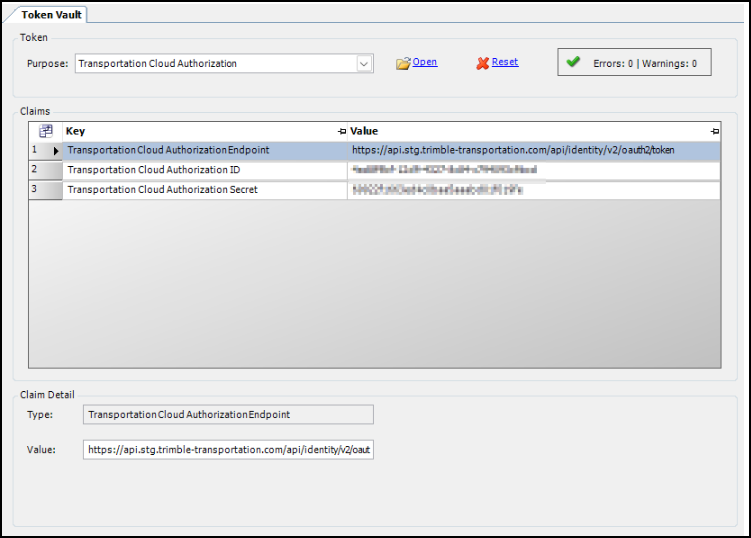
-
In the Purpose field, select Tender Evaluation.
Click Open. -
Enter in the appropriate key value for the Tender Evaluation Endpoint in the Value field.
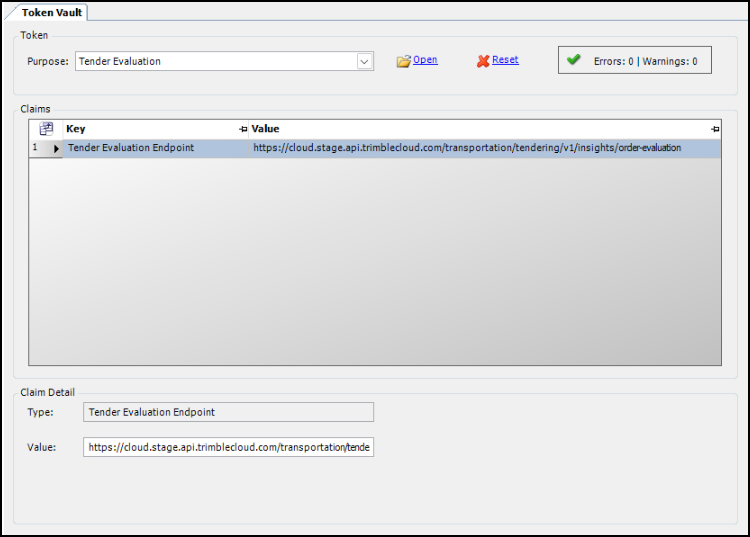
Using Tender Evaluation
After the setup requirements are completed, the Tender Evaluation will be available in the EDI Planning Worksheet.
-
Go to Operations > Planning Worksheet
Navigate to the EDI board. -
Select a pending EDI tender record and right-click on the row. Note: The EDI tender Status must be in a PND status for evaluation.
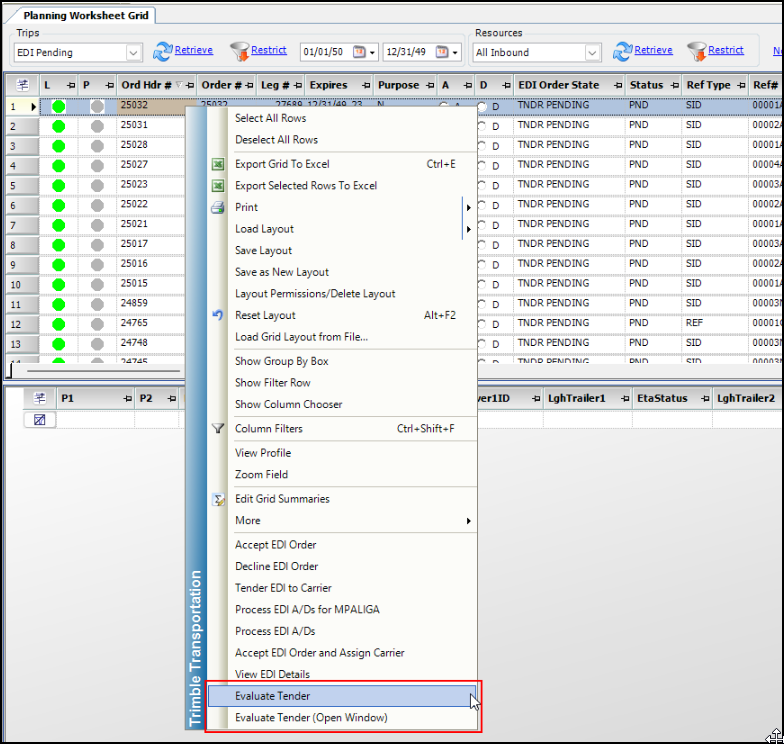
-
Select the Evaluate Tender menu option.
The application will send a request to the Tender Evaluation API. In the Planning Worksheet grid, 3 new columns (Tender Grade, Accept Probability, and Reject Probability) will display. These options display the Grade and Accept/Reject probabilities.

-
Right-click and select the Evaluate Tender (Open Window) menu option.
The application will will display a Tender Evaluation window which provides additional details that pertain to both the Tender Evaluation request and response.
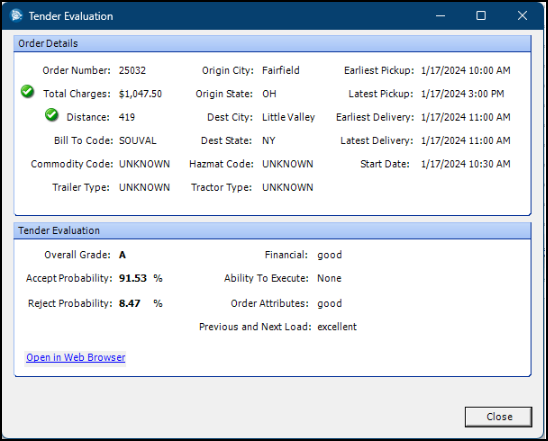
Reviewing the Tender Evaluation results
The Tender Evaluation window displays the Order Details and Tender Evaluation of the EDI tender order you selected. In the Tender Evaluation section of the window these key fields provide the insight if the order will be a good fit to use.
| Field | Definition |
|---|---|
Overall Grade |
Grade level A-F. The higher the grade level, the more likely the order is a fit. |
Accept Probability |
The percentage that the order would be accepted. The higher the percentage, the better probability. |
Reject Probability |
The percentage that the order would be rejected. The lower the percentage, the lower the probability. |
To view additional information on the Tender Evaluation results, select the Open in Web Browser link in the window. The TTC Tender Evaluation web application will open in a web browser.
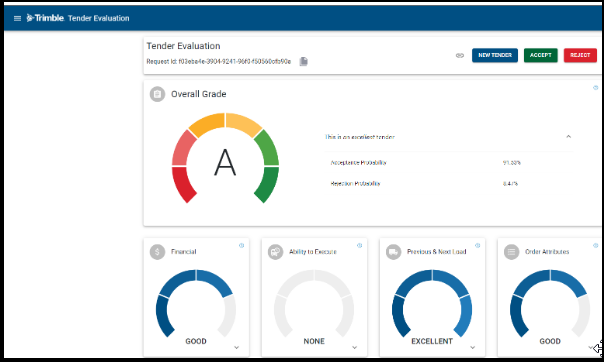
If you agree or disagree with the grade of the evaluation, you can select the Accept or Reject button at the top of the window. If you wish to review a new tender you can select the New Tender button. When you select these options, the feedback will be recorded in TTC.
Note: Accessing the Tender Evaluation application requires the appropriate permissions in TTC. Please contact your Trimble administrator.
Troubleshooting warning messages
When a tendered order does not have distance and charge information, it can impact the overall grade that is assigned to the tender. The Tender Evaluation window will display a warning icon next to the associated field to provide an alert. If you hover over the icon, it will provide some additional information as part of the tool tip.
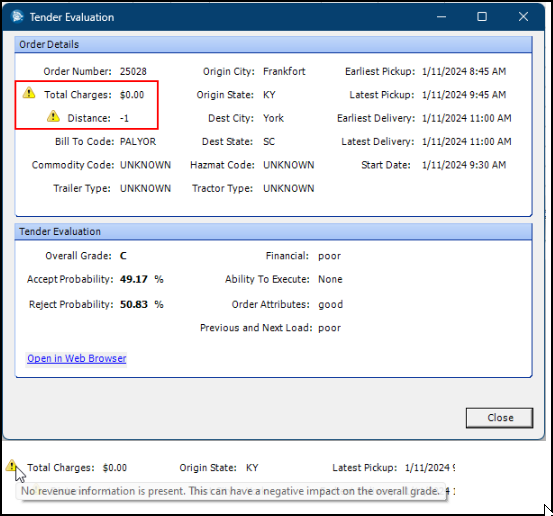
Note: It is recommended to apply billing rates and calculate mileage prior to using Tender Evaluation on an order.