Running eStat reports
This application provides the hosting company with a web-based reporting interface that uses SQL statements to develop ad hoc or regularly generated reports from information in their databases.
You can create reports to help you manage your operations. The three available reports are:
-
Current load status
-
Customer service
-
Order status
Once you enter the parameters for a report and click Execute Report, the system generates the report and displays it on the page.
Running a Current Load Status report
The Current Load Status report option allows you to generate information on loads with a specific status (Available, Dispatched, etc.), within a designated date range, for companies involved in the stop record.
When generating this report, the system looks at individual stops and shows only loads that list the user’s profile company as the customer at the given stop.
-
Go to Menu > Customer > Reports > Current Load Status.
The Current Load Status page opens.The fields on this page can be changed by the administrator of the company hosting this site. Your page may look different from this sample.
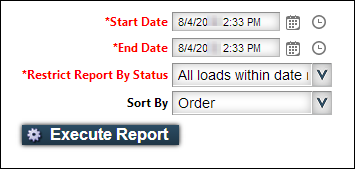
-
Select the beginning date of the date range from a drop-down calendar.
-
Select the ending date of the date range from a drop-down calendar.
-
In the Restrict Report By Status, select a load status.
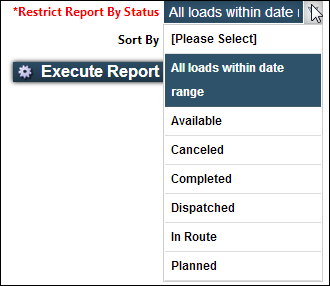
-
In the Sort By field, select how you want the report sorted.
-
Click Execute Report.
The report appears on the page.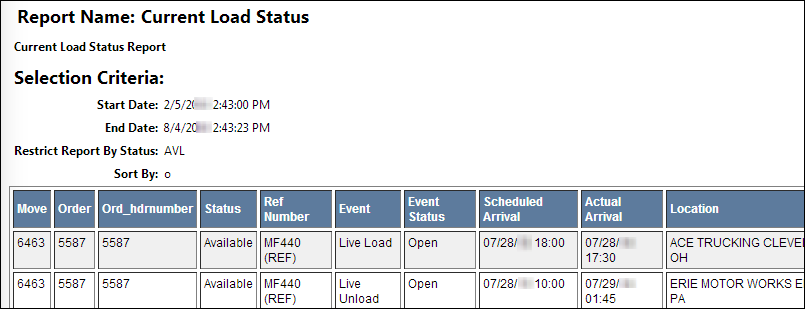
Running a Customer Service report
The Customer Service report option allows you to run a report to determine if shipments were early, late, or on time.
-
Go to Menu > Customer > Reports > Customer Service.
The Customer Service page opens.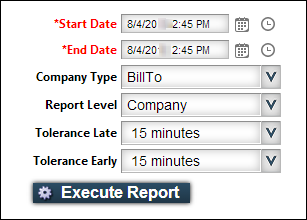
-
Select the beginning date of the date range from a drop-down calendar.
-
Select the ending date of the date range from a drop-down calendar.
-
In the Company Type field, select a company type.
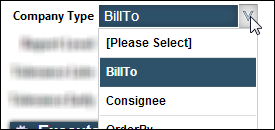
-
In the Report Level field, select Parent Company or Company.
-
In the Tolerance fields, indicate how you want to determine if the shipment is late/early.
In the Tolerance Late and Tolerance Early fields, select the time increments by clicking on the down arrow and selecting minutes, hours, or days.
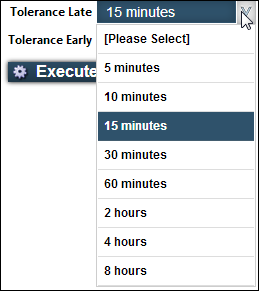
-
Click Execute Report.
The report appears on the page.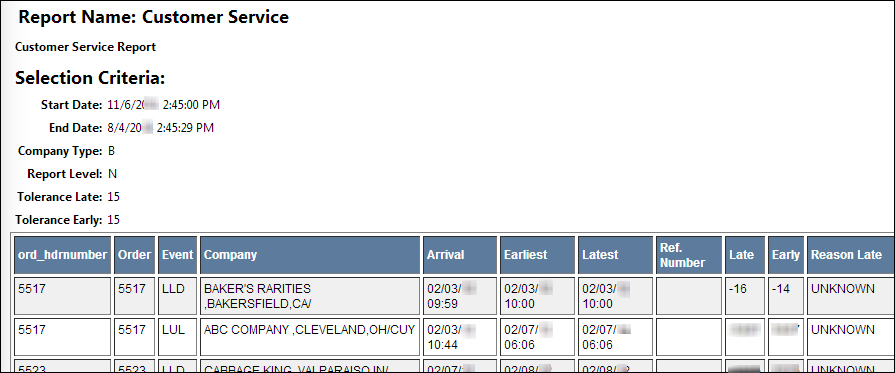
Running an Order Status report
The Order Status report option allows you to run a report for one or more shipment statuses. You can also run the report for a specific company/customer type or choose to view additional customers on the order, as well as see whether an invoice has been sent.
| The report will show orders on which the profile company is a bill to, shipper, load at, or consignee customer. |
If you want, you can run the report in Excel, where you can manipulate the data in a spreadsheet.
-
Go to Menu > Customer > Reports > Order Status.
The Order Status page opens.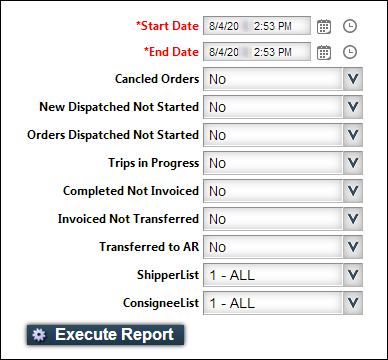
-
Select the beginning date of the date range from a drop-down calendar.
-
Select the ending date of the date range from a drop-down calendar.
-
Select one or more statuses.
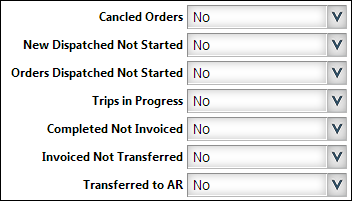
-
If you want, you can restrict the report to a particular shipper or consignee.
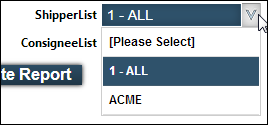
-
Click Execute Report.