Adding dispatchers for TMW Go!
Before your dispatchers can log into TMW Go! Dispatch, you must create their user profile in your TMS.
| If you have questions or issues during the installation or setup process, contact your Support representative. |
To add dispatchers:
-
Verify that your ttslocal.ini file points to your TMW Go! server and database.
-
If needed, make edits to the INI file.
-
Open and sign in to the TMWSuite System Administration application.
The System Administration application opens. -
Click
 Users.
Users.
The PowerSuite Administrator Login window opens.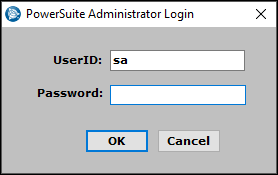
-
Enter your Microsoft® SQL Server administrator’s user ID and password, then click OK.
The User Maintenance window opens. -
Click
 Profile.
Profile.
The Edit User Profiles pop-up window opens.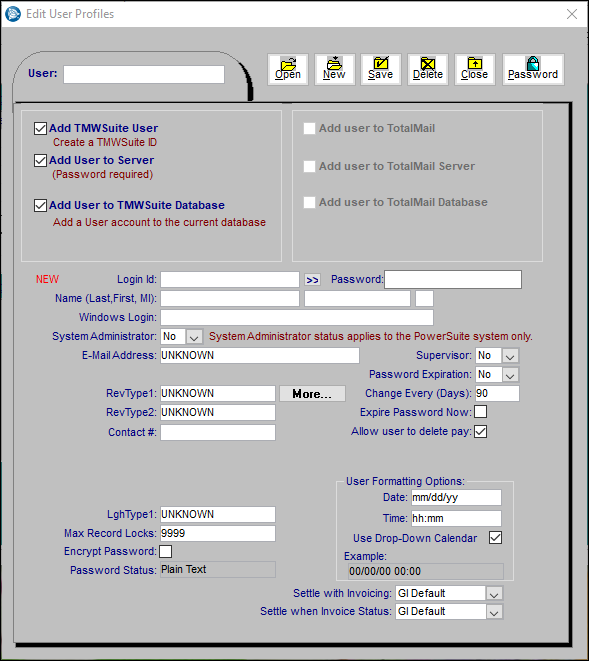
-
Click New.
-
Make entries in the following fields. All fields are required.
Field Definition Login Id
User’s login ID (such as SPRJE)
Password
User’s default password
Name (Last, First, MI)
User’s name
Enter the user’s last name in the first field. Their first name in the second field. And, their middle initial in the third field (optional).
E-Mail Address
User’s e-mail address
-
To allow the user to change their password after you create the account, select the Expire Password Now check box.
This illustration shows a sample user.
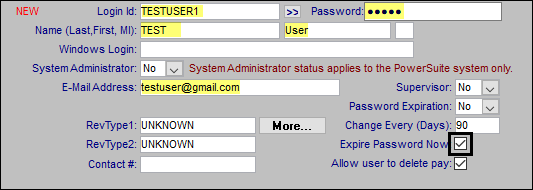
-
Make additional changes as needed.
-
When finished, click Save.
The Add/Update User Status message opens. It states, "Login account for <User ID> successfully added. User account for <User ID> in database <Database Name> successfully added. PowerSuite System account for user ID <User ID> successfully added."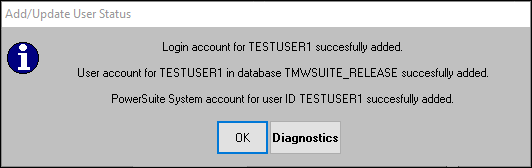
-
To close this window, click OK.
-
Add your dispatchers to the Routing Website (Trimble ID account).