Specifying how CarrierHub Crude handles reference numbers
If you allow carriers to enter and update reference numbers on the Crude Load Details page, you must determine how CarrierHub Crude handles reference numbers.
You can:
-
Associate reference numbers with an order, with the stops on an order, or with the commodities on an order.
-
Identify which reference number types carriers may use.
Note: Your company defines its reference number types in the ReferenceNumbers label, accessed in TMWSuite’s System Administration application.
-
Specify the default reference number type.
Specifying the reference number location
You can specify whether reference numbers are associated with:
-
The order as a whole
-
The stops on an order
-
The commodities on an order
The option you select affects where reference numbers appear on the Crude Load Details page.
Carriers enter and view reference numbers for crude orders in the Reference Numbers window. In this window, the Table Type field indicates the reference number location.

To specify the reference number location, follow these steps.
-
Go to Menu > Configuration > Settings Manager.
The Settings Manager page opens. -
Do one of the following:
-
To apply the setting change to all roles, verify the Role field is set to [Global Settings].
-
To apply the setting change to a specific role, select it in the Role field.
A message asks you to verify that you want to change the role. Click OK to continue.If the setting has already been changed for at least one role, its text label is bold and italic.
-
-
On the Modules tab, in the Module Selection field, select CarrierCrude.
-
Click these tabs: Core > Reference Numbers.
Note: The settings in the Reference Numbers tab can be changed only when you have selected the Override Carrier Module Settings setting. For details, see Overriding the Carrier module settings.
-
In the Reference Number Loc field, select Order, Stops, or Commodity.
-
To save your changes, click
 Save.
Save.
A message indicates that your changes were saved successfully.If you are making changes for a specific role, and this is the first time the setting has been changed for any role, the text label style changes to bold and italic.
Identifying which reference number types carriers can use
You identify the reference number types carriers can use when they update the details for a crude load.
To specify the reference number types, follow these steps.
-
Go to Menu > Configuration > Settings Manager.
The Settings Manager page opens. -
Do one of the following:
-
To apply the setting change to all roles, verify the Role field is set to [Global Settings].
-
To apply the setting change to a specific role, select it in the Role field.
A message asks you to verify that you want to change the role. Click OK to continue.If the setting has already been changed for at least one role, its text label is bold and italic.
-
-
On the Modules tab, in the Module Selection field, select CarrierCrude.
-
Click these tabs: Core > Reference Numbers.
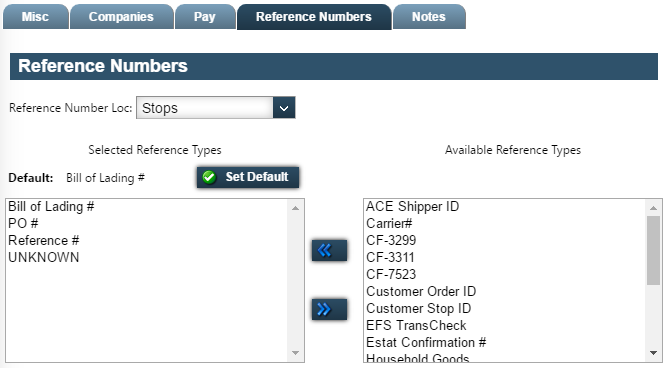
Note: The settings in the Reference Numbers tab can be changed only when you have selected the Override Carrier Module Settings setting. For details, see Overriding the Carrier module settings.
-
Use the Available Reference Types and Selected Reference Types lists to identify which reference number types carriers can use:
-
Select each reference number type you want in the Available Reference Types list.
Note: To select and move multiple reference number types, use the CTRL or SHIFT key when clicking items.
-
Click
 to move your selections to the Selected Reference Types list.
to move your selections to the Selected Reference Types list.Note: The first entry in the Selected Reference Types list becomes the Default reference number type. To change the default type, see Specifying the default reference number type.
-
-
To save your changes, click
 Save.
Save.
A message indicates that your changes were saved successfully.If you are making changes for a specific role, and this is the first time the setting has been changed for any role, the text label style changes to bold and italic.
Specifying the default reference number type
You can specify a default reference number type. It will be associated with reference numbers in the Reference Numbers window.
To select the default reference number type, follow these steps.
-
Go to Menu > Configuration > Settings Manager.
The Settings Manager page opens. -
Do one of the following:
-
To apply the setting change to all roles, verify the Role field is set to [Global Settings].
-
To apply the setting change to a specific role, select it in the Role field.
A message asks you to verify that you want to change the role. Click OK to continue.If the setting has already been changed for at least one role, its text label is bold and italic.
-
-
On the Modules tab, in the Module Selection field, select CarrierCrude.
-
Click these tabs: Core > Reference Numbers.
Note: The settings in the Reference Numbers tab can be changed only when you have selected the Override Carrier Module Settings setting. For details, see Overriding the Carrier module settings.
-
In the Selected Reference Types lists, select the reference number type you want to use.

-
Click Set Default.
-
To save your changes, click
 Save.
Save.
A message indicates that your changes were saved successfully.If you are making changes for a specific role, and this is the first time the setting has been changed for any role, the text label style changes to bold and italic.