SSRS Reports
You can use SSRS reports in TMW.Suite Go to view leg (trip segment) details, order details, or pay history.
| SSRS reports are very customizable. Your company will determine the report names, types of reports, and data displayed on the report. |
By default, you can view SSRS reports on the following screens:
-
Leg Number
-
Order Number
This illustration shows an example of an SSRS report in TMW.Suite Go.
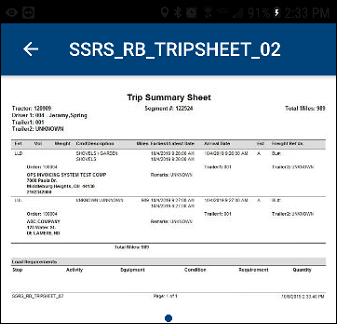
When viewing SSRS reports, you can pinch or spread the screen to zoom in or out.
-
Tap
 Menu. If you are using a tablet, skip this step.
Menu. If you are using a tablet, skip this step. -
Do one of the following:
-
Tap Legs.
The Legs screen opens. -
Tap Orders.
The Orders screen opens.
-
-
Tap the leg or order.
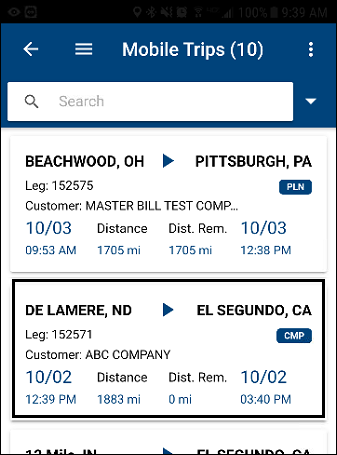
The Leg Number or Order Number screen opens.
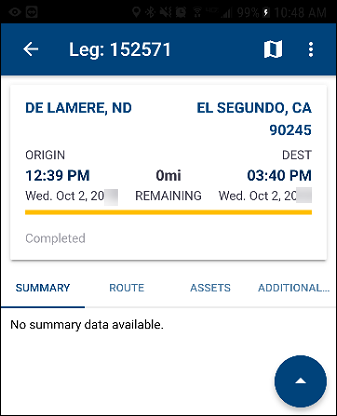
-
Tap
 .
.
A menu is displayed. -
Tap Reports.
The Reports screen opens. -
Tap the SSRS Report.
The SSRS Report displays.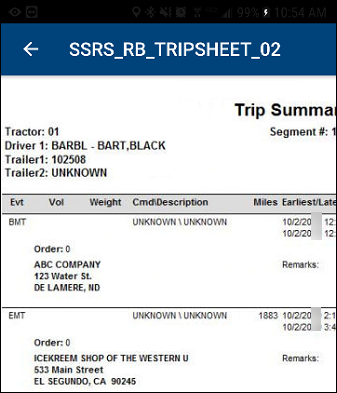
-
To return to the Reports screen, tap
 Back.
Back.