Posting loads
Use the Orders screen to post loads to boards, such as the Freight Board Interface.
-
Tap
 Menu. If you are using a tablet, skip this step.
Menu. If you are using a tablet, skip this step. -
Tap Orders.
The Orders screen opens. -
Use one of the search methods to find the order.
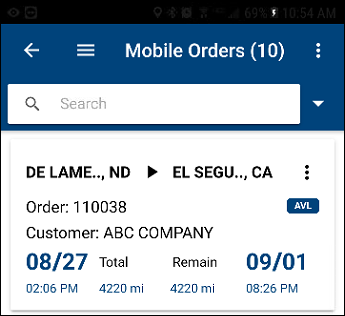
-
Tap
 next to the order that you want to post.
next to the order that you want to post.
A menu is displayed. -
Tap Post Load.
The Post Load screen opens.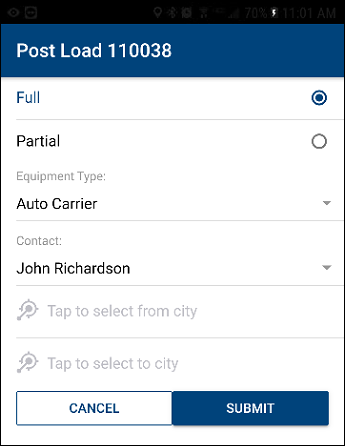
Note: The Full radio button is selected by default. This means that the entire order will be posted. If you want to post a partial order, tap Partial.
-
Specify the equipment type.
-
Tap Equipment Type.
The Equipment Type window opens. -
Tap the equipment type.
-
Tap OK.
Your selection is displayed in the Equipment Type field.
-
-
If needed, change the contact.
-
Tap the Contact field.
The Contact window opens. -
Tap the contact.
-
Tap OK.
Your selection is displayed in the Contact field.
-
-
Specify the pickup city and drop city.
-
Tap the From City or the To City fields.
The City Search screen opens.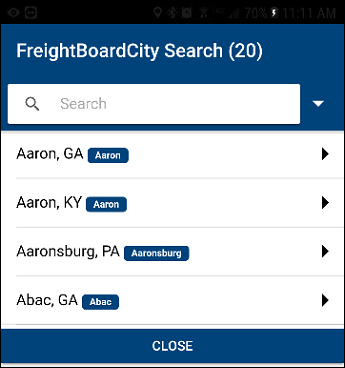
-
If needed, search for the city.
-
Tap the city.
Your selection is displayed on the Post Load screen.
-
-
Tap SUBMIT.
The order is posted. The Orders screen is displayed.To close this window without posting the load, tap CANCEL.